Adobe Captivate 5: Keep Master Slide Backgrounds at Bay
The Logical Blog by IconLogic
MAY 17, 2011
One of the best new features in Adobe Captivate 5 is Master Slides. I I originally covered master slides back in June of 2010. However, there is one pesky feature of Master Slides that I didn't cover back then. One of the slides that was expected to use the new Master Slide is shown below.


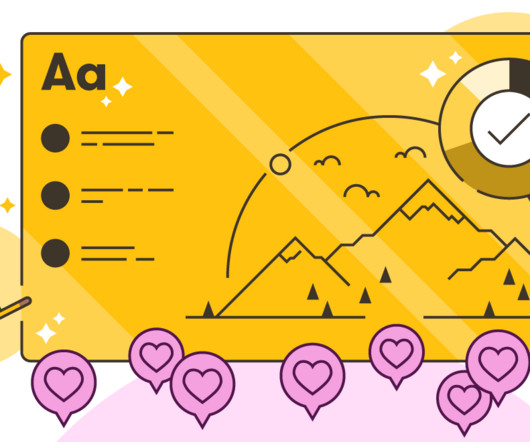



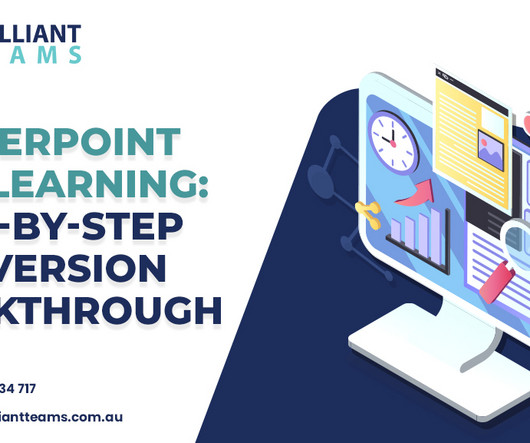








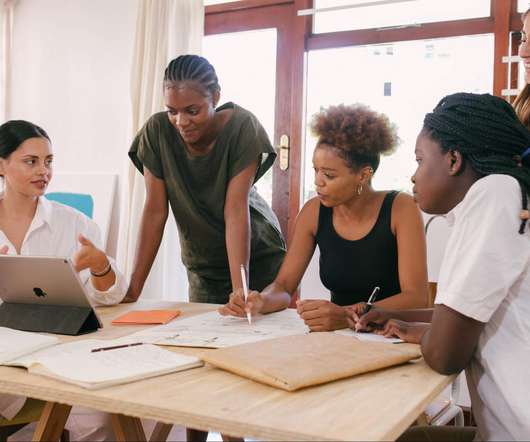




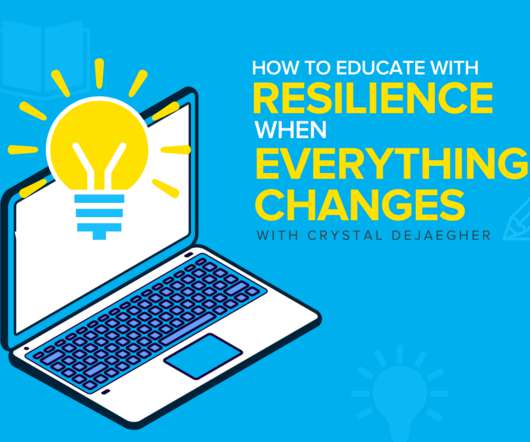


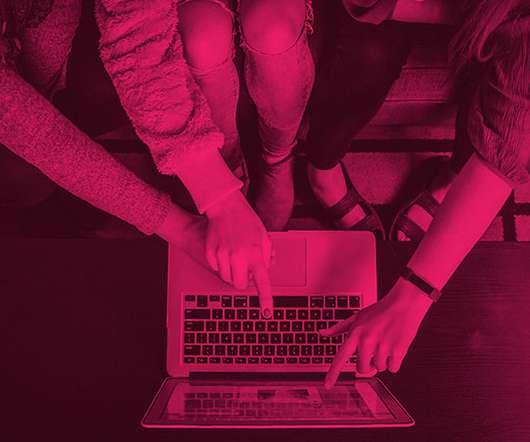

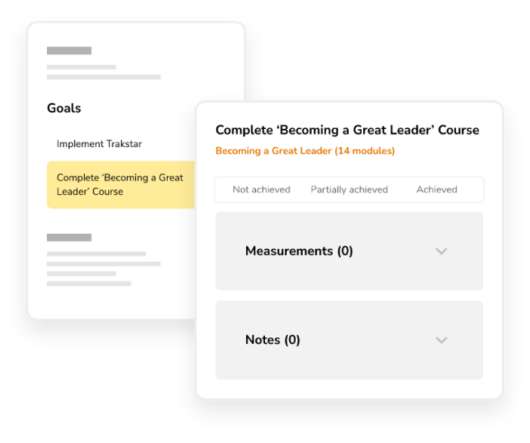





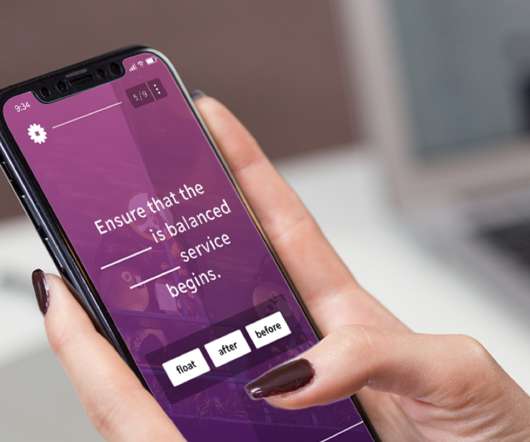




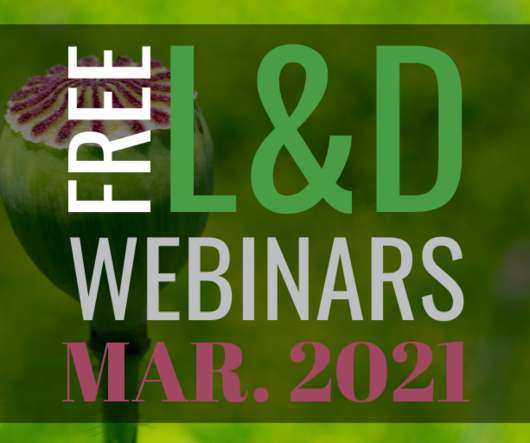













Let's personalize your content