Articulate Storyline 360: Background Audio Now Supported
The Logical Blog by IconLogic
APRIL 25, 2023
Note: You can import the following audio formats into Storyline: AAC, AIF, AIFF, M4A, MP3, OGG, WAV, and WMA.) Click the Add Audio icon (the plus sign) and select Audio from File or Media Library to upload your audio.

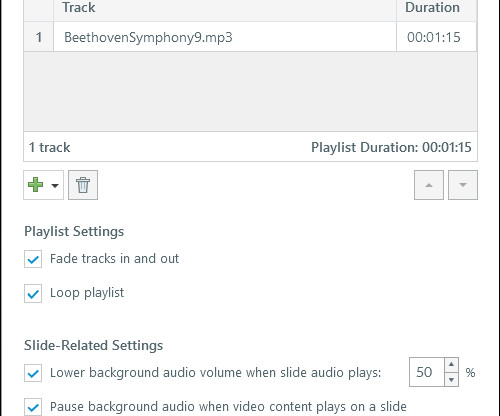



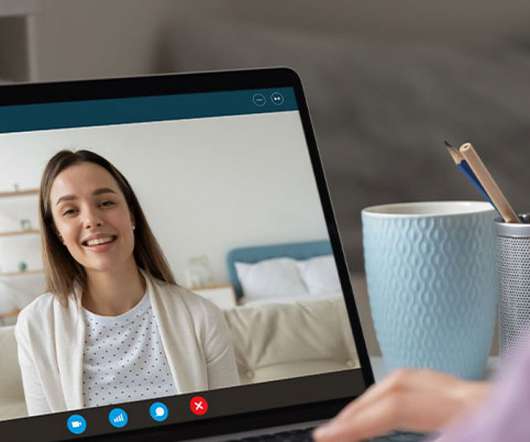



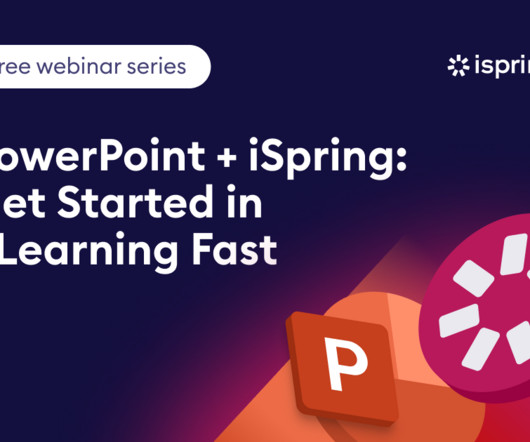
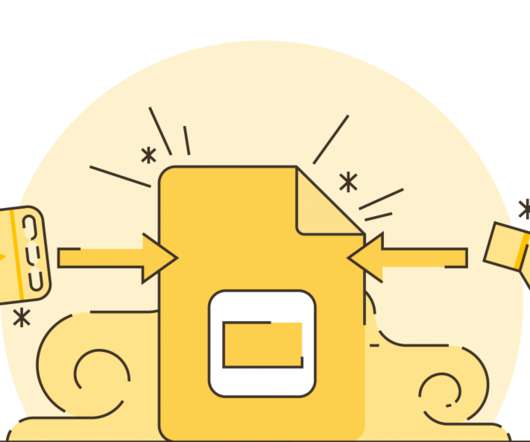























Let's personalize your content