9 Planning Steps for Your Virtual Learning Program
Learning Rebels
MARCH 19, 2020
(First posted on Linkedin) As the need for widespread social distancing increases, the need to move from traditional training to a virtual learning program is becoming more the norm. We know (or should know) that preparing for a virtual learning program (VLP) is quite different from planning for Instructor-led Training (ILT).

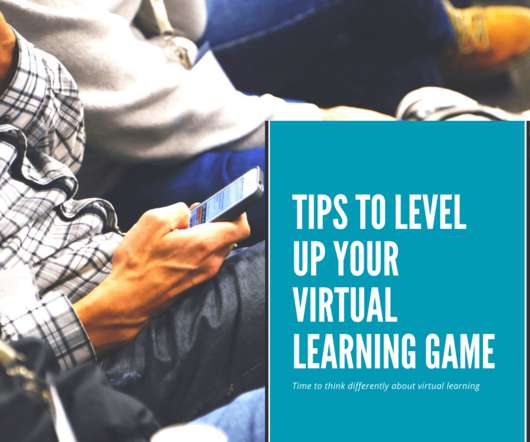
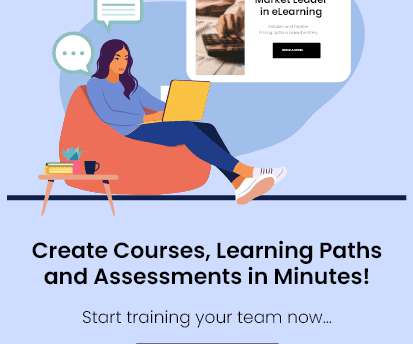











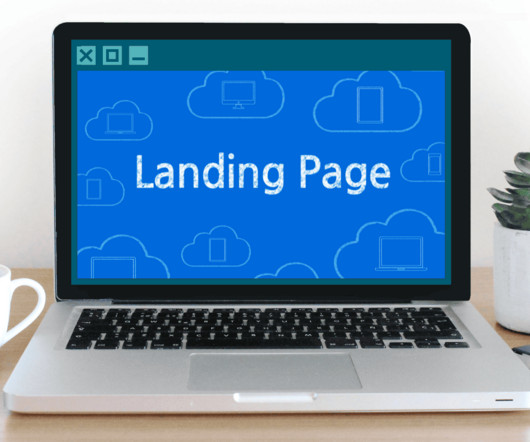







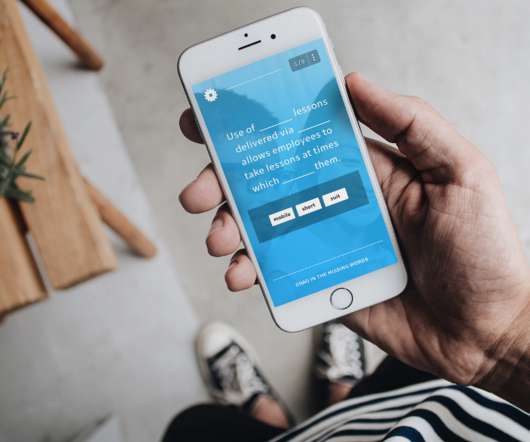




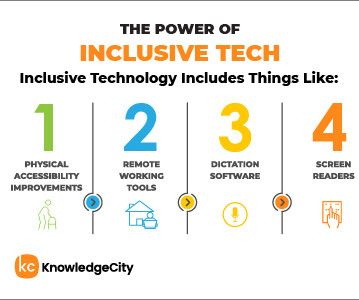

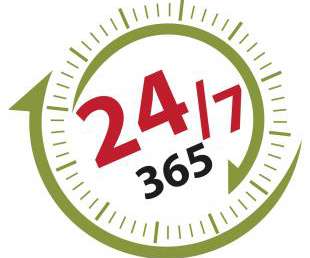

















Let's personalize your content