eLearning: Adobe Captivate and Microsoft PowerPoint
The Logical Blog by IconLogic
SEPTEMBER 3, 2014
. During a standard import process, PowerPoint pptx presentations are first converted to the ppt format and then converted to SWF. If you select High Fidelity , the import process takes native pptx files directly to Captivate SWF (the ppt conversion is skipped).



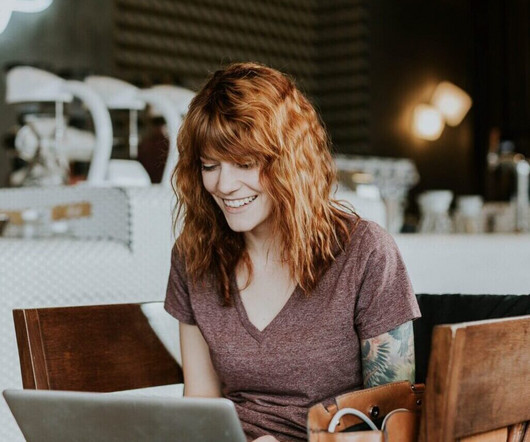






























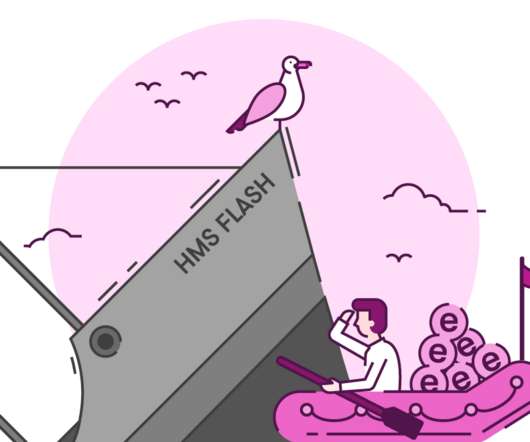











Let's personalize your content