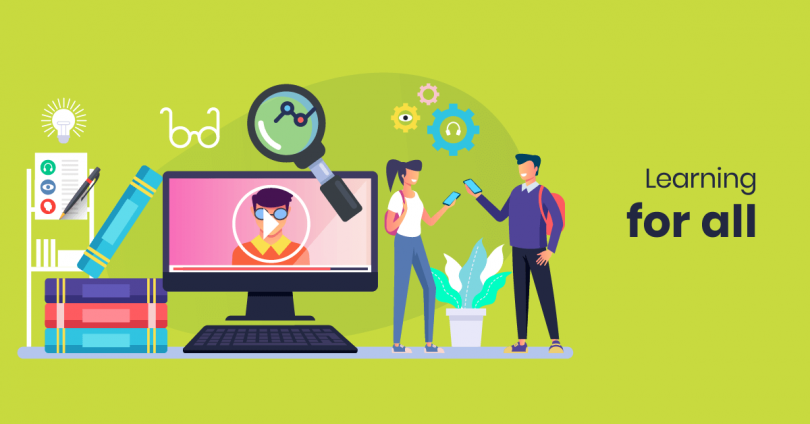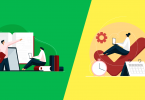Theodore Roosevelt once said: “Believe you can and you’re halfway there.” But what is the other 50% for learners? It comes down to an accessible learning management system (LMS) and flexible content, so that all your employees can enjoy the benefits of learning. Which is why organizations like Worldwide Web Consortium have published accessibility guidelines for content and authoring tools.
But creating accessible courses seems like hard work, right? Wrong. There are actually many powerful reasons to design your training with accessibility in mind.
Why your courses should be disability friendly
According to the World Health Organization (WHO), more than one billion people (that’s 15% of the world!) live with some type of disability. Dyslexia alone affects around 10% of the population to some degree, making it one of the most common forms of learning challenges today.
In other words, the chances are pretty high that you’ll have at least one disabled learner in every training group. And as a training professional, it’s your responsibility to ensure that everyone experiences training in a positive and engaging way. The solution? Accessible online training.
Accessible eLearning courses have many benefits across a variety of disabilities. Better audiovisuals assist with hearing and visual impairments, of course. But the simple act of being able to learn online means that those with mobility challenges can bypass the travel arrangements and crowded workshop rooms that usually go with training, too.
The best part, though, is that accessible eLearning design is good for everyone. Making learning disability-friendly opens up a world of opportunity to disabled learners, while also helping your team as a whole.
What you need to ask first is how disability-friendly your courses are. If you answered “not very”, or you’re not really sure what that means, then you’ve come to the right place. Here are the top tips for designing accessible eLearning courses.
7 eLearning accessibility best practices
Accessible learning sounds great, right? So let’s make it happen for your online courses by following these easy best practices.
1. Provide options for disability disclosure
Not all disabilities are easy to spot. For example, dyslexia is a reading impairment that affects many people. And epilepsy is only evident when the person has a seizure.
The point is, you can only know for sure that a learner has a disability when they disclose that information. Which is why eLearning is so great.
Include disability options for learners to select when first accessing an online course. This ensures that they get the appropriate content and learning design they require.
2. Remove barriers for visually impaired learners
Achieving eLearning accessibility means that your content has been designed so that anyone can use it. Including those with visual impairments, like blindness or photosensitive epilepsy. Here’s how you can adapt your design for these learners:
- Use simple, bold fonts that are at least 14pt in size. This will make notes easier on the eyes.
- Many learners with visual impairments will rely on screen readers to transcribe text and describe what’s on the screen. So, try to avoid drop-down lists where possible, since screen readers usually can’t catch them.
- Use the heading settings on your LMS or authoring tool (i.e., H1, H2, etc.). These are useful for any learner navigating the page, but they’re also recognized by most screen readers.
- Include an alt description for every image. Your alt text should be an accurate description of the image because screen readers rely on alt text to explain what an image depicts.
- If possible, embed charts and tables rather than inserting them as images. This allows the screen reader to read the contents of the table or chart, instead of describing the image of it.
3. Design content and layout to assist with dyslexia
Dyslexia is the greatest learning difficulty facing our population today. Here are a few easy ways to make reading a little easier.
- If you need to highlight a word or sentence in your notes, use a bold font instead of italics. Italics can make words and letters appear distorted, which makes them more difficult to read.
- Include a lot of white space when designing your course in your LMS. For example, add 2 spaces between paragraphs, and keep them short. This helps keep text sections distinct from each other.
- Use colors that don’t contrast too much. For example, if you’re using a white background, use dark grey text instead of black text. And if your background is black, use light grey text rather than white text. By avoiding high-contrast colors, your text will be less tiring on the eyes.
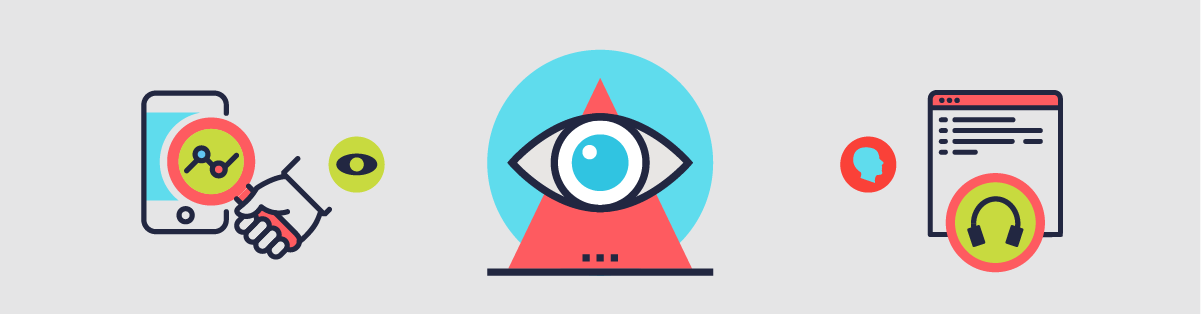
4. Make videos accessible for hearing-impaired learners
Hearing-impaired learners tend to use online learning platforms with more ease than visually impaired learners. Still, videos can be a challenge. Here are some tips to help with this:
- Make sure that every video has error-free captions included.
- When it comes to videos and podcasts, offer written transcriptions. Plus, all learners will be able to use transcriptions for making notes and revising content.
5. Create videos that are safe and easy to navigate
When we say ‘safe’ videos, we’re not talking about content that’s “appropriate for sensitive viewers”. We’re actually talking about videos that can be easily navigated and take your whole team into consideration. Here’s how you can make your videos safe and disability friendly:
- Set up your videos so that the learners can pause and play by using the keyboard or the mouse. For people using a mouthstick, pressing the spacebar for a quick pause is a lot easier than pressing a left click on a small mouse.
- Don’t include GIFs that flash too quickly or videos that include bright, flashing lights. These can trigger photosensitive epilepsy.
6. Create disability-friendly links
Hyperlinks are inevitable in any course content. They give learners options to explore concepts further and to download important course material. But they need to be easy to read and click on, too. These are some best practices for eLearning content links.
- Make your links as descriptive as possible. For example, instead of “click here,” hyperlink the text that explains what the link leads to.
- Create longer links by hyperlinking at least 2 full words. This helps learners with fine motor skills challenges to click on links more easily.
7. Design with flexibility in mind
Offering multiple content formats and communication channels makes your courses flexible for many disabilities. Here are a few examples.
- If you offer live workshops using tools like Adobe Connect, ensure that the same workshops take place on a discussion forum on your LMS, where hearing-impaired learners can use text to engage.
- Use an LMS with zoom features, so that learners with visual impairment can zoom in and out on a page to find the size that suits them.
- Make sure that all learners can ask for help from technical support and course instructors. For example, offer a phone number, email address and instant messaging option for contacting support.
Conclusion
Armed with the right LMS, you’ll have all the design features you need to create accessible courses for all your learners. The important thing is to start your design with accessibility in mind, rather than attempt a time-consuming digital retrofit later on. So, why not start today?