Balancing image quality and SWF output size in CP 5 – 1
Adobe Captivate
JULY 27, 2010
Some captions and parts of images might have a dark background when published in CP5 with slide quality set as JPEG. This is because the mechanism to publish images has changed significantly from CP4 to CP5. Keeping the file size reasonably low with high resolution images can be quite a challenging task.



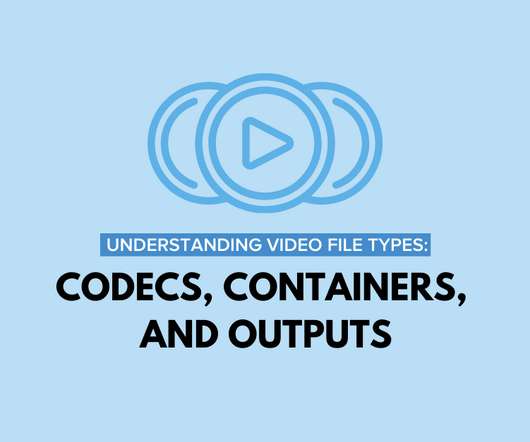






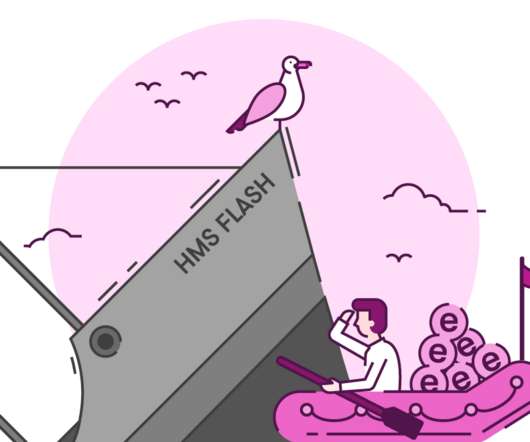











Let's personalize your content