What I Learned Creating AI Images for E-Learning
Rapid eLearning
AUGUST 1, 2023
Like many of you, I’ve been playing around with AI to generate images. Add a text prompt and in a few minutes you’re presented with mostly viable images. Many of us use stock images. This works OK, but the problem with stock images is that they are stock and very generic. Need a specific image?

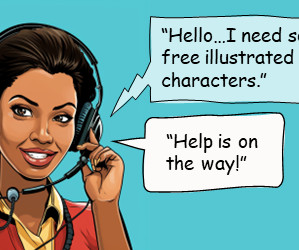
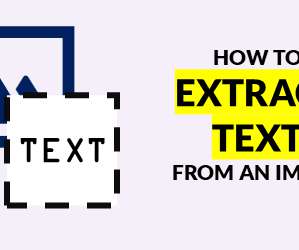


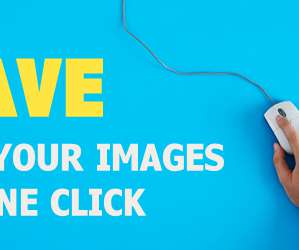
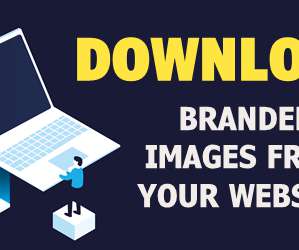

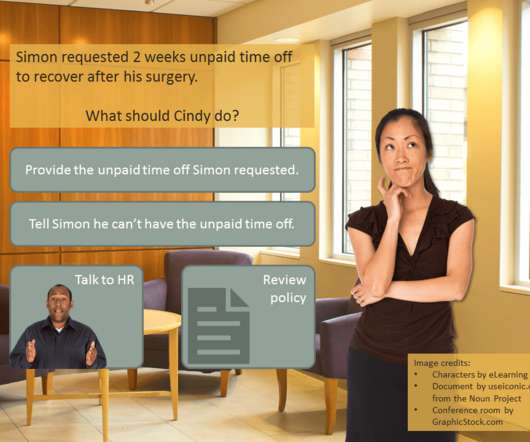

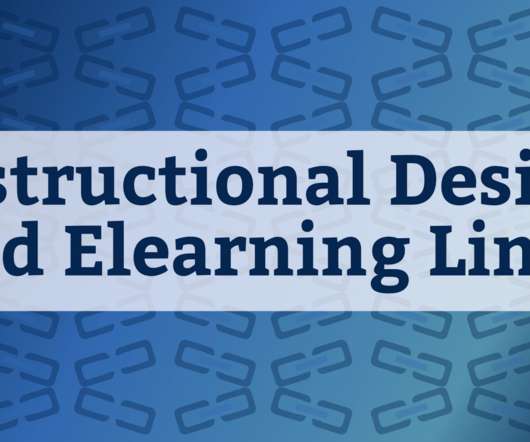
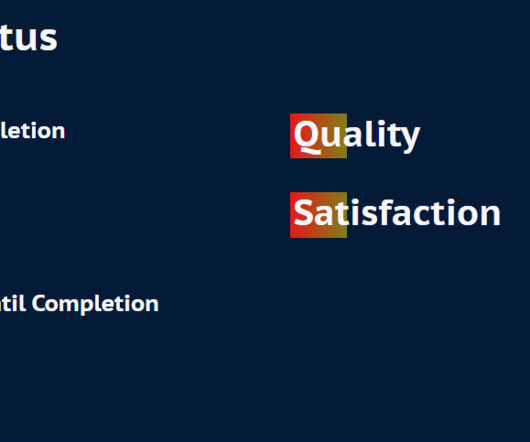
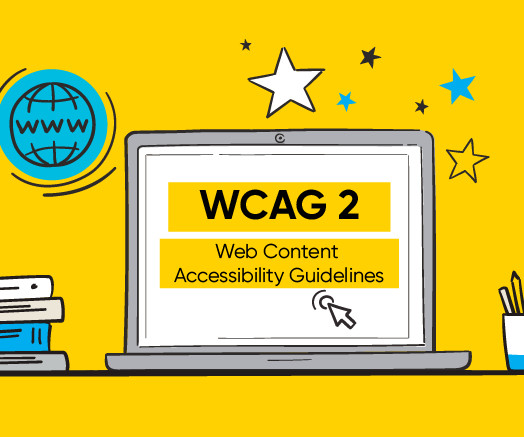






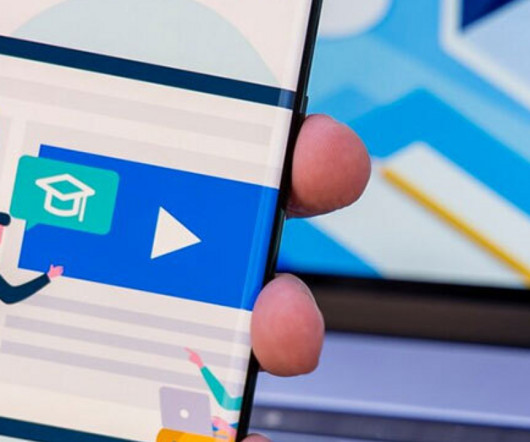

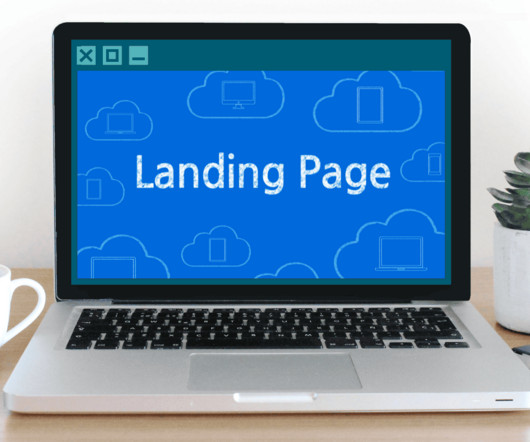


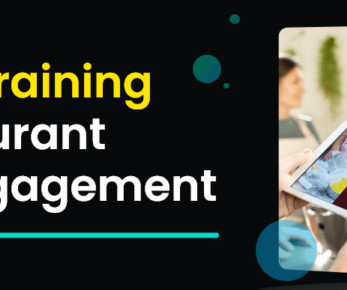





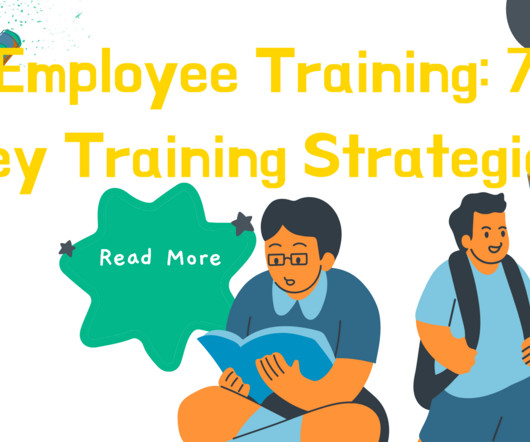

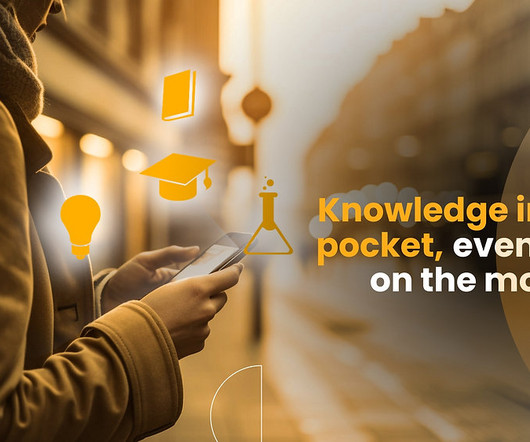
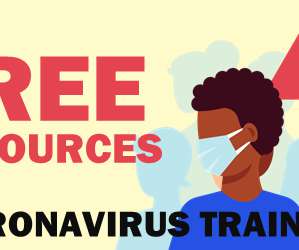


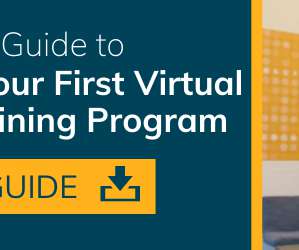
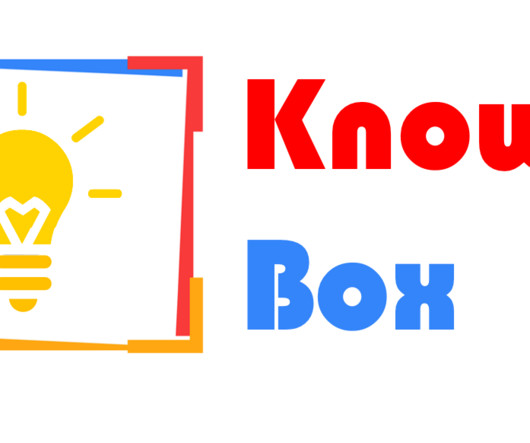
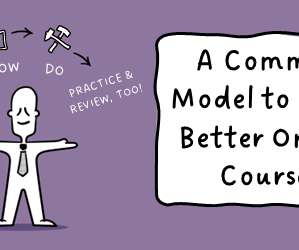
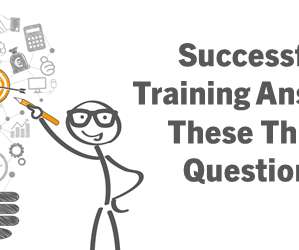


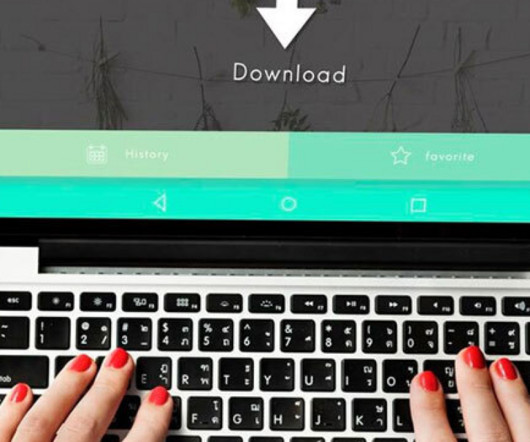
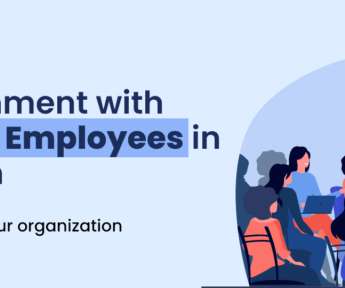











Let's personalize your content