Copyright Law: Using Images for Training
The Logical Blog by IconLogic
SEPTEMBER 17, 2023
Your training includes one or more copyrighted images. If you are the copyright owner, you can reproduce or make copies of your images, distribute them to the public, and create derivative works based on the initial image. Well, usually, you have no rights and should get permission.



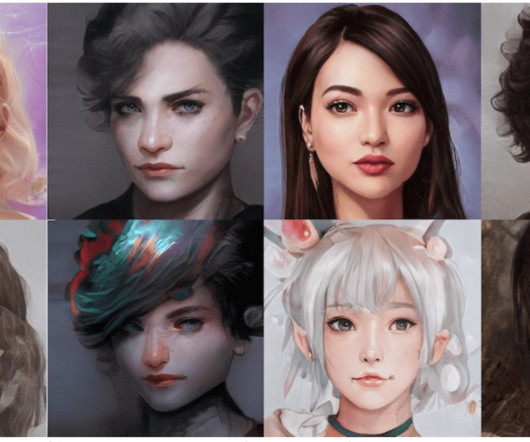




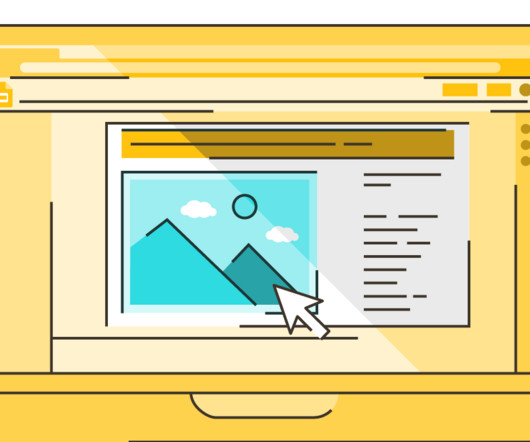
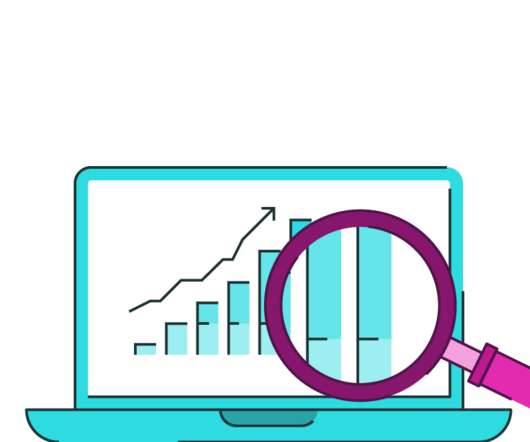
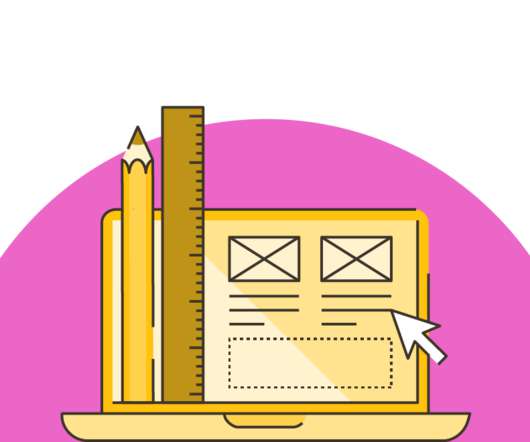

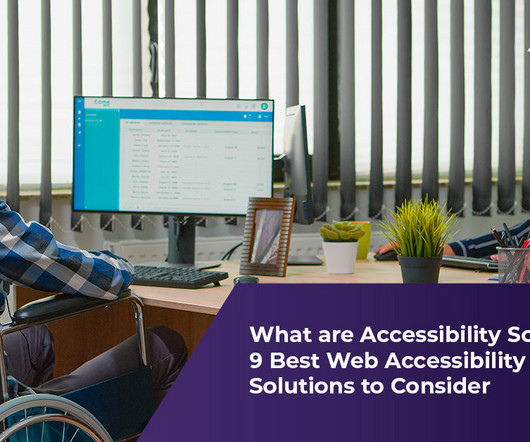
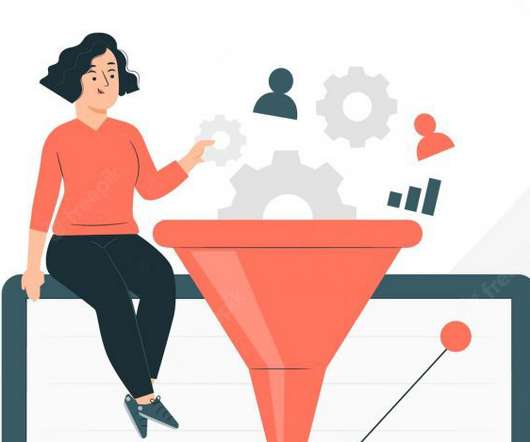





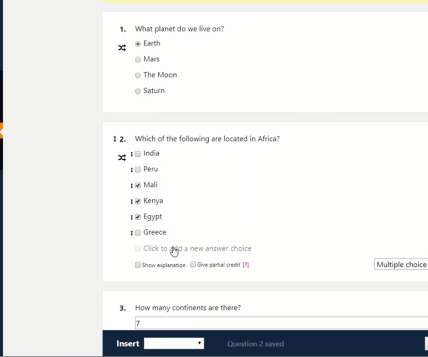

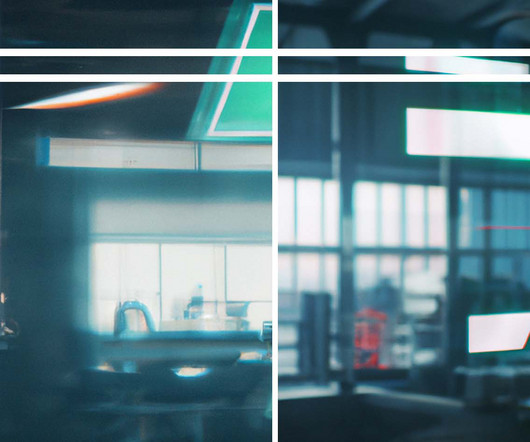


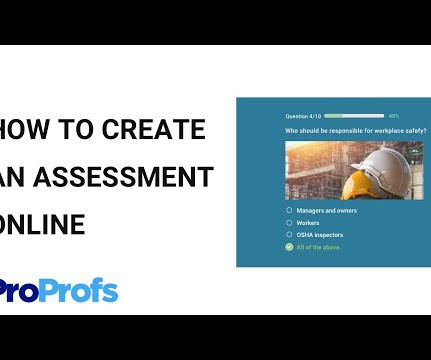
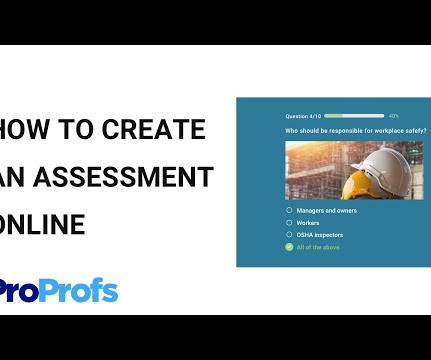






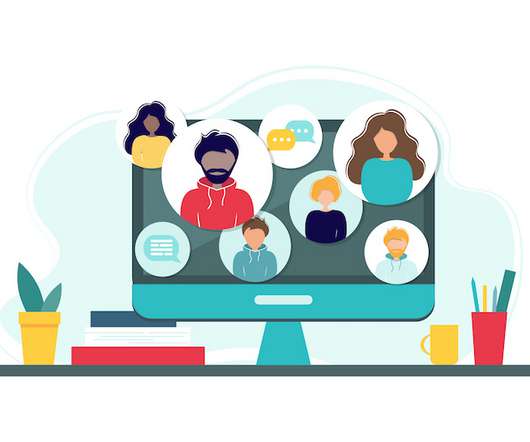


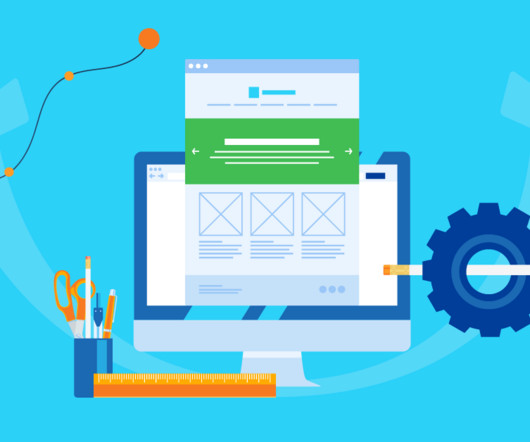











Let's personalize your content