A Simple Way to Copy Text from Images for E-Learning
Rapid eLearning
JANUARY 17, 2023
Copying text from images comes in handy especially when updating old e-learning courses. In those cases, do a screen grab of the course and then extract the text from the image. Then copy and paste the text into the application you use to build your e-learning courses. How to Copy Text from Images.

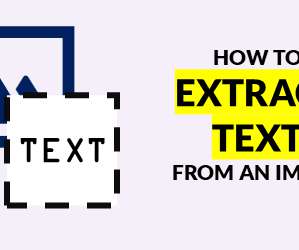


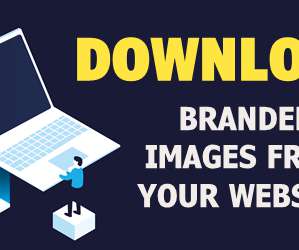
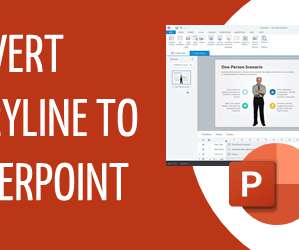
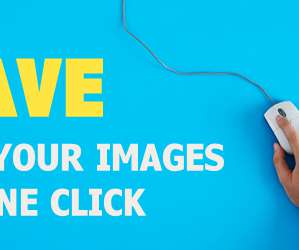
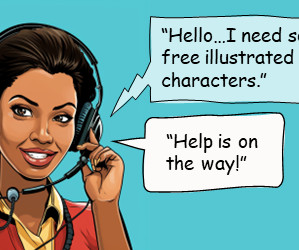

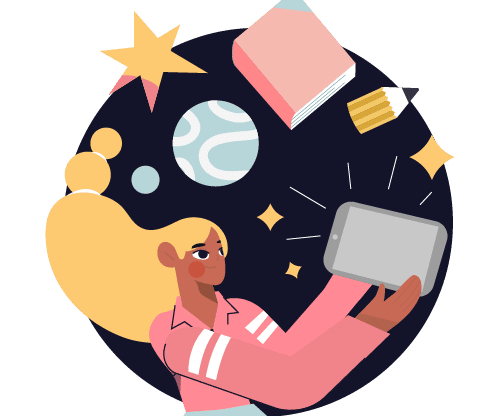




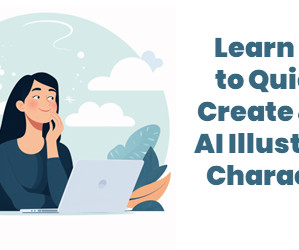





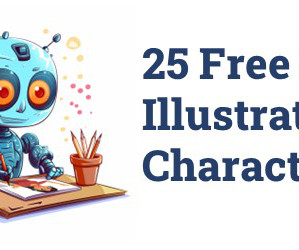







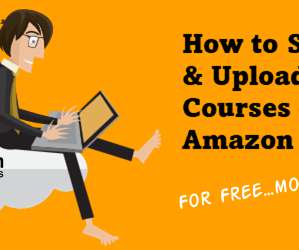

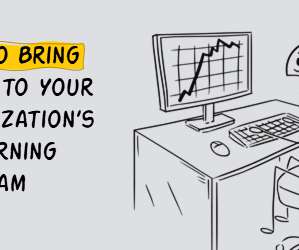
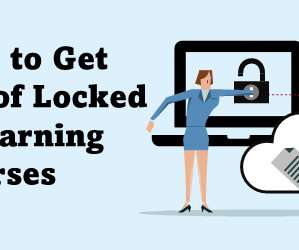


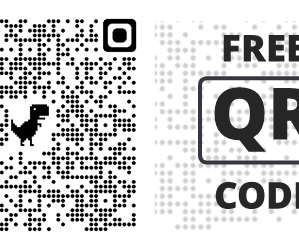
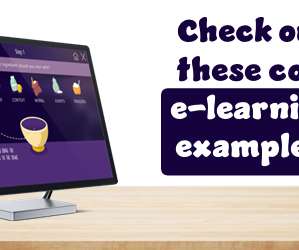














Let's personalize your content