Create an Electronic Signature with Snagit
TechSmith Camtasia
AUGUST 1, 2013
Windows: Mac: 5. In the Save Window, select the desired location and then save your image as a PNG file. WINDOWS: Mac: 9. For Windows, Copy or Cut the Signature PNG file from a Windows Explorer window and navigate to C: > Program Files > TechSmith > Snagit > Stamps and Paste your PNG file.










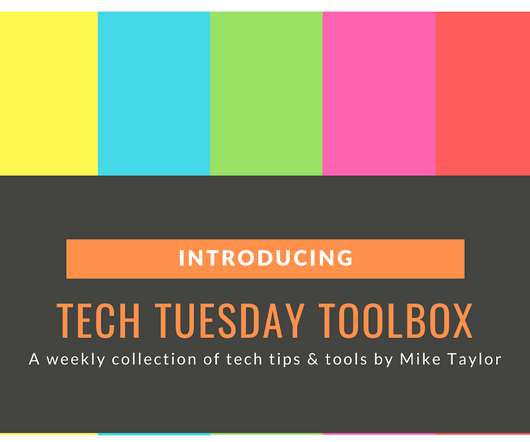





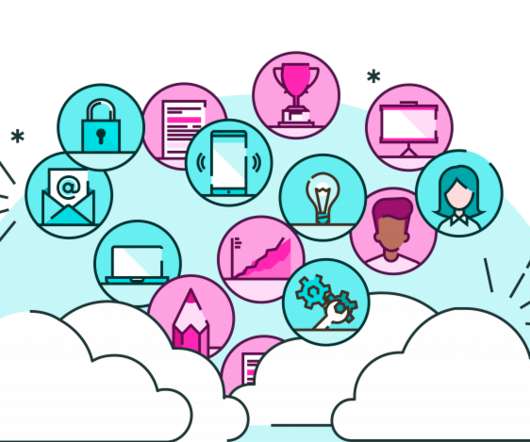

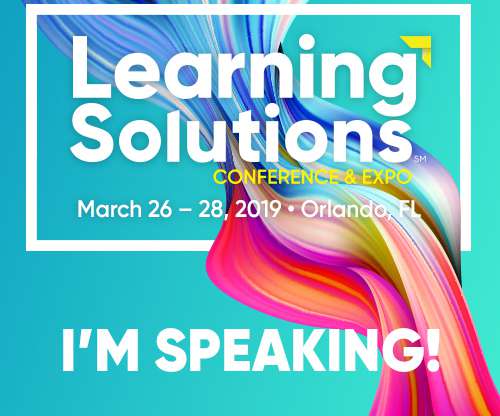
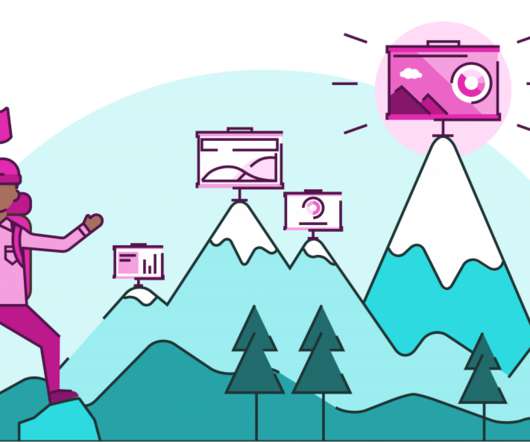










Let's personalize your content