Create Mathcasts Using Snagit
TechSmith Camtasia
AUGUST 8, 2012
To begin, open the Snagit Editor and create a new image. There is a setting you will need to enable so the Snagit Editor does not minimize when you start your capture. In the Snagit Capture window, go to Tools > Program Preferences. Click on the Program Options tab and uncheck Hide Snagit before capturing.














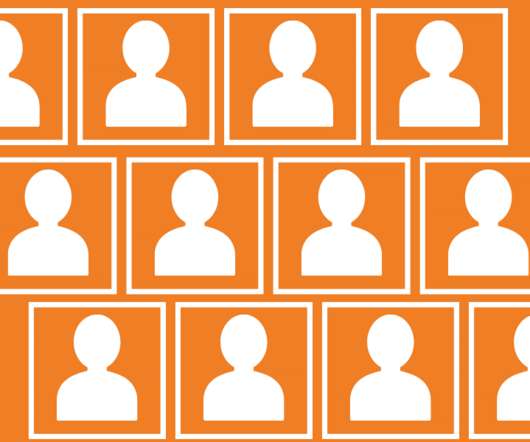
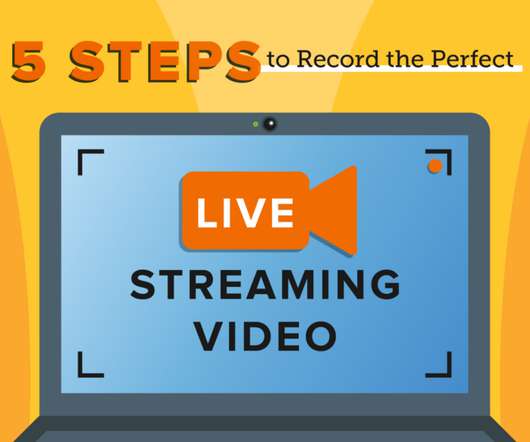



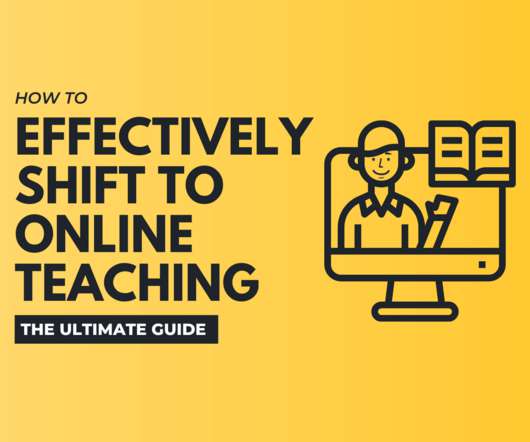










Let's personalize your content