Adobe Captivate: Methods for Attaching Voiceover Audio
The Logical Blog by IconLogic
FEBRUARY 7, 2013
You can import wav's or mp3's. However, I wouldn't use this technique for voiceover audio. Once again, you will either be presented with a dialog box to open an existing audio clip, or a dialog box where you can record your own audio. Background-level audio is perfect for background music.



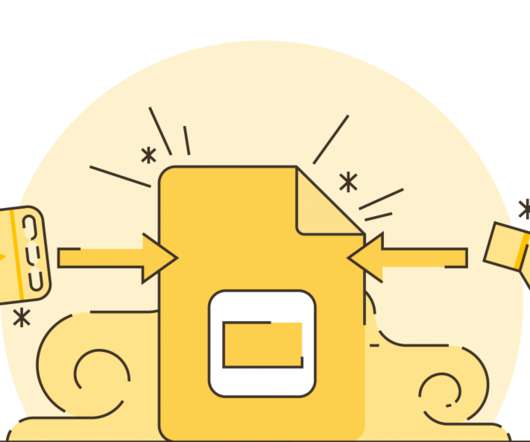











Let's personalize your content