Create Layered Graphics With Snagit 12
TechSmith Camtasia
DECEMBER 23, 2014
Layered graphics are impressive to see and they are fast and easy to create using Snagit 12. Press < Ctrl + N > Make the canvas 800 x 800 or whatever dimensions you need. The post Create Layered Graphics With Snagit 12 appeared first on TechSmith Blogs. This tutorial makes use of the Quick Styles gallery feature.






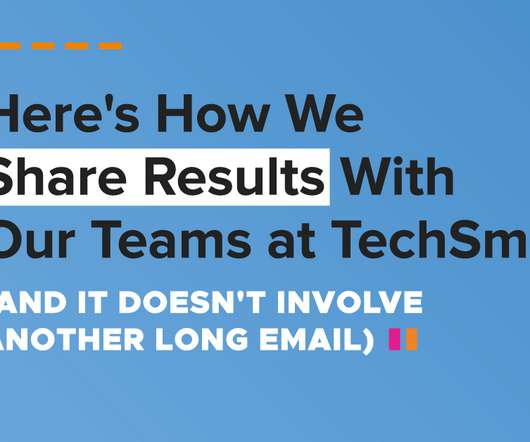




















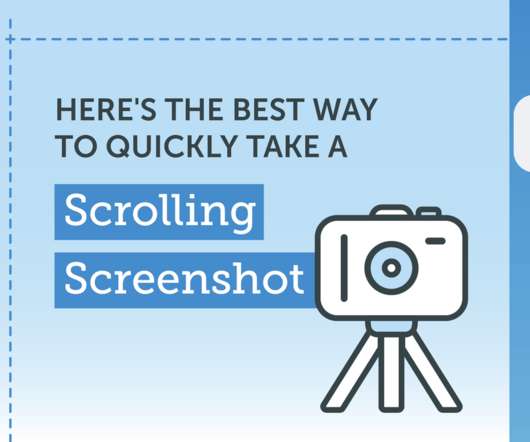














Let's personalize your content