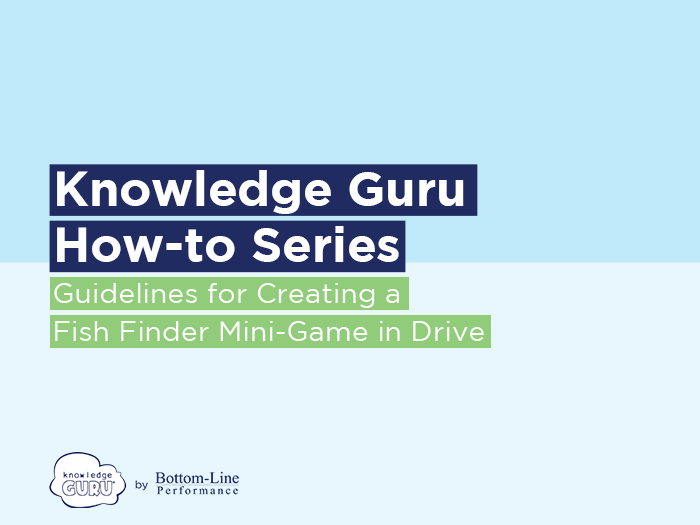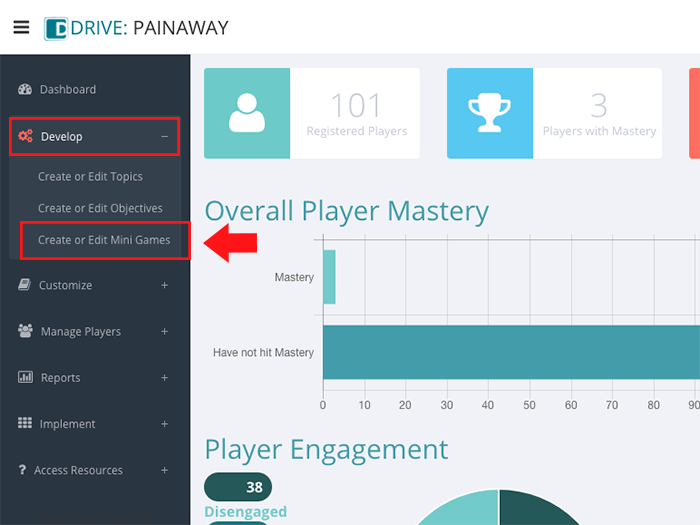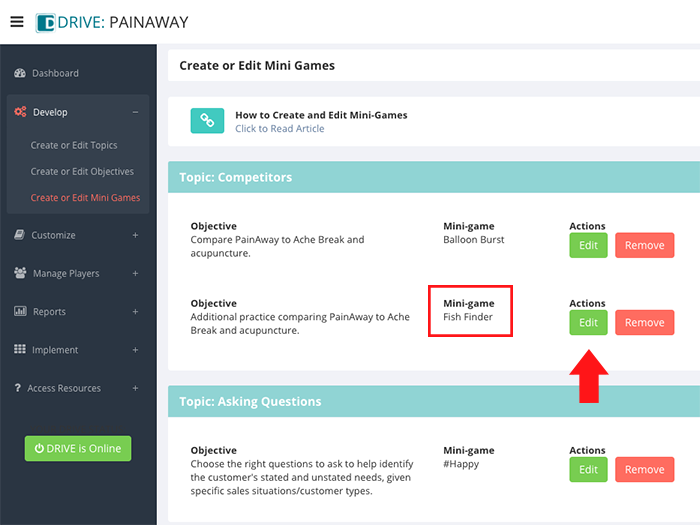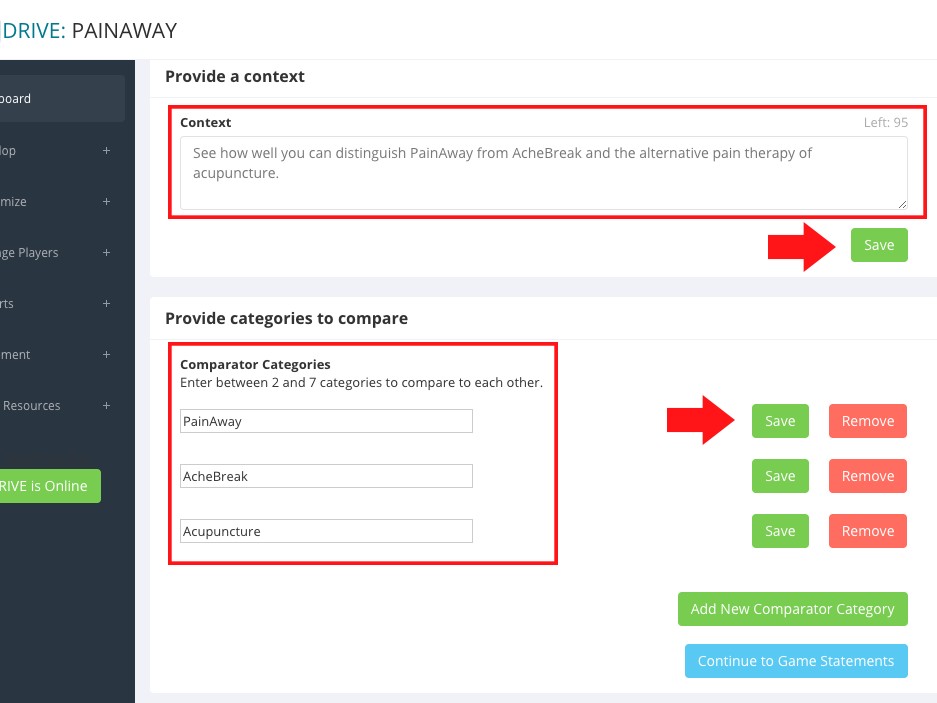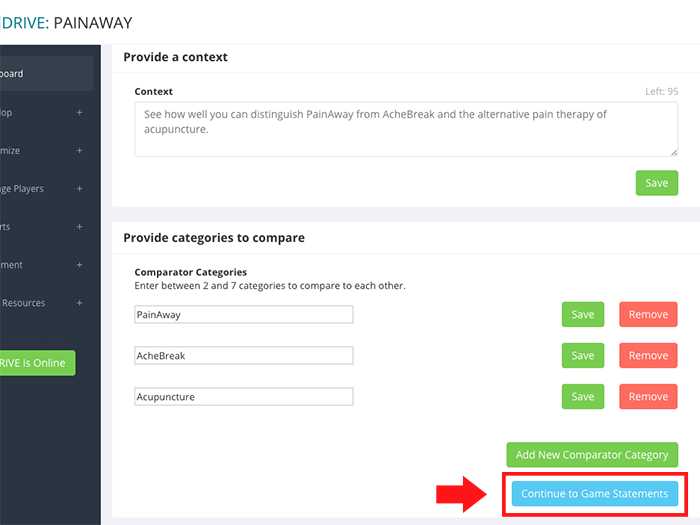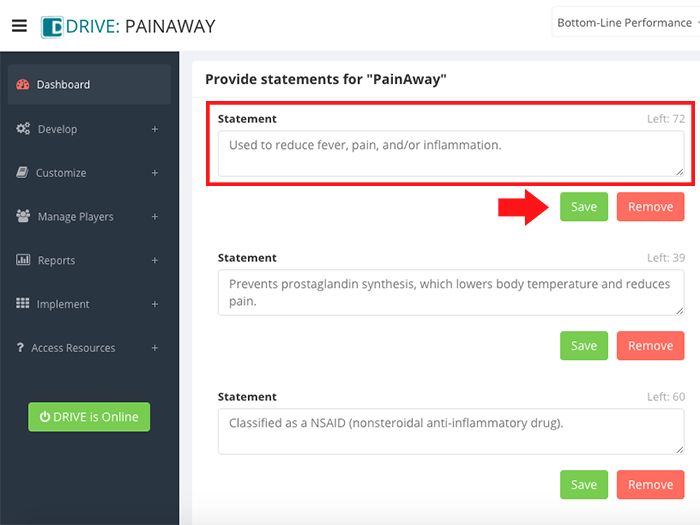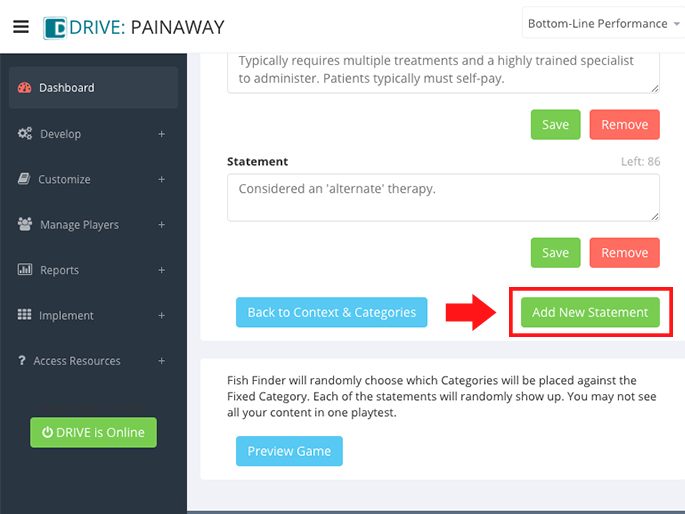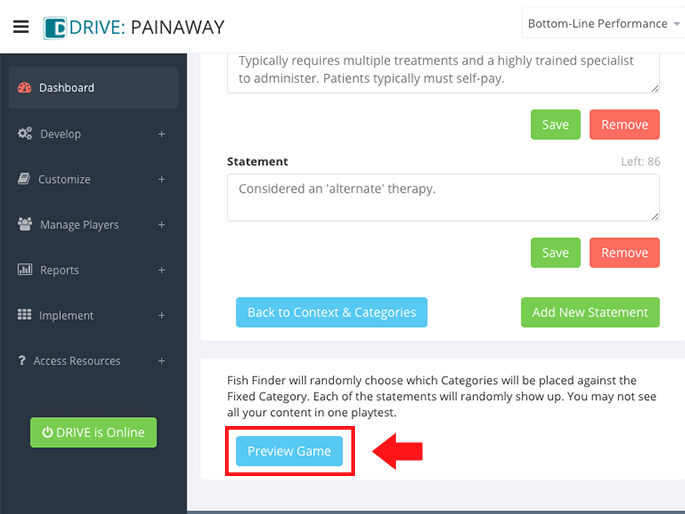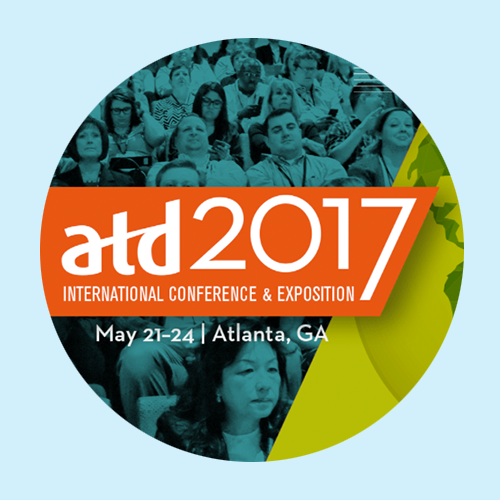Guidelines for Creating the Fish Finder Minigame
Fish Finder enables learners to compare one fixed item or category to up to seven other items or categories in some fashion. Fish Finder is a great game for comparing your product to competitor products.
- Example: You have Product A and you want to compare it to Products B and C. In every game, the player will always compare Product A to either Product B or Product C. Players will not compare B to C.
Unlike Balloon Burst, the other mini-game in Drive that lets you set up categories, you do not always have one “fixed” category that gets compared to a second category. This makes Fish Finder a more challenging game to play. Instead of choosing Category A vs Category B, C, or D on each game statement, players have to evaluate a statement and decide whether it fits Category, A, B, C or D (up to seven categories can be used).
For you to be able to use Fish Finder in Drive, you must create a learning objective that uses one of these verbs:
- Compare
- Contrast
- Distinguish
- Identify
- Match
- Name
- Recognize
- Rephrase
- Select
Here’s how to create a game.
Steps to Create a Fish Finder Game
(NOTE: These steps assume you have already created a game topic and an associated learning objective.)
- Expand Develop option within left-hand navigation pane, and select Create or Edit Mini Games.
- Find a topic that uses Fish Finder as its mini-game and click EDIT.
- In the Provide a context section, type a description or context for what your learners will be doing. (For example: Compare Product A to Product B.)
- Click SAVE. NOTE: It is critical that you click SAVE whenever you see a SAVE button. You will lose content if you proceed without saving it.
- In the field labeled Provide categories to compare, enter category names and click SAVE after entering each category.
- Once you’ve added all your competitor categories, click CONTINUE TO GAME STATEMENTS.
- Provide statements for a category by typing in true statements that are unique to that category. You do not want any of the statements to apply to anything other than the Fixed Category.
- After you enter a statement, click the SAVE button next to it.
- To add additional statements, click ADD NEW STATEMENT.
- Repeat steps 7-8 for each game category. The same requirement for your content applies here: the content you include must be unique to the category for which you are creating it.
- When you finish adding content, preview what your game by clicking PREVIEW GAME at the bottom left of your screen.
Click through the slideshow below to see the steps in action.
Best Practices
Each instance of a Fish Finder game will include a minimum of four statements for players to consider and a maximum of eight statements, depending on the size of the fish they catch. For Fish Finder to be a good game choice, make sure you have sufficient statements associated with your categories to ensure two unique “play-through’s” of a game. Ideally:
- A game with just two categories should have six unique statements per category.
- A game with three to four categories, should have between four and five unique statements per category.
- A game with five or more categories should have between three and four unique statements per category.