How to Create a Computerized Quiz with EdApp
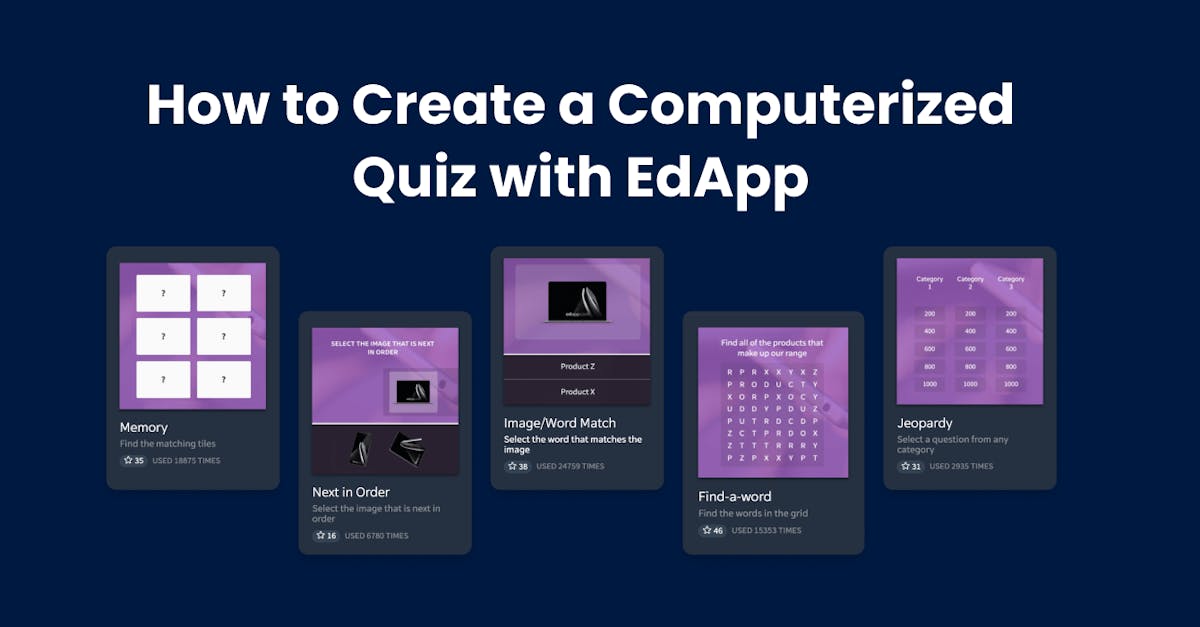
Creating a computerized quiz for your workers is a must-have training approach for knowledge reinforcement. This is critical information for training and HR managers to understand in order to properly plan and modify training programs that are current and relevant to the learning and development demands of your workers. It also allows you to review whether their training was effective or not. Continue reading to find out more about the importance of computerized quizzes in staff training.
What are computerized quizzes?
A computerized quiz in the L&D space is a strategy for determining your workers’ current levels of knowledge and competence, learning gaps, and training progress. Depending on your goals, this can be in the format of question-and-answer, multiple-choice, true or false, or be a specific type of quiz, such as knowledge quizzes, placement quizzes, assessment quizzes, etc. Computer-based tests can be offered as pre-tests, post-tests, or refreshers inside courses before or after completing training sessions.
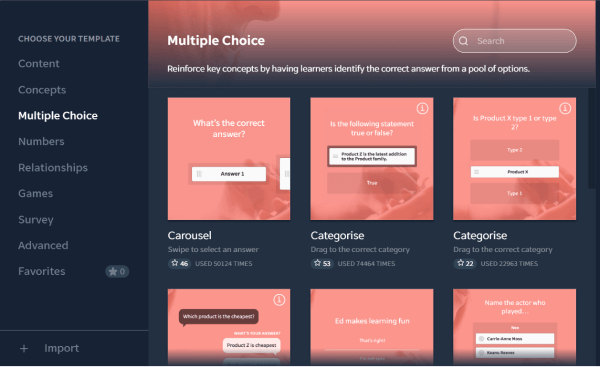
Computerized quizzes typically include a wide range of topics, including significant information from training sessions and corporate meetings. Aside from evaluating workers’ knowledge and abilities, it can also be used as an engagement effort to promote knowledge retention among learners in the company. It ensures that workers are on the same page and up to speed on product and company updates, current practices, compliance training, skill development, and so on.
Sign up for Free and Start Using EdApp’s Computerized Quiz Maker
Examples of computerized quizzes
Different types of computerized quizzes have varying purposes depending on how you use them in your training programs. Here we have some examples of computerized quizzes in employee training:
1. Knowledge quizzes
Computerized quizzes can be used as pre-tests on specific topics to assess and evaluate employees’ learning needs. What do they already know? What don’t they know?
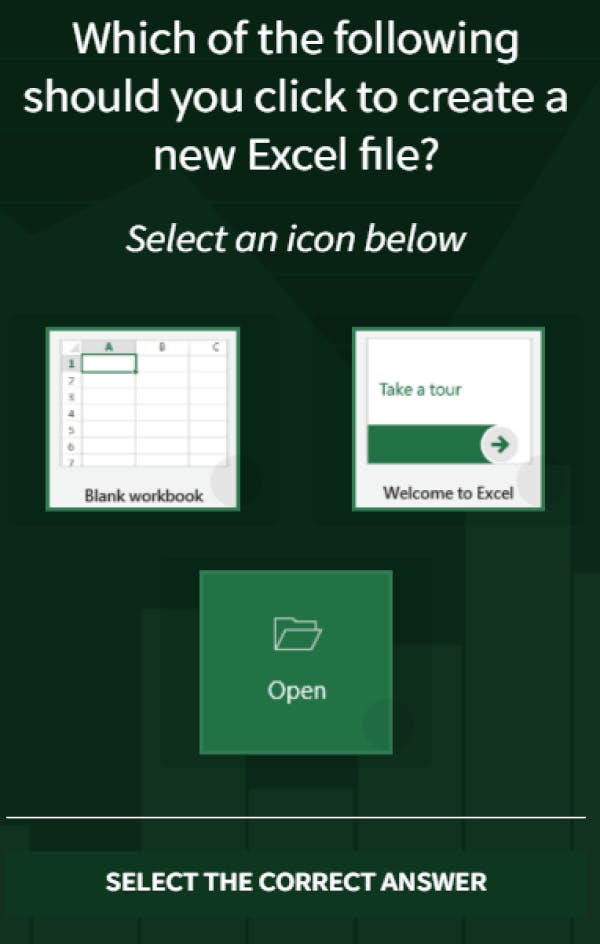
This type of test is crucial for your workers to help them keep their product knowledge up-to-date, follow current industry practices and guidelines, comply with government regulations, and develop their skills.
You can use this test type to help reinforce the information that your staff will need to answer customer queries about a specific product or service, as well as the solutions they need while crafting pitches. Some individuals may be charismatic and have excellent communication abilities, but they may struggle to market a product or service if they are unfamiliar with it.
2. Skills assessment quizzes
Once the core knowledge of your workers has been established, it’s critical to provide employees with ongoing training through skill development. However, before doing so, you would need to conduct skills assessments first.
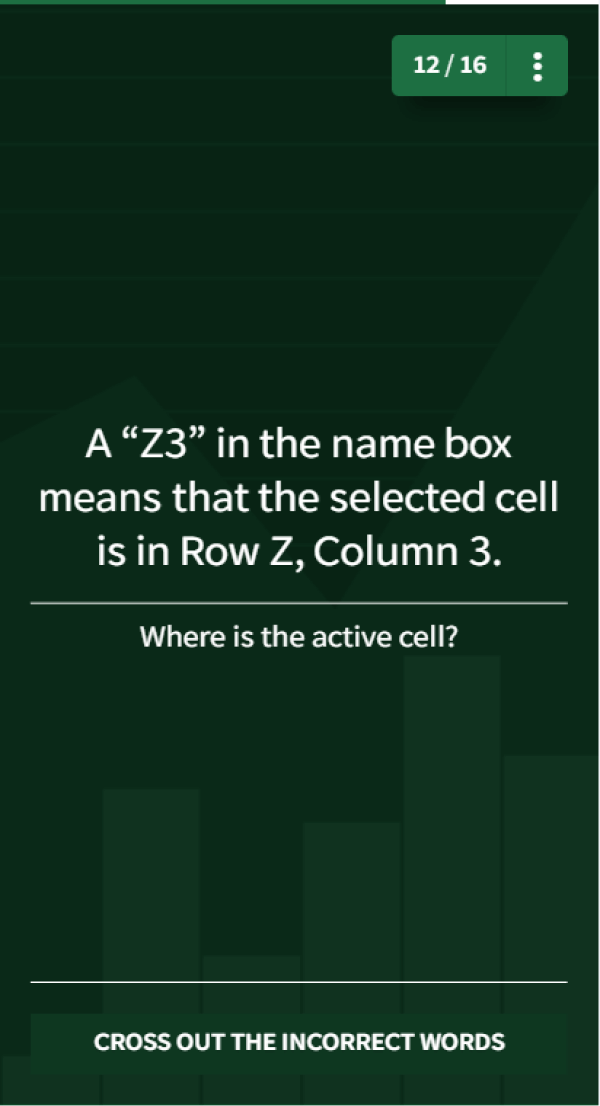
Data and insights obtained from computerized quizzes will help you better understand where your employees currently stand. What are their strengths and limitations? What are they currently best at and what needs improving? Crafting quizzes with these questions in mind can assist you in equipping and reinforcing the information and skills that your workers need to perform better at work and establish greater customer connections.
By regularly conducting skills assessments, you can push your staff to be the best that they can be. You can also use this type of computerized quiz as a parameter for what to look for in potential new hires.
3. Refresher quizzes
While training is essential for developing a competent workforce, refresher quizzes are an excellent method to determine whether information has been retained, processed, and translated from concept to real-world practice.
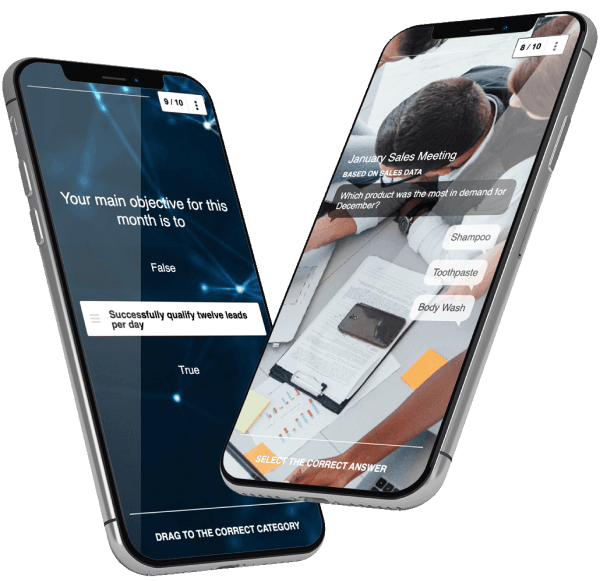
You can practice this by incorporating refreshers within lessons, at the end of each course. It also functions as a tactic for keeping workers engaged and improving memory recall. But, this type of computerized quiz isn’t limited to training programs. You can also use this to reinforce important information, such as corporate updates following general meetings.
4. Achievement quizzes
Achievement or progress examinations assess workers’ progress with respect to their career development. These computerized quizzes solely include material that learners have learned throughout the year or within their development program. There are 2 types of achievement quizzes that you can use for your organization: short-term and long-term tests.
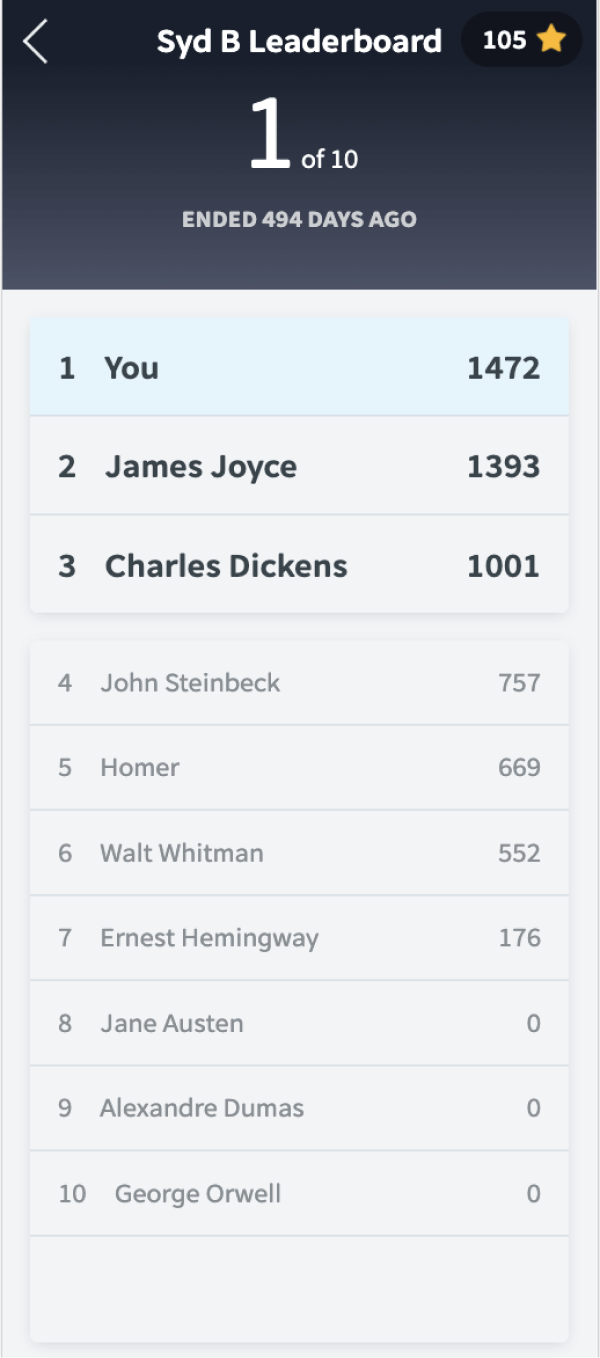
Short-term achievement quizzes assess learners’ specific understanding or comprehension of particular training lessons. They allow you and the trainers to determine if repeating the program or consolidation work is needed.
Long-term progress assessments check the learners’ progress at the end of the training program. They allow you to assess how far your workers have come. This type of quiz is frequently used as one of the factors for promotion or salary increases.
5. Surveys
Surveys help you better understand your learners and obtain feedback on your training programs. This type of computerized quiz can also function like assessment tests, where you can ask learners a specific topic and provide them with several options to get any direct information that you want. You can also use open-ended questions to give your employees more flexibility in how they provide feedback. This way, you can gather opinion-based responses to have a better grasp of each learner’s points of view.
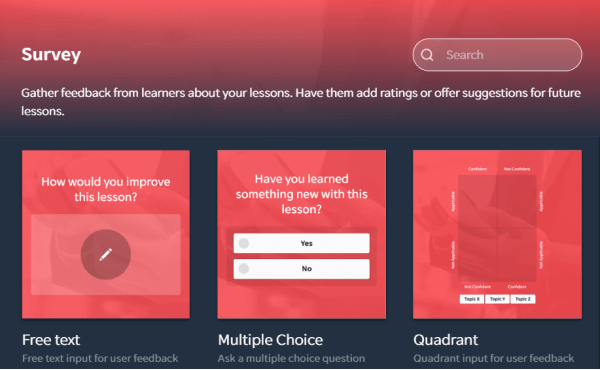
Step-by-step guide to creating a computerized quiz with EdApp’s Rapid Refresh
EdApp’s Rapid Refresh is an in-app quiz creator tool created to help you educate your learners, reiterate training ideas, boost retention rates, and measure their overall performance. This enables you to construct a computerized quiz for employees without any existing material in EdApp. With its beginner-friendly user interface, you can quickly design dynamic and creative online tests and launch them in minutes.
It also offers analytics and reporting features that allow you to track worker performance and respond to reports in real-time. Rapid Refresh’s leaderboard function can also encourage your workers to complete their lessons, enhance information retention, and drive improved work performance.
To create a computerized quiz using Rapid Refresh, follow these steps below:
Step 1: Go to the ‘Courses’ page of the admin section
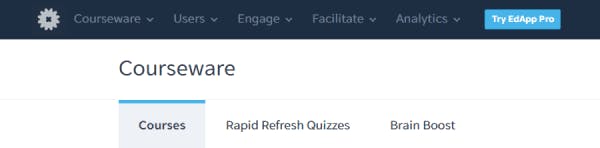
- Sign in at admin.edapp.com, navigate to the ‘Courseware’ option, and select ‘Rapid Refresh Quizzes’.
Step 2: Head to the ‘Rapid Refresh Quizzes’ tab
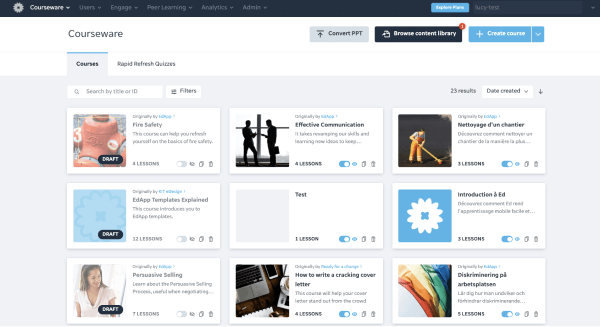
- You will find the ‘Rapid Refresh Quizzes’ tab near the top of the page.
Step 3: Click ‘Create Quiz’
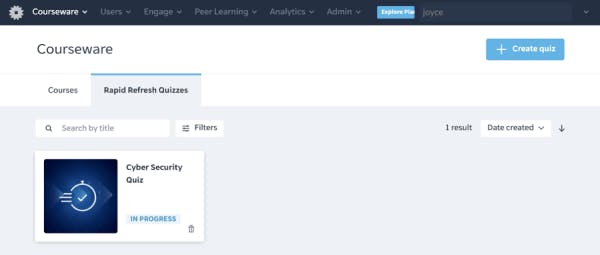
- Click ‘Download template’, which downloads the .xlsx file.
- Fill out the template.
- When done, click ‘Choose file’ to upload your queries in .xlsx format.
- Click ‘Upload my file’.
- Click ‘Continue’, then ‘Schedule Quiz’.
Step 4: Select a quiz type
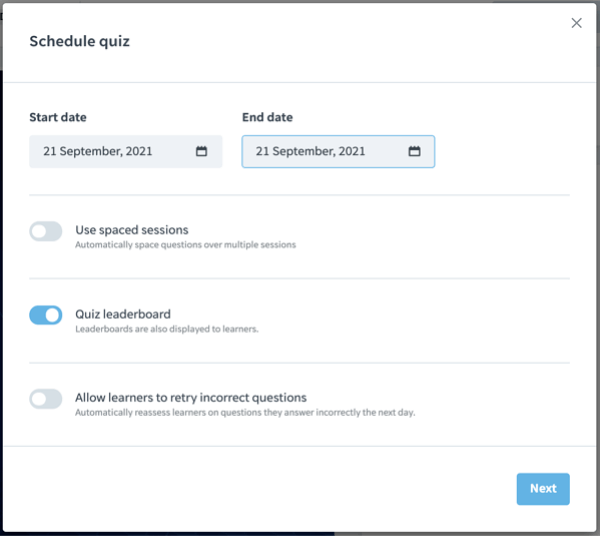
- One Session: Your learners will receive all the quiz questions in one session. When you want your workers to finish all of the questions in one sitting, use this test type.
- Spaced Sessions: The quiz questions will be distributed evenly throughout numerous sessions. With this option, you can decide how many questions to ask every session and how often to ask them. When you want to continually engage your learners over a specified length of time, use this quiz type. In practice, if you decide to use spaced sessions, say during the weekdays, your learners will have access to the quiz only until Friday. So, with spaced session, you can provide your learners enough time to finish their quizzes.
Step 5: Customize the quiz and its settings
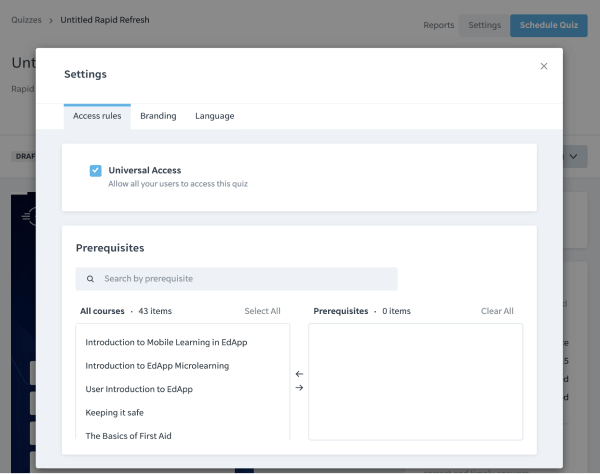
- You can customize the quiz and set parameters by choosing ‘Settings’ on the top right-hand corner of the screen. From here you’ll be able to:
- Assign the assessment to different user groups.
- Establish the required courses for the quiz. This means that learners will see your Rapid Refresh quiz, but it will be restricted until they finish the prerequisite course/s.
- Change the quiz branding.
- Choose a language for your buttons.
If you have a spreadsheet you want to convert into multiple-choice questions, you need to follow this template format:
Column B: Enter a question you want to be answered.
Columns C-H: Add multiple-choice options. You’ll need to add at least two answers for your learners to choose from.
Column I: Choose which of the multiple-choice responses will be considered valid. You can enter several right answers by using a comma and a space. For example, “A, C.”
Column J: Insert some phrases for reinforcement. Once your learners have responded, this text shows as a pop-up. It’s vital to remember that the reinforcement text will show your students whether they respond successfully or not, so make sure the message is appropriate for both outcomes.
EdApp is a mobile learning management system designed for today’s digital habits, delivering more engaging and effective micro-learning directly to learners anytime and anywhere.
Sign up for this computerized quiz tool today.
Author
Stephanie Escuadro
Stephanie is an eLearning content writer for EdApp, a microlearning solution designed for today's digital habits. She creates content about cutting-edge learning technologies and resources to help companies deliver great training experiences. When not absorbed in writing, she spends her time taking care of her dog and binge-watching.
