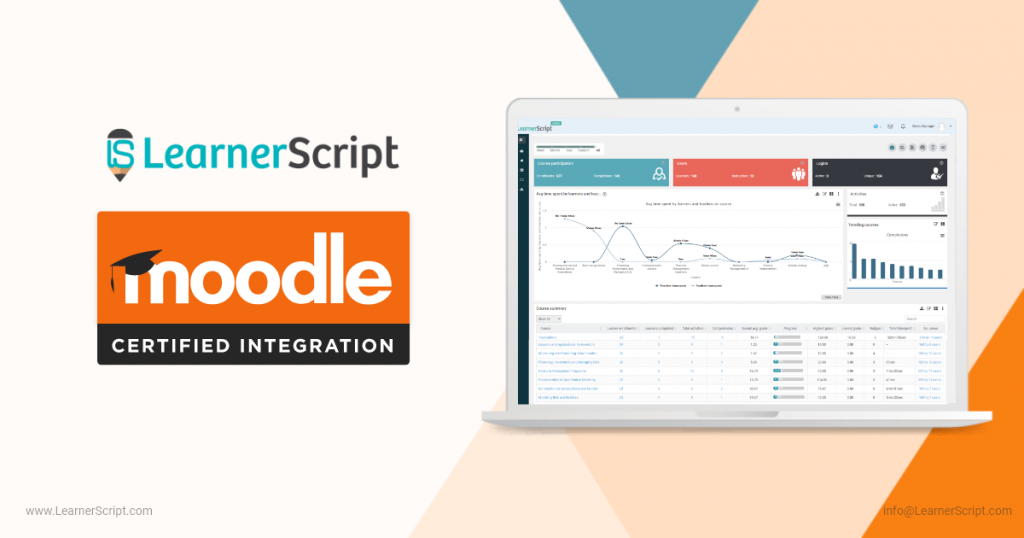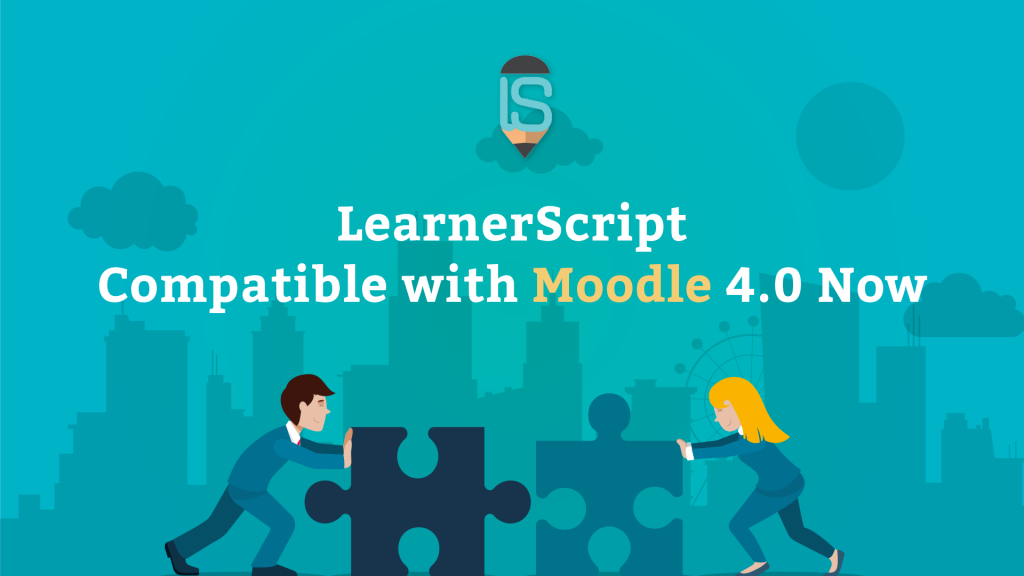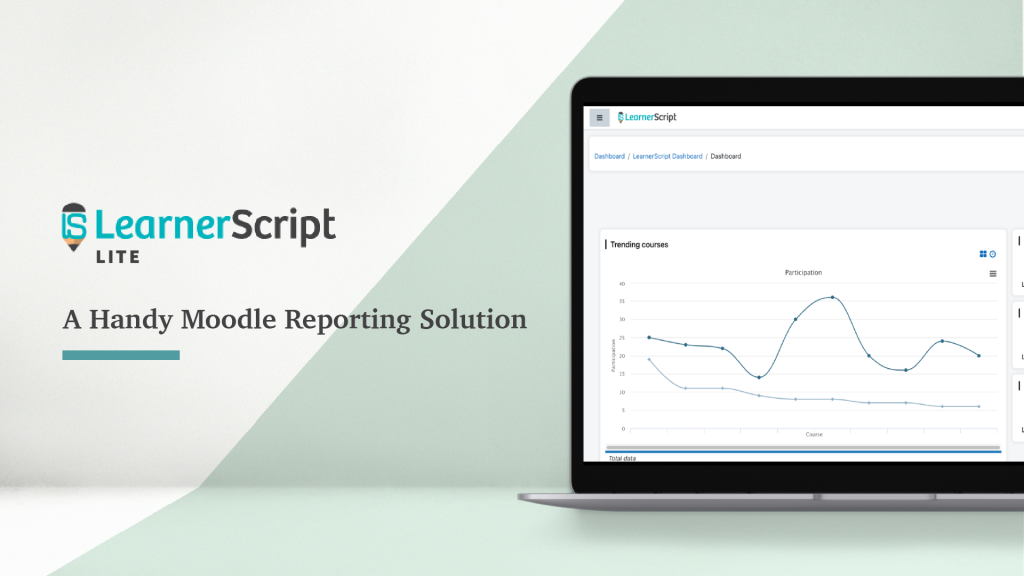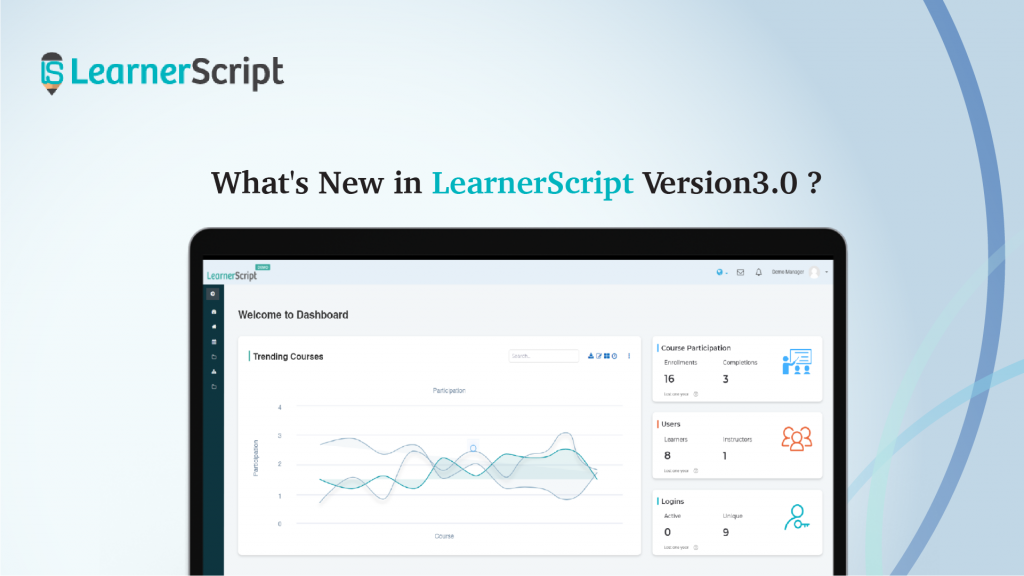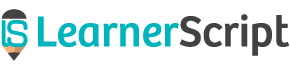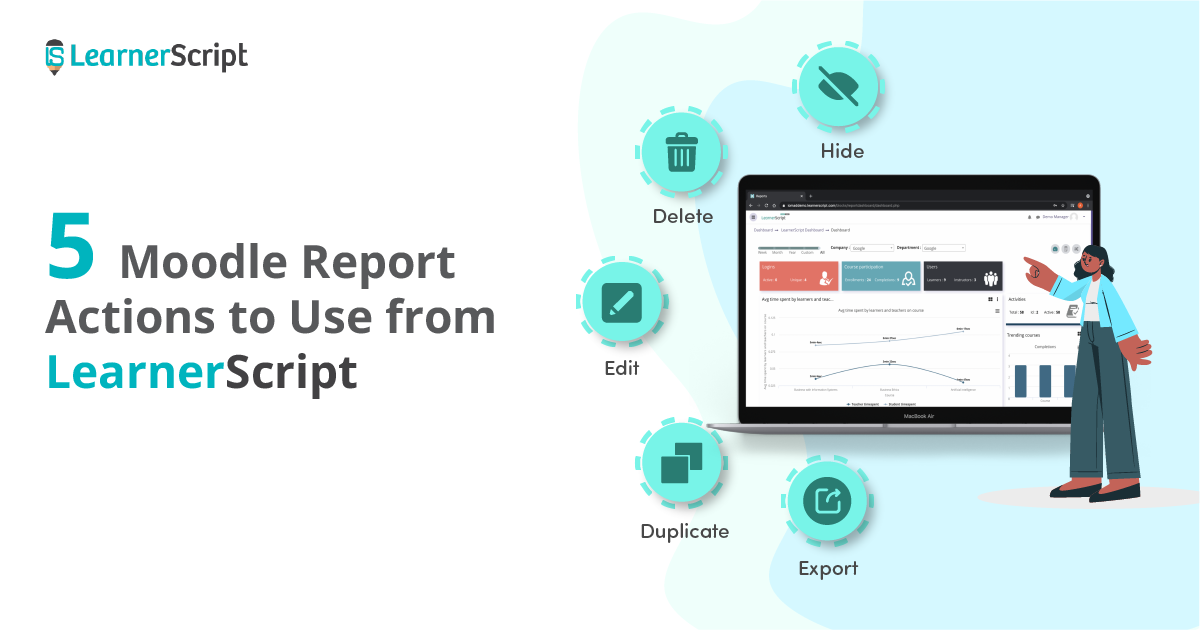
Moodle reports make themselves an indispensable part of your eLearning initiative to train your folks in the right direction. Without the insights from these reports reduce your Learning and Development (L&D) to mere ‘namesake learning.’
That is the training/learning of your folks will be like watering a tree that doesn’t bear fruit. Likewise, what’s the use of learning without learning analytics? That is why we, one of the Moodle partners, have introduced LearnerScript which is a Moodle reporting tool for advanced Moodle analytics.
So every report you create/use the existing report templates (aka Canned Reports) comes with these user-friendly report actions. These are as follows:
- Edit
- Delete
- Hide
- Duplicate
- Export
Let’s look at these actions one by one.
#1. Edit: Revise Your Moodle Report
What do you do when you want to make changes to a Moodle report?
With this report action, you will modify your existing Moodle report and make some tweaks to a report. Or custom the same report completely to be anew right from its name.
So this ‘Edit’ action helps you change your Moodle report – not just its name, but everything. Be it report type, SQL coding, columns, calculations, export options, graph/chart type, etc.
In a nutshell, with this action, it’s possible to totally recreate your Moodle report.
#2. Delete: Remove Your Moodle Report
How about keeping your LearnerScript clutter-free?
Use this report action to make your LearnerScript free from the unwanted or outdated Moodle reports. Maybe those reports belong to previous years’ training or they are of recent training stuff but no longer useful any further in the ensuing future.
By ‘cleaning out’ your LearnerScript from the outdated Moodle analytics, you keep the important and useful analytics at hand. And that’s helpful to make informed decisions toward your organization’s L&D.
#3. Hide: Repose Your Moodle Report
Do you want to ‘shut off’ some of your Moodle reports from the sight, instead of deleting them? Then use this report action to hide a certain Moodle report. You can hide Moodle Report from your Manager, Teacher, Student, etc.
Only your Moodle admin and L&D admin will have the access to use this report action. However, the other roles will simply not have the access to these report actions unless you like to provide some to them.
Likewise, you keep some of the Moodle analytics away from the sight of other roles when you use LearnerScript.
#4. Duplicate: Replicate Your Moodle Report
For suppose you need a certain Moodle report for some purpose, will you recreate it again afresh? Nope, right? So, for this purpose, we have this report action available on this Moodle reporting tool.
The duplicated report can be used anywhere as it seems best to you. This Moodle report action is useful especially when a student or a teacher or any other role, for that matter, will no longer have access to a particular report.
The idea behind this report action is just as that of how to get a duplicate certificate when you no longer have the original copy.
#5. Export: Receive Your Moodle Report
Okay. Your Moodle report is ready. But how do your receive that report or for that matter the entire Moodle analytics? Simple. Use the ‘Export’ report option.
LearnerScript offers different Moodle report export formats such as PDF, SVG, etc., which we will cover in a separate blog post. So, by choosing an export format, you make your folks receive it in that format only.
One point to note is ‘Choosing an export format’ happens during the creation of a custom Moodle report. Plus, select an export format when you schedule a Moodle report. Either way, it works.
So that’s all about the Moodle report actions available to you on LearnerScript. Pay a visit to the demo site on the tool’s website and find it out for yourself how helpful these actions are.
And explore LearnerScript for your organization with a personal demonstration from our Technical team.