ISPRING SUITE 10: Now with Text to Speech
The Logical Blog by IconLogic
JULY 15, 2021
iSpring continues to improve its eLearning development suite of tools. To use the Text to Speech feature, first, add the voiceover script to the slide notes. Select the iSpring Suite 10 tab on the PowerPoint ribbon and click Manage Narration. The latest improvement is Text to Speech and it works really well.

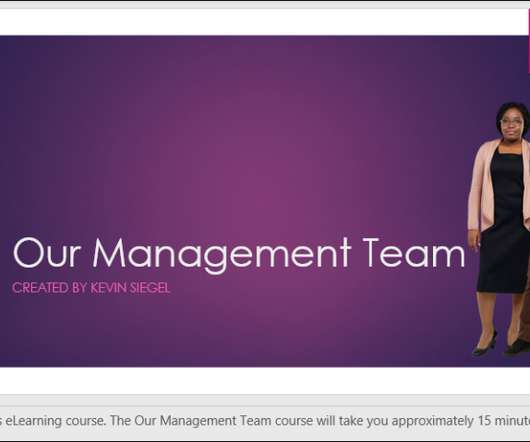








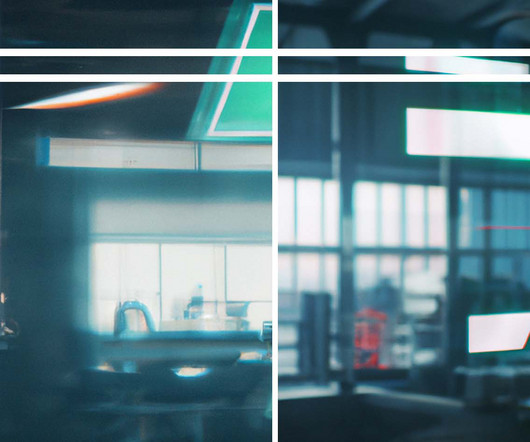



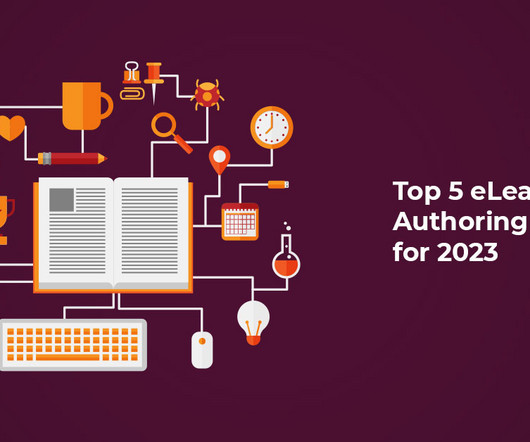




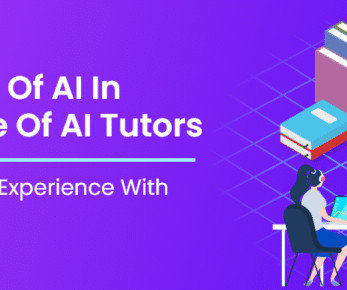
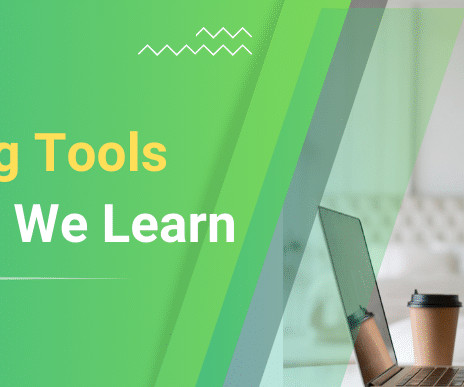

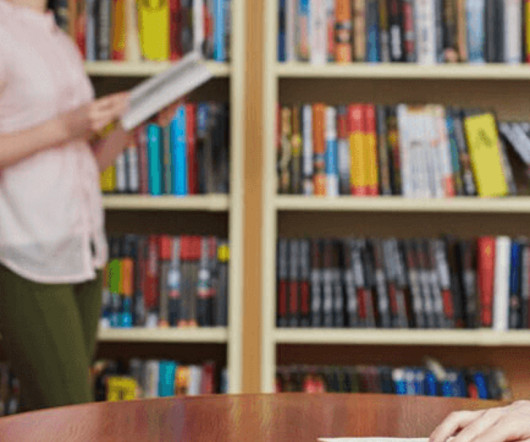
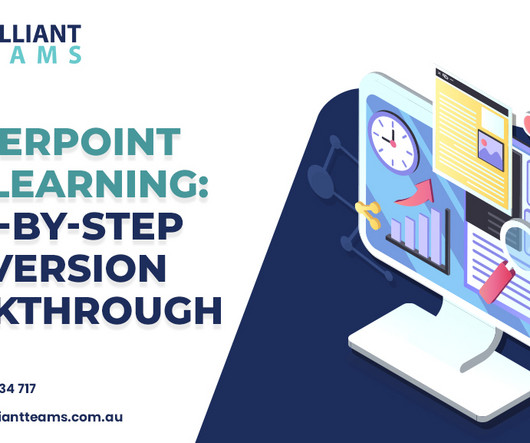



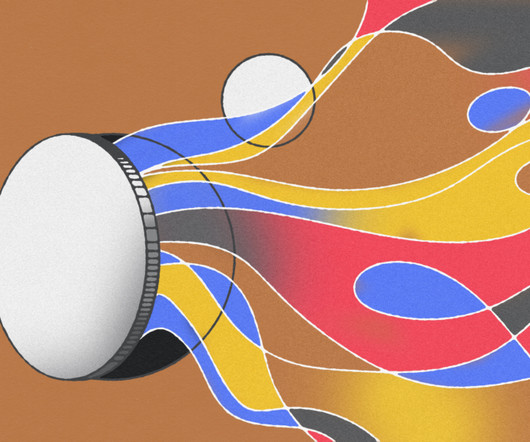



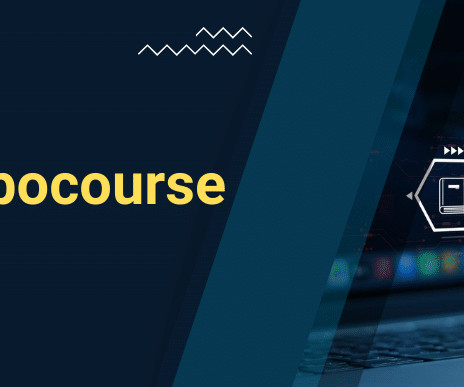
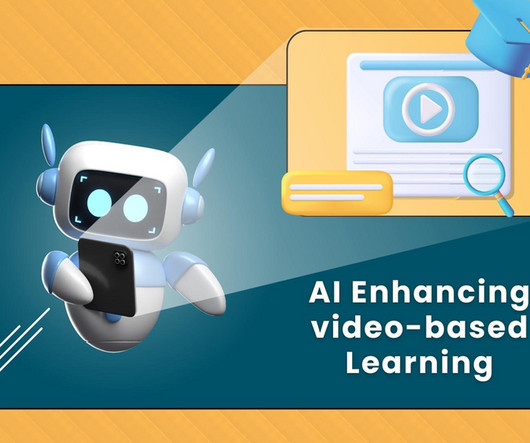
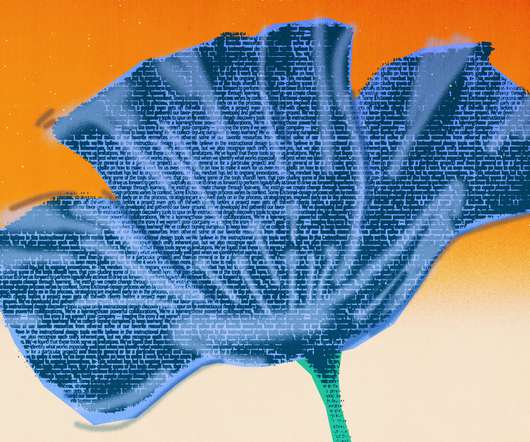
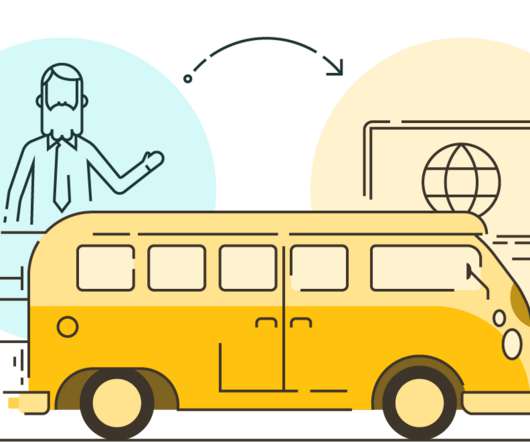



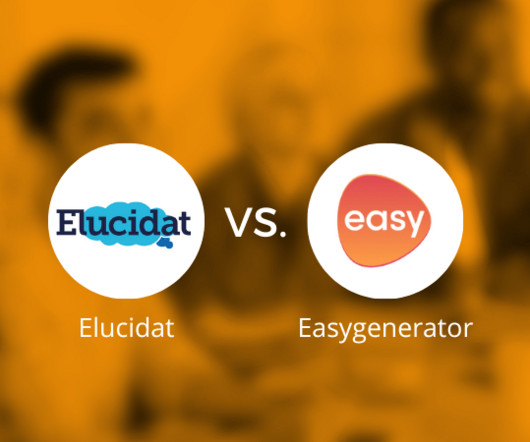










Let's personalize your content