In a world that’s increasingly digital, people are turning to the internet to discover new skills, learn how to use products, and quench their curiosity.
It’s no surprise that, according to a study by Google, users are three times more likely to watch a tutorial video on YouTube than read written instructions for a product. Why would anyone want to drudge through paragraphs of dense text when they can watch a step-by-step video that visually guides them through the process?
Tutorial videos, and instructional videos, have become an integral part of the digital learning experience. They serve as a handy tool, not just for individuals seeking knowledge, but also for businesses striving to communicate effectively with their customers. Be it technology, healthcare, education, or entertainment, tutorial videos can simplify complex concepts, and turn tedious tasks into engaging experiences.
Make your own tutorial videos today!
Download Camtasia and FREE templates to quickly and easily make your own tutorial and training videos.
Download nowBut what is it that makes a tutorial video truly stand out? What elements need to be incorporated to ensure that the video is not just informative, but also engaging and easy to follow? In this guide, we’ll delve into the essentials of creating good video tutorials, and show you how to make a tutorial video, step by step.
Whether you’re an entrepreneur looking to explain your product, an educator aiming to make learning fun, or simply someone trying to share your skills with the world, we’ve got you covered.
But before we dive into the ‘how’, it’s important to understand the ‘what’. By knowing exactly what a tutorial video is, you’ll have a stronger foundation to build on and be in a better position to fully grasp the key components of creating a fantastic tutorial video.
What is a tutorial video?
At its core, a tutorial video is a multimedia resource that is specifically designed to teach or guide viewers on how to complete a task, understand a concept, or use a product or service. It’s a dynamic digital tool that provides clear, concise, and visually engaging instructions to help viewers learn.
The true magic of a tutorial video lies in its ability to answer the ‘how-to’ question in the most efficient way possible. Tutorial videos do much more than just deliver information, they walk viewers through processes one step at a time. By providing practical insights, this thorough approach reinforces the learning experience and delivers real value to the viewer.
What’s more, they’re incredibly versatile — a video tutorial can be about anything imaginable! If there’s knowledge that needs sharing, a process that needs demonstrating, or a concept that needs explaining then a tutorial video can do just that, regardless of the subject matter.
While a business might use tutorial videos to explain how their product works to their customers or create training videos for their employees, a baker could show you how to make the world’s tastiest chocolate cake. From how to send an email, to how to send objects into space — there’s no limit to what a video tutorial can teach.
And, as 31.3% of internet users watch at least one tutorial video each week, there’s no doubt that people find them useful for learning new things.
Make your own tutorial videos today!
Download Camtasia and FREE templates to quickly and easily make your own tutorial and training videos.
Download nowHow to make a tutorial video?
If you’re looking to create tutorial videos of your own, then there are several steps you need to take to ensure the content you create is the best it can be. Essentially, this all boils down to providing value to your viewers.
As a concept, putting your viewers first is simple (and it really is simple) but there are some best practices to follow that will help ensure you’re keeping your content focused on providing the right information in the best possible way.
Let’s take a look at the key steps to producing a good tutorial video:
Write a script
Once your storyboard is ready, you’ll need to write a script. This will serve as the backbone of your video; guiding the content, the flow, and overall tone. An effective script transforms your storyboard from a mere outline into a fully fleshed narrative, setting the stage for content that will keep your audience’s eyes glued to the screen.
Be sure to use simple language that’s easy to understand. Remember, the goal is to educate your audience, so be sure to avoid jargon and complicated phrases that could be confusing.
You’ll also want to make sure that the video you create accurately reflects you or your brand. So you should write in the same style and tone of voice that you would use when speaking to your customers.
Once you’ve written a first draft, we’d recommend reading it out loud at least once to make sure it sounds natural. The way we write is often different from how we speak, so you might need to make a few changes to avoid sounding like a robot — or worse, boring!
For the actual content of your script, start with a brief introduction that outlines what the viewers can expect from the video. Then, lead into the body of the video, where you detail the steps or processes. Be sure to break down complex tasks into smaller, manageable steps, making it easier for your audience to follow along.
Finally, it’s important to conclude with a summary of the key points and a clear call to action (CTA). If you want your viewers to subscribe to your newsletter, tell them. If they could benefit from your other videos or resources, share them. This is your chance to suggest what they should do next!
While not strictly necessary, depending on the complexity of your video, you may also want to consider creating a storyboard. This is the fundamental plan for a video and will help you keep the content on track, rather than relying on impromptu ideas while filming.
You can watch the video on this topic at the top of this post, to listen to the podcast episode, hit play below, or read on for more…
The Marketer’s Ultimate Guide to Video
In our FREE ebook, we’ve put together practical strategies to get out of the woods and create engaging, powerful video content on your own that reaches your audience.
Download now!
Set up your equipment
Crafting a great tutorial video isn’t just about having an excellent script or a comprehensive storyboard. The quality of your video also depends significantly on the technical aspects, namely the equipment you use and how you use it — but you probably knew that already.
While we don’t believe that the quality of a video rests solely on expensive equipment, making sure your video has good audio and visuals can make it more engaging and professional, ensuring your message is delivered effectively.
Whatever equipment you’re using, the key to getting the most out of it lies in how you set it up. Even the best camera in the world isn’t going to capture anything in a room with no light. With that in mind, let’s talk a little more about how to set up your equipment for the best results:
Microphone
The importance of clear, crisp audio in a tutorial video cannot be overstated. Your audience needs to hear your instructions clearly to follow along effectively.
If you can, it’s worth investing in a good-quality microphone that can capture your voice without any distortion or background noise. But, you don’t have to spend a fortune. You can get some very good quality microphones for less than $100.
Position it close enough to capture your voice clearly, but far enough to avoid any harsh sounds. Be sure to run a few mic checks to ensure the sound is just right.
No matter what microphone you’re using, you should always try to record your audio somewhere nice and quiet. The less external noise your mic picks up, the better it’ll be for your video.
Webcam
A high-resolution webcam can deliver a clear and sharp image that adds a professional touch to your tutorials. However, the money you spend on an expensive camera will be wasted if you don’t set it up properly.
Before you push the record button, be sure to place your webcam at eye level. This will make your video feel more natural as it gives the impression that you’re speaking to your audience face-to-face. You should also ensure your background is free of clutter, and ideally a neutral color.
Lighting
Getting the perfect lighting in your video is arguably much more important than getting the best webcam. With good lighting, you’ll add depth to your footage and ensure you and your products are clearly visible.
Natural light is always best, but if your busy schedule keeps you busy in the daytime — or you’re in the North Pole for winter — then you might want to consider getting a ring light or softbox.
Be sure to face your source of light (so that viewers see more than your silhouette) and make sure it evenly illuminates the area you’re recording to reduce harsh shadows and overexposed areas.
Make your own tutorial videos today!
Download Camtasia and FREE templates to quickly and easily make your own tutorial and training videos.
Download nowEdit your tutorial video
Creating a tutorial video is only half the battle; the other half lies in the editing. It’s here where you’ll polish your content, reinforce your message, and make your video truly engaging. Even the smallest enhancements can significantly improve the viewer experience.
Here, we’ll discuss several key editing aspects that can take your tutorial videos to the next level. Let’s get started!
Add a table of contents
Including a table of contents in your tutorial video helps viewers navigate your content with ease and find the parts of the video that they’re most interested in. This is especially useful for longer videos that answer multiple questions or explain processes with several steps.
Some tables of contents will simply display the timestamps of different sections at the very beginning of a video. However, with tools like Techsmith Camtasia, you can easily create interactive tables of contents that allow users to quickly jump between sections at the click of a button.
Highlight/emphasize important aspects of your tutorial
Emphasizing key points or steps in your tutorial helps viewers recognize the more important aspects of your video without getting lost in the details.
Zooming, spotlighting, and adding annotations are just some of the creative editing tools in Camtasia that you can use to draw your audience’s attention and highlight specific points or parts of the recording.
Another great way to highlight important parts of a presentation or screen recording is to make the most of Camtasia’s cursor effects. By enlarging, highlighting, or creating a spotlight around your cursor, you can effortlessly draw the viewer’s attention to specific on-screen actions, making complex processes easier to follow. In doing so, you’ll ensure that the most important information isn’t missed.
Make your own tutorial videos today!
Download Camtasia and FREE templates to quickly and easily make your own tutorial and training videos.
Download nowAdd some background music
Adding music to your video can go a long way to making your tutorial more engaging. While the right music can help set the tone and fill in any silence, it’s important to make sure it doesn’t distract from the visual content or your narration.
If the background music is too loud, or too “in your face” (or ears!), it can do more to detract from your video than add to it. With this in mind, you might need to adjust the volume of the music and make the actual video louder, to maintain the right balance between audio tracks.
It’s also important to choose audio that complements the tone of your tutorial. You’ll be glad to know that Camtasia offers a massive library of royalty-free music, categorized by genre and mood, that you can use as the background to your video.
Add captions
By adding captions to your videos, you ensure that your content is accessible to the widest possible audience. From people with hearing impairments to those watching your video on their phone in a public space, captions help ensure that everyone can follow along with your content no matter who or where they are.
Captions also improve comprehension as it’s easier to follow along and digest information when it’s being read as well as said out loud. Tools such as Camtasia, and TechSmith Audiate, can help you create captions for your videos automatically — so there’s really no reason not to include them in your video!
Number each step
If your video contains a lot of different steps, we’d recommend numbering each of them as you go along, as this will help viewers follow along more effectively. Numbers provide structure to your content and can make complex procedures easier to understand — a bit like numbered subtitles in a how-to guide.
Add transition sounds
As well as adding numbers to each step, transition sounds can help show the change between one step and another, which will help improve the overall flow of your video and make it come across as more professional.
While this may seem like a small thing, sometimes it’s the smallest details that have the greatest impact — especially when you pay attention to all the details.
However, you should also be careful not to overdo it. As with a lot of editing effects, too much tampering can make your video look amateurish, and you’ll risk distracting and confusing your audience. With this in mind, it’s usually better to add effects (audio and visual) with a “less is more” approach.
Make your own tutorial videos today!
Download Camtasia and FREE templates to quickly and easily make your own tutorial and training videos.
Download nowPublish your tutorial video
If you’ve managed to come this far in creating a captivating tutorial video, then we salute you! But there’s still one more step you need to take before you can put your feet up: publish your video tutorial!
These days there are so many different places where you can upload your video, and your publishing platform of choice can dramatically affect your video’s visibility, engagement, and overall success.
With that in mind, here’s a quick roundup of some of the platforms where you can host your video:
YouTube
YouTube is the second largest search engine in the world, making it an excellent platform for video tutorials. Publishing your own videos is as easy as logging in, clicking on the ‘Create’ button, and selecting ‘Upload video’.
Because YouTube has such a massive user base, there is an opportunity for your videos to reach a huge audience. However, there’s also a chance it will get lost in the endless stream of great video content. So don’t forget to add an enticing title, a detailed description, and relevant tags to help your video reach the right people.
For more tips, we also have a beginner’s guide on how to make a YouTube video.
Social Media
Social media platforms like Facebook, Instagram, LinkedIn, and Twitter are also great places for sharing your video tutorials. It’s worth remembering that each platform is used by different people and for different reasons, so choose the one that aligns best with your target audience.
Uploading a video is usually as easy as clicking on the ‘Post’ or ‘Share’ button and selecting your video file. Social media platforms can also propel audience engagement rates, and the ability for users to quickly share content can help your tutorial spread virally.
TechSmith Screencast
TechSmith Screencast is a specialized platform for sharing screen recordings and videos. With seamless integration with Camtasia, you can easily publish your tutorial videos directly from your editing suite. Just click ‘Share’ and choose ‘Screencast’.
The benefits of Screencast include easy video management, the ability to control who views your content, and the option to embed your videos on blogs or websites. While your video probably won’t go viral, there may be a time that you don’t want the world to have access to your content.
Screencast is a great choice if you want a dedicated, professional space for your videos where they can be easily shared, viewed, and engaged with.
Make your own tutorial videos today!
Download Camtasia and FREE templates to quickly and easily make your own tutorial and training videos.
Download nowTips to make a great tutorial video
So now you know the basics of how to make a tutorial video, and where to publish it. While you’re probably raring to get started — and practice is the best way to hone your video making expertise — there are a few more things we think you should know.
In this section, we’ll explore some tips that will help your video tutorials go from good to great.
Pick a good title for your tutorial video
Giving your video the right title is more important than you might think. As it’s the first point of contact between your video and potential viewers, the best titles intrigue users and encourage them to click on your video. Meanwhile, a poorly chosen title may cause users to scroll past it, even if the content is top-notch.
Compelling titles are concise, descriptive, keyword-rich, and should give viewers a clear idea of what to expect from the video. Include keywords that your audience might use when searching for the information your video provides. This will improve your video’s visibility not only on YouTube but also on Google.
For example, if you’re creating a tutorial on using a specific feature in a software program, a good title might be “How to Use Feature X in Software Y: A Step-by-Step Guide”. This title is straightforward, informative, and likely matches the search queries of users looking for guidance on that particular topic.
It might be a relatively simple step, but it’s not one that you can afford to miss. If you do plan on uploading your video to a platform like YouTube, you should also spend some time working on a good video thumbnail to further entice potential viewers.
Use both video and narration
Leveraging video and narration in your tutorial is a powerful way to deliver information more effectively. This dual-channel approach caters to different learning styles, ensuring your tutorial can be understood and appreciated by a broader audience.
Video visuals provide a concrete demonstration of the steps or processes being taught. Seeing the steps in action can make the procedure much easier to follow, especially for complex tasks. Whether you’re using screen recordings, animations, or live-action footage, the visual elements of your video are crucial for showcasing the ‘how-to’ part of your tutorial.
Meanwhile, the narration provides essential context and explanation that visuals alone can’t deliver. It offers the opportunity to explain why certain steps are taken, provide background information, and give additional tips. A clear and well-paced narration enhances the viewer’s understanding and helps maintain their engagement throughout the video.
However, it’s vital that the video and the narration work together in harmony. What’s shown should align with what’s being said, with each element reinforcing the other. When it’s done right, the combination of video and narration can make your tutorial engaging, informative, and easy to follow.
Make your own tutorial videos today!
Download Camtasia and FREE templates to quickly and easily make your own tutorial and training videos.
Download nowInvest in a good microphone
Sound quality plays a significant role in the overall impression and effectiveness of video content. Poor audio can distract from your message, make your tutorial harder to follow, and even cause viewers to click away.
On the other hand, the best microphones for recording video will capture sound more accurately and deliver clearer, more professional-sounding audio. They reduce background noise and enhance the clarity of your voice, making your narration more engaging and easier to understand.
So, naturally, investing in a professional microphone will make a huge difference to the quality of your audio and will work to keep your audience focused and engaged.
That said, it’s important to note that while a good microphone can improve your audio quality, it’s not a necessity for making a great video tutorial. If you’re just starting out, or working on a budget, there are plenty of ways to improve your audio without breaking the bank, such as:
- Using a quiet, echo-free room for recording
- Speaking clearly and slowly
- Using editing software to clean up your audio
At the end of the day, the most important thing is the value you’re giving through your tutorial. Provided you’re delivering useful, clear, and engaging content, viewers will appreciate your video, even if the audio isn’t studio quality.
Making tutorial videos, the FAQs
The ideal length of a tutorial video depends largely on the topic. However, it’s generally best to keep videos as short and sweet as possible. Aim for between 3–5 minutes for simple topics and up to 15–20 minutes for more complex subjects, always focusing on clarity and value.
Yes, you can! There’s a wide range of free software for screen recording and video editing, though they usually offer limited functionality. For anyone looking to create a lot of videos, more powerful software, such as Snagit and Camtasia, can be well worth the investment — and both offer free trials!
Software like Camtasia or Snagit allows you to capture your entire screen, a selected area, or a specific window, and have the ability to capture audio and webcam footage simultaneously.
Not necessarily… While professional tools can enhance your video quality, you can create effective videos with basic software, a decent microphone, a thought-out plan, and good lighting. The most important element is clear, helpful content that provides value to your viewers.





