In a world where every second counts, sharing your software tutorials or product demos with large file transfers is a hassle. Wouldn’t it be nice if you could simply create and share a video link?
Well, that’s why you’re here.
In this blog, we’ll explain how to create a video link using different options so you can pick the one that’s best for you!
Welcome to the future of video sharing.
The struggles of sharing videos
We all know the struggle of attaching a video to an email only for an error message to pop up, “The video file is too large to be supported.” Great.
Different email platforms have different size limitations, making them difficult to keep up with.
Plus, downloading videos to your computer means it has a chance to get lost in the bottomless pit that is a downloads folder. Keeping your files organized is a whole other problem that you do not need to deal with during your already busy schedule.
There are better ways to share a video with your team.
Let’s dive in.
Record, Edit, and Share with a Link with Snagit and Screencast
Techsmith’s Snagit and Screencast are the perfect duo for professionals who need to share videos quickly and easily while keeping files private.
With Snagit, you can upload or record the video you’d like to send. Plus, it doubles as a simple video editing software. Trim your videos or combine multiple together with Snagit.
If you choose to screen record with Snagit, you can use fun options in the video editor like Screen Draw to add emphasis to your video while you record! Add informative arrows, numbered steps, and more.
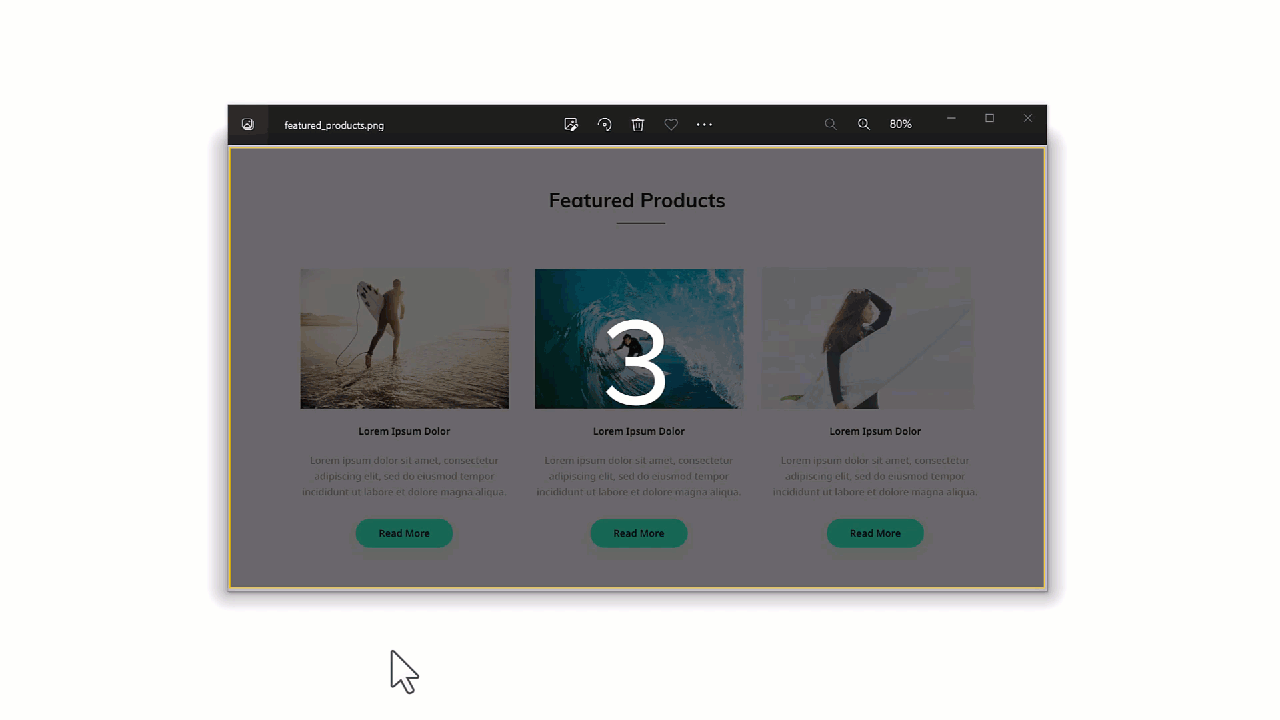
Once you’ve got your perfect high-quality recording, click the Share Link button and get a unique link automatically copied to your clipboard. This link is unique to your video, so you can always come back to it at a later date.
Paste the link anywhere and you’re done!
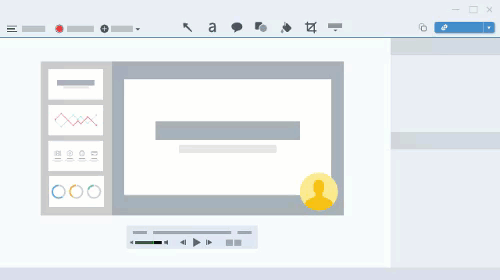
Your recipients will be able to access your video by clicking the link in their email, which will take them to Screencast. No personal login is required. If you do need an extra layer of protection though, Screencast lets you set passphrase access too.
While viewing the video, your viewers can even leave comments and reactions to facilitate team communication.
With Screencast, all videos will be saved in a private folder, but Screencast also allows you to create collections to share with your collaborators. Simply compile your videos in a collection and send shareable links over to your team!
Easily create a link for your videos with Snagit
It’s almost too easy to send your videos to your team.
Download Now!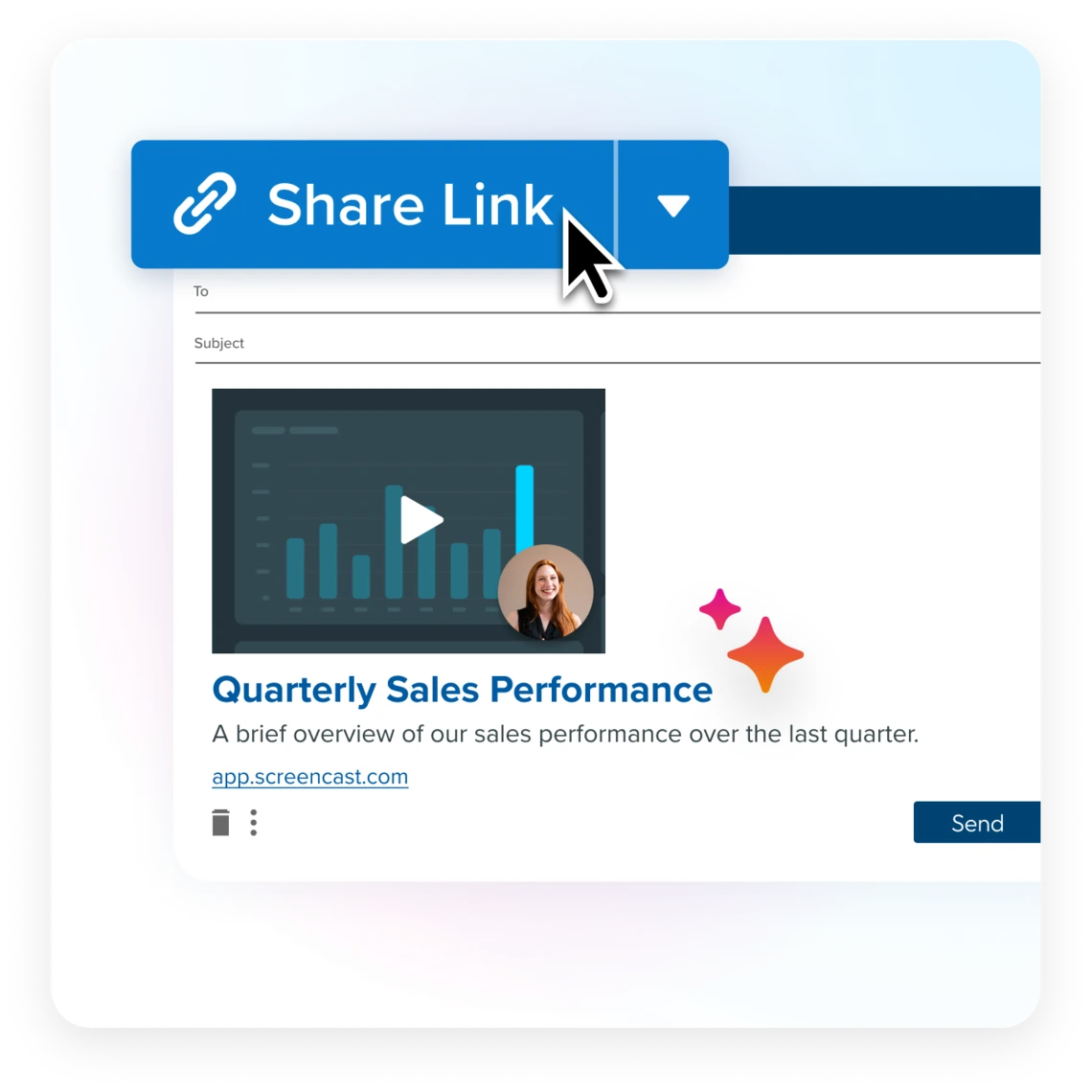
Social media sharing platforms
Social media platforms are the way to go to share online videos. It is very important to note however that these are NOT private. By sharing your video online, you will allow access to everyone’s eyes.
Video link with YouTube
Upload your video to your YouTube Channel and tap the Share button under the video. Select Copy Link and paste into your messaging app. Or you can copy the video URL directly from the search bar.
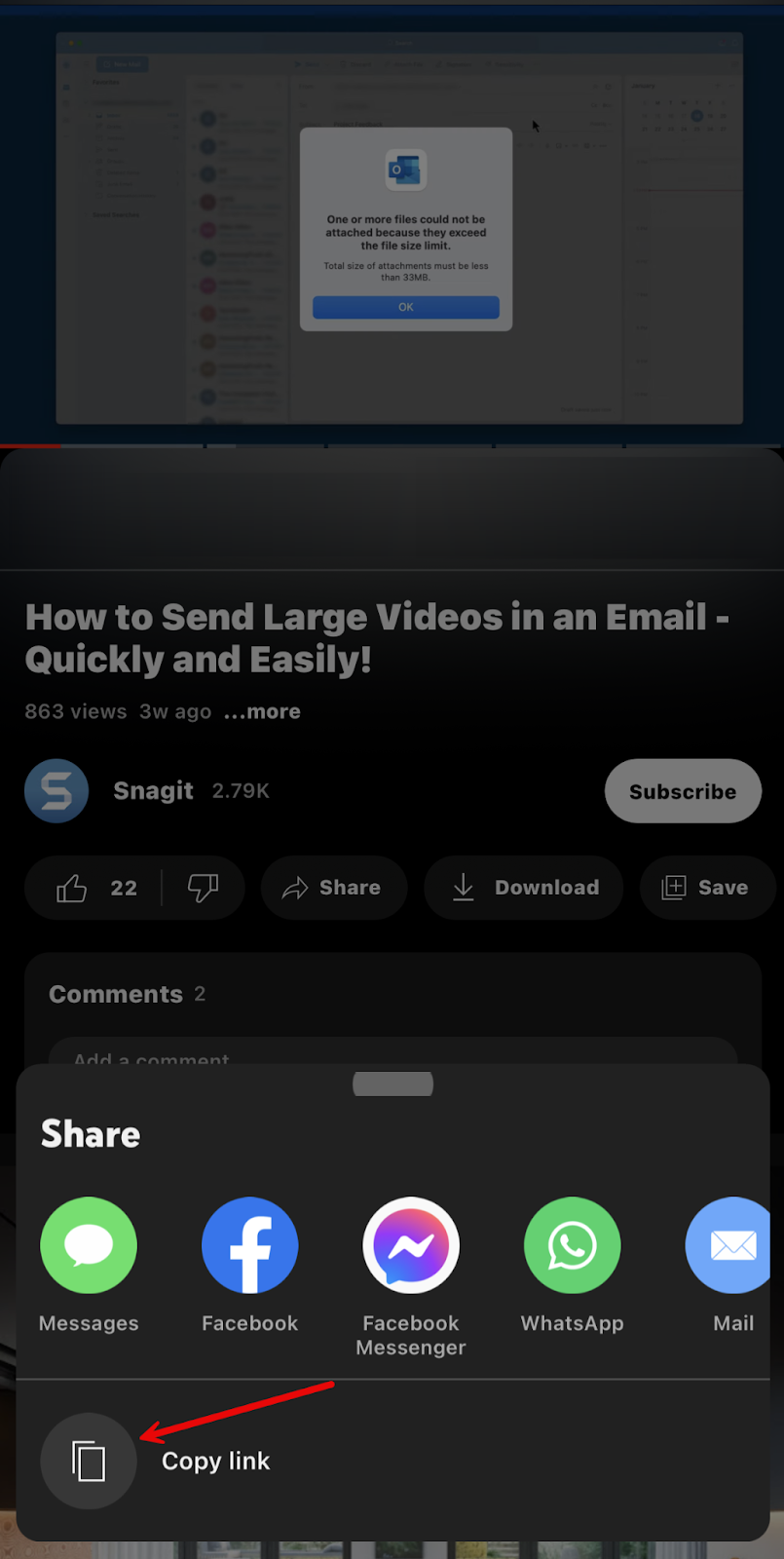
Video link with TikTok
Upload your video to TikTok and tap the Share button. Select Copy Link and paste it wherever you’d like.
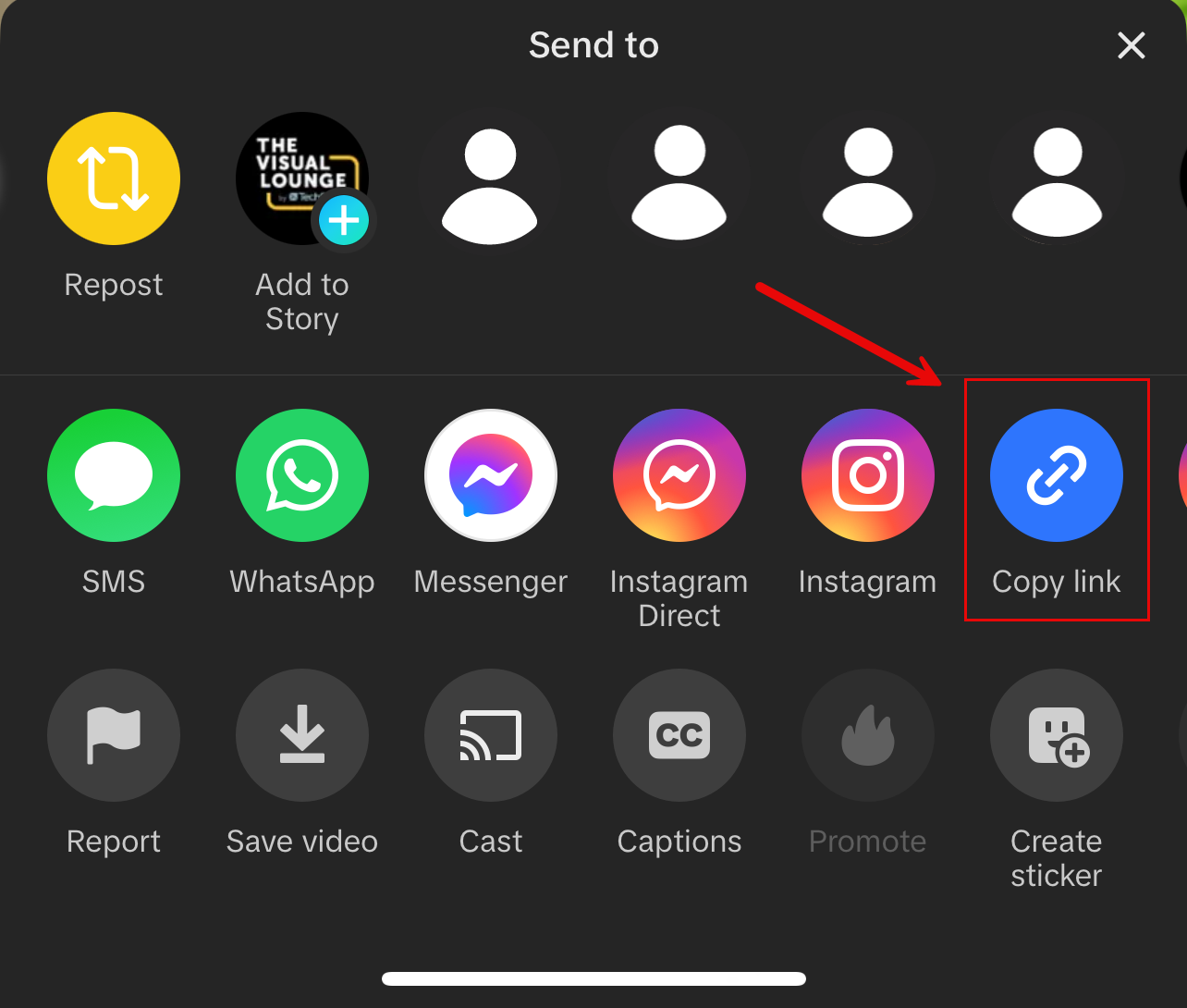
Video link with Instagram
Click on the paper airplane icon when viewing the video. Scroll on the options bar until you see the Copy Link option. Click and paste the link.
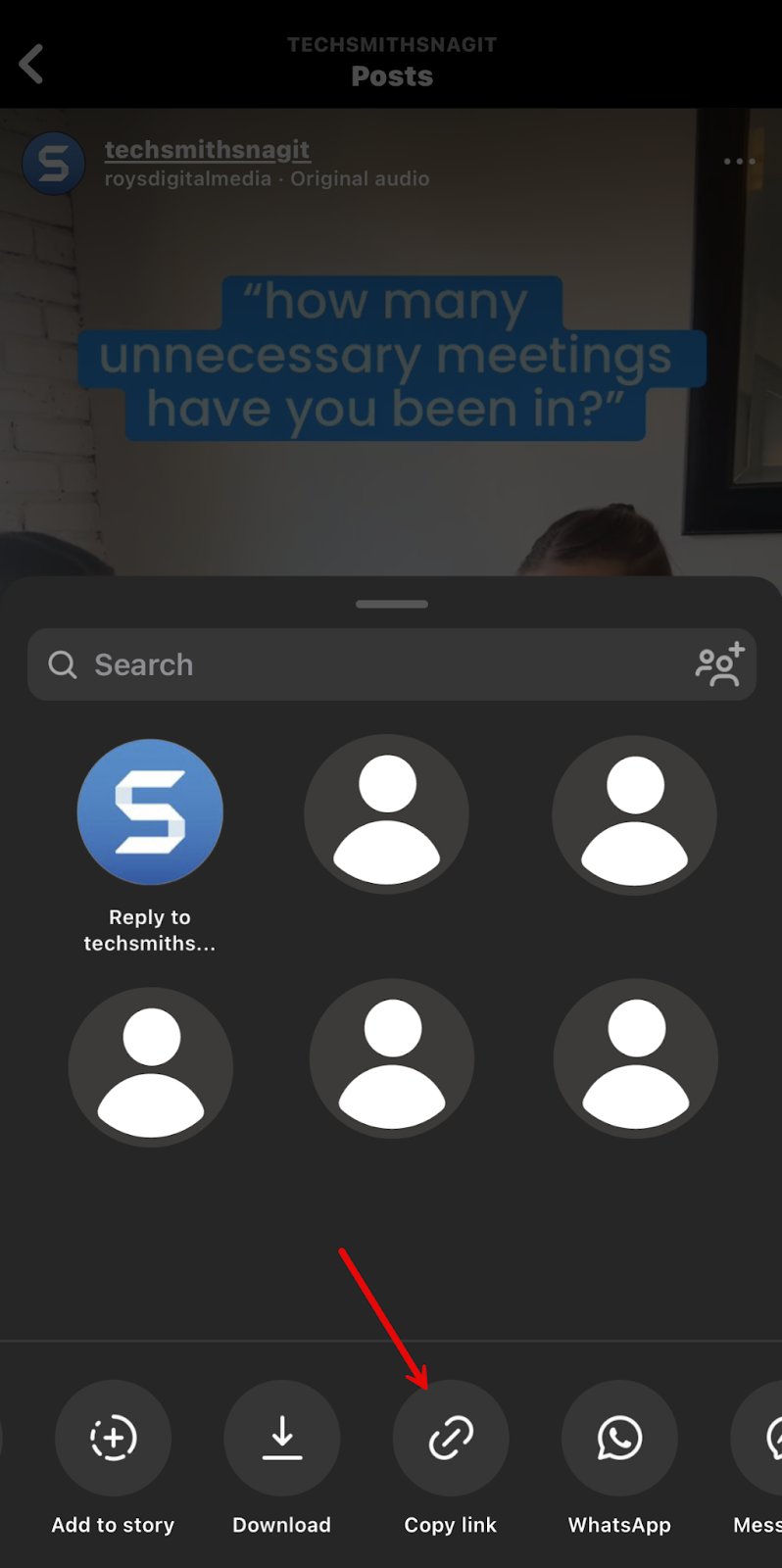
Video link with Facebook
Next to the video, click the blue Share button. Then, tap the Share Link button to share the video with anyone.
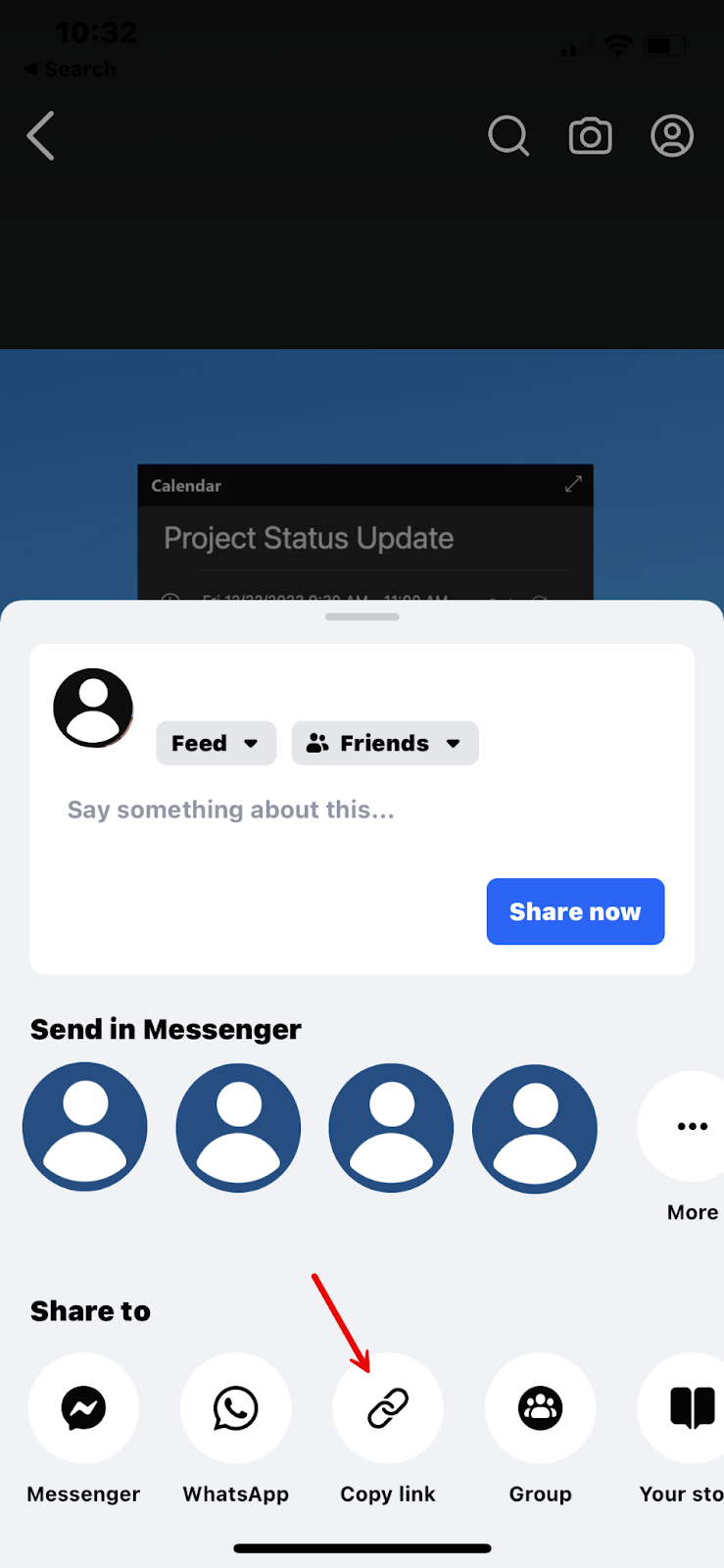
How to create a link with online cloud-sharing services
When you send a large attachment through your Gmail account, it will transform into a Google Drive file.
Google does this automatically, but it doesn’t work for everyone. One simple reason for that is people might question a random Google Drive attachment.
Another cloud-sharing service option is Dropbox.
This is convenient when you need to send large files consistently.
However, if everyone isn’t on the same service, it can easily become confusing to maneuver. Every user needs their own account to view the files, and keeping track of passwords can be a pain.
Easily create a link for your videos with Snagit!
It’s almost too easy to send your videos to your team.
Download Free Trial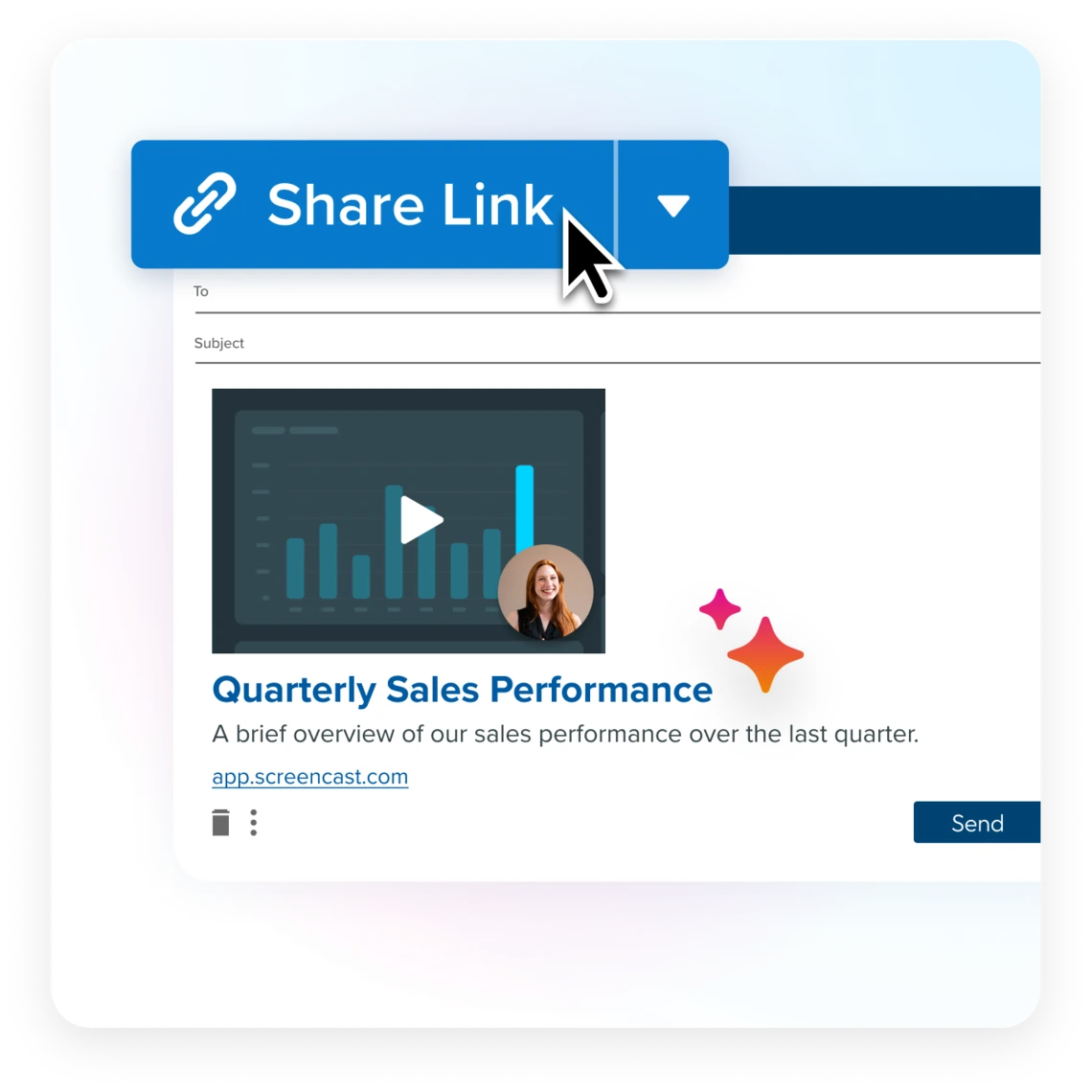
In the end, there are many ways to share a video with a simple link. Whether you use Snagit, social media platforms, or cloud-sharing services, we hope we helped get your video to its destination. Happy sharing!


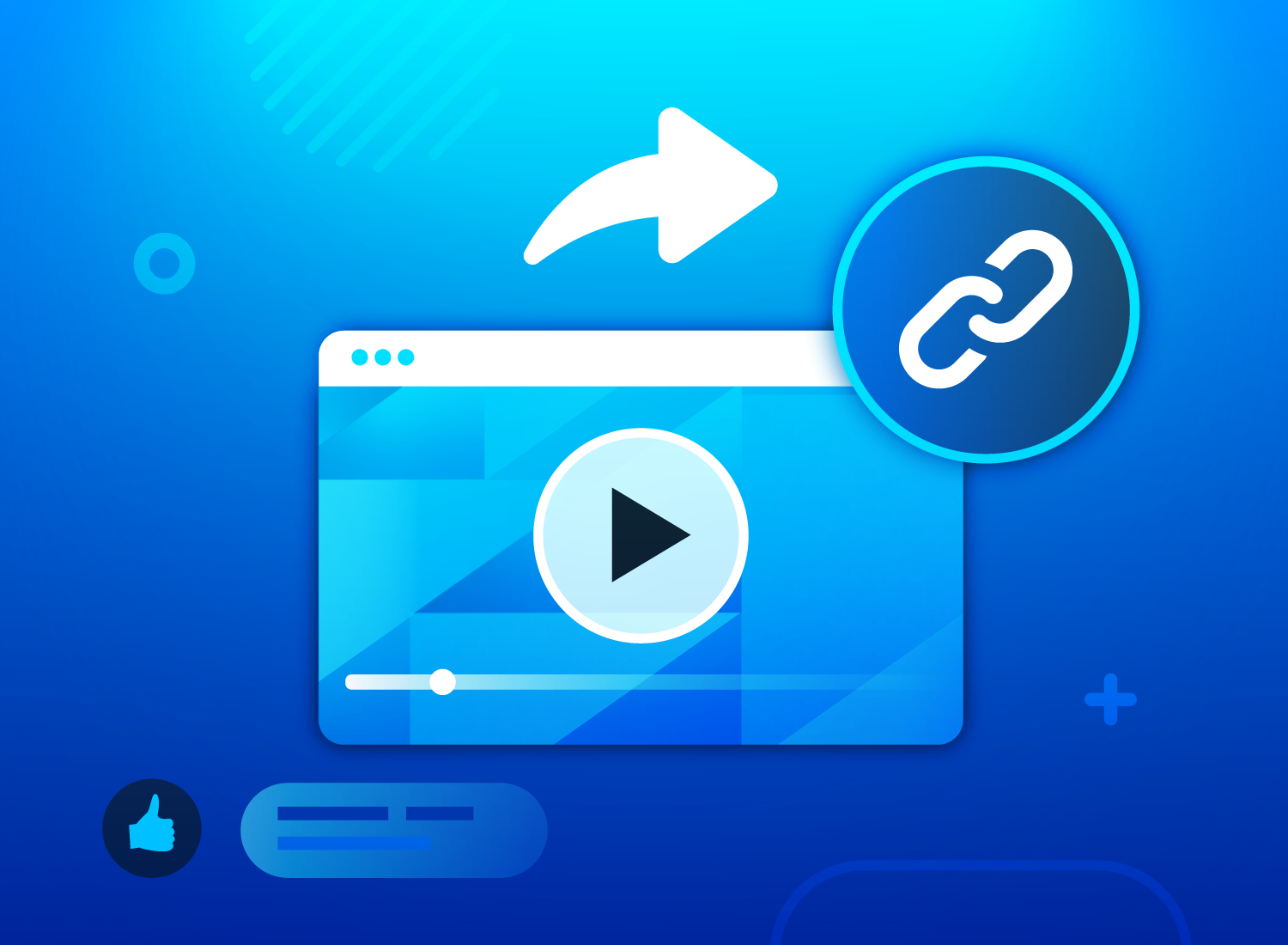
Share