The rise of remote work came with the need to learn new skills right from home. Learning how to record a voice-over at home, for example, has become a non-negotiable for remote professionals. Weird static, distracting background noise, and uneven audio are all pitfalls that prevent your audio recordings from shining.
That’s where Audiate comes in. The all-in-one solution for elevating your home office into a home voice-over studio is here. It’s going to make your life easier while making you feel and look more professional.
In this guide, we’ll dive into how you can transform your home office into a professional audio studio. And that’s without fancy equipment.
Upgrade Your Environment
A lot of unexpected noise is thrown your way when you work from home. Whether it be the laundry machine or a ring at the doorbell, followed by incessant barking, quiet is hard to keep.
The first step to upgrading your audio recordings is to pick a dedicated workspace. Try to find a space that is quiet, far from distractions, and secluded from others. A personal office is a game-changer, but any space can become a dream to work in with just a few adjustments.
Equipment that helps
Equipment can be hard to keep up with, but one must-have is noise-canceling headphones. High-quality headphones can help block out ambient noise. That means you can concentrate on your tasks without any disturbances.
Make sure to upgrade your microphone; your laptop usually isn’t good enough. Usually, headphones include a microphone, but a desk-compatible microphone will do the trick as well.
Plus, consider soundproofing your space with special equipment. Panels, solid doors, and draft stoppers minimize noise transfer between rooms and dampen sound.
But if you don’t want to invest in extra equipment, that’s okay, we get it. The furniture you probably already own, like heavy curtains and rugs, can help absorb and block sound too! Every little change can make a huge difference in your audio quality.
These small changes can make a huge difference. Because when your home office has an optimized set-up, Audiate shines even brighter.
Understanding Audiate
Audiate isn’t just a recording software; it’s your audio ally. It is a powerhouse full of user-friendly features that transform your audio and videos in just a few clicks.
Audiate has your back! Between editing video audio, recording a voice-over for video, and anything else.
From basic recording to advanced editing features, Audiate is designed with you in mind. Notably, Audiate offers text-based editing directly into the audio editing workflow. Now, you can eliminate hesitations, refine your script, and enhance the clarity of your message right in the text.
Audiate’s Features Make a Difference
Audiate’s features are the difference between crisp and muddy audio
Download Free TrialYou can make immediate changes to your audio while recording too. Save time and get optimal results by using real-time monitoring.
Advanced features provide you with the ability to make professional-grade audio recordings. Noise reduction, EQ controls, pitch correction, and more work together to make your voice shine. But, don’t worry, we’ll dive into these in further detail in a few moments.
Edits that make a difference
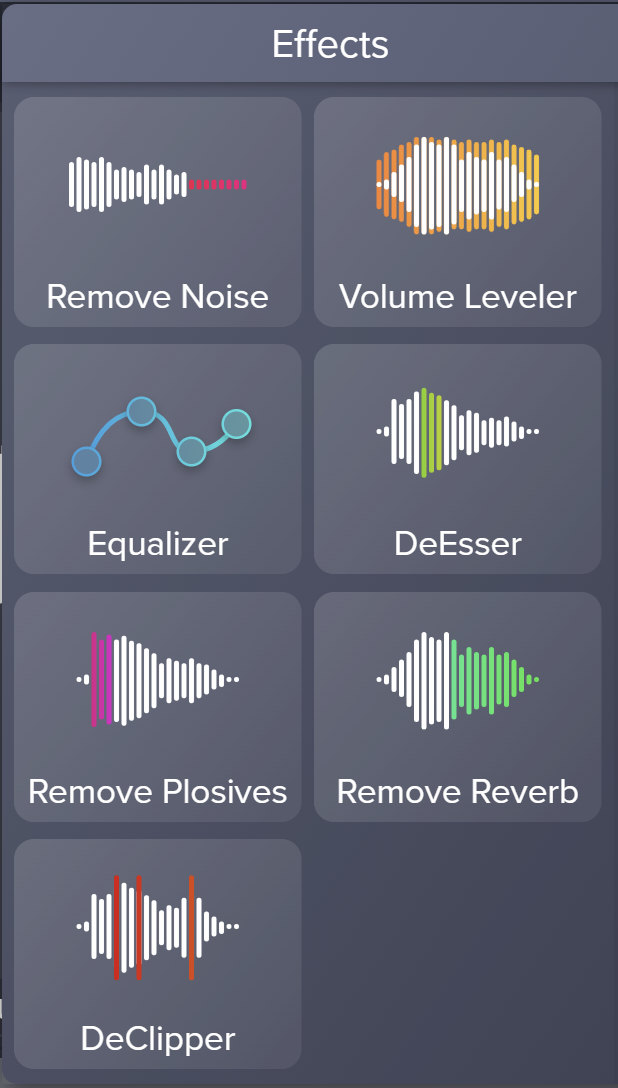
Now, you’ve done all you can to reduce noise levels before you start recording. The time has come to learn how to make edits that will transform your audio post-production.
Noise Reduction
Even with extra precautions, there is usually some background noise that can muddy up some of your audio. No worries, Audiate has an effect that can fix just that.
It’s simple, just select and adjust the dial to fix your audio best. It may seem tempting to turn it all the way up. But that can muddy up the parts of your audio you want to shine, so take your time with the adjustment.
Plosives
Plosives–the “p” sounds that overpower your audio are natural and can give your listener a jump scare. By using Audiate’s pop filter, you can get rid of them.
Plosives are easy to remove. You just need to turn the dial up and down until you have a “p” sound that doesn’t jump out from the rest of the audio.
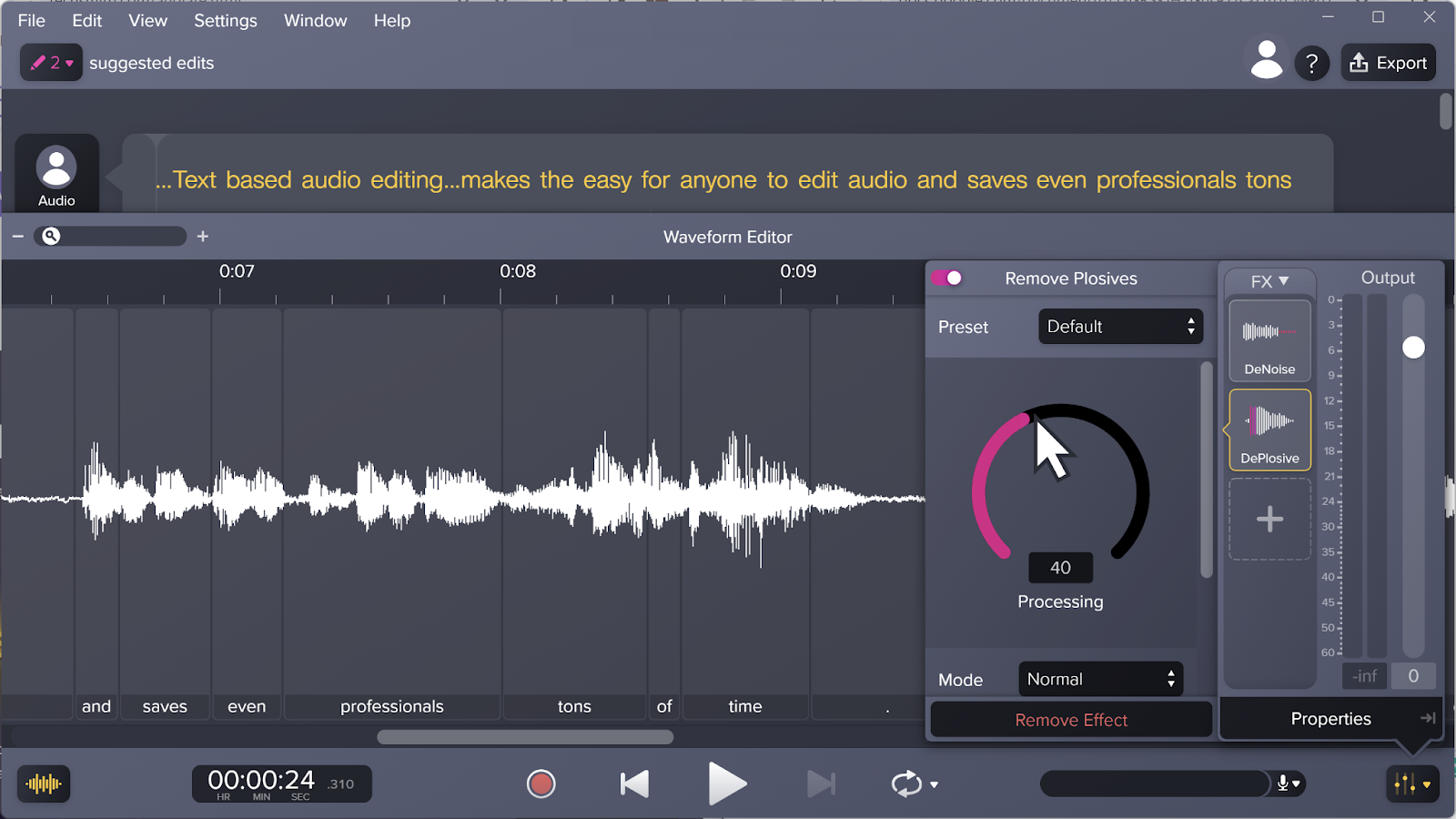
Delete hesitations and fillers
We all make mistakes. We take a pause that is a little too long for comfort, say “like” and “um” to fill silences and trip over our own words. As much as we may not like it, we all do it.
Luckily, Audiate automatically finds your hesitations and murmurs so you can easily edit the audio right there in the text. Say goodbye to “ums” and “ahs” with just the click of a backspace.
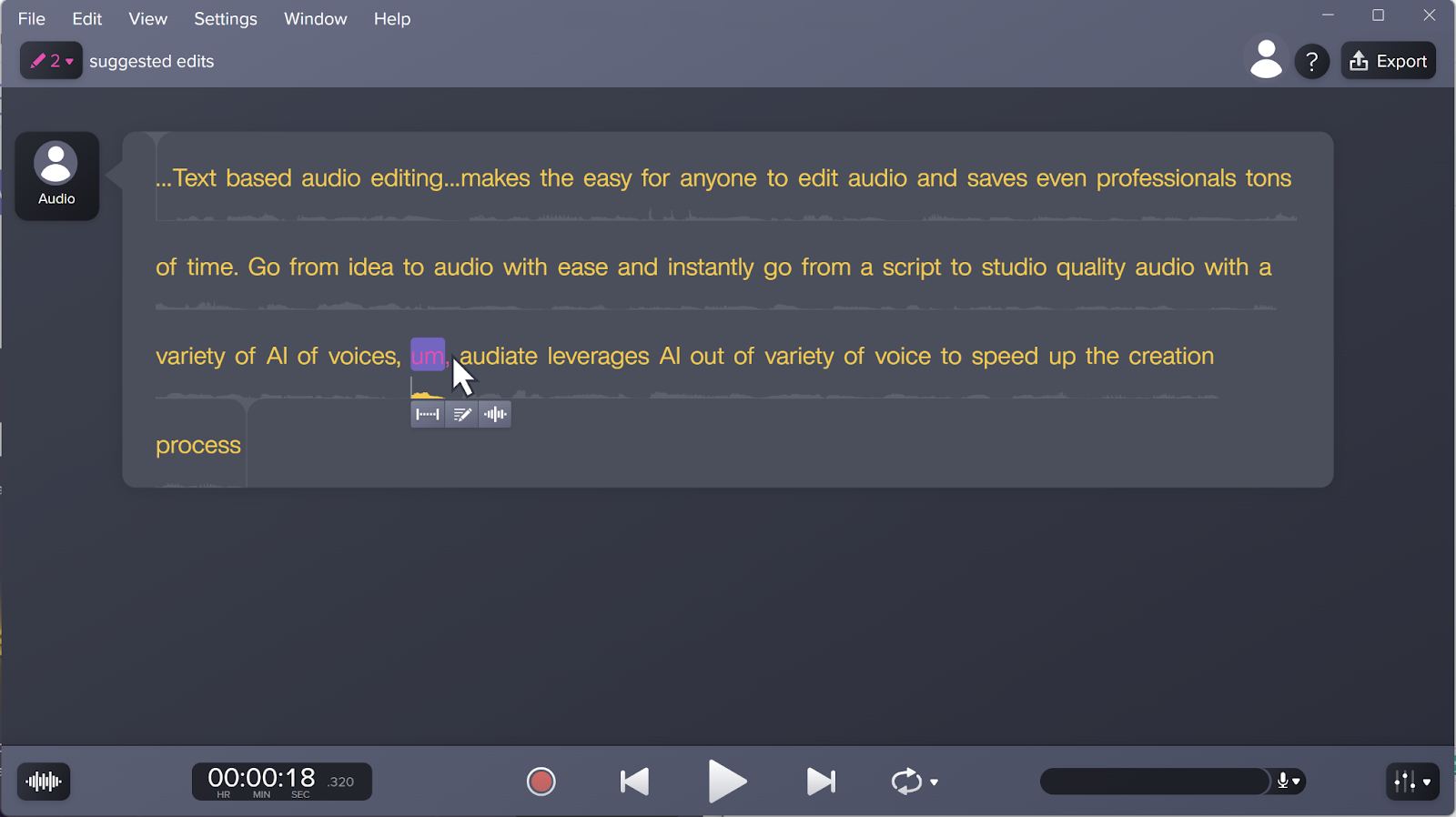
Equalizer
Now, the equalizer feature is a great way to improve the quality and tone of your voice-over at home. Audiate even has refined features within Equalizer to fine-tune your sound quality easily.
This feature can take a muddy and hollow recording and turn it into an audio that sounds clear and full. With EQ, you never have to worry about an unclear voice ever again.
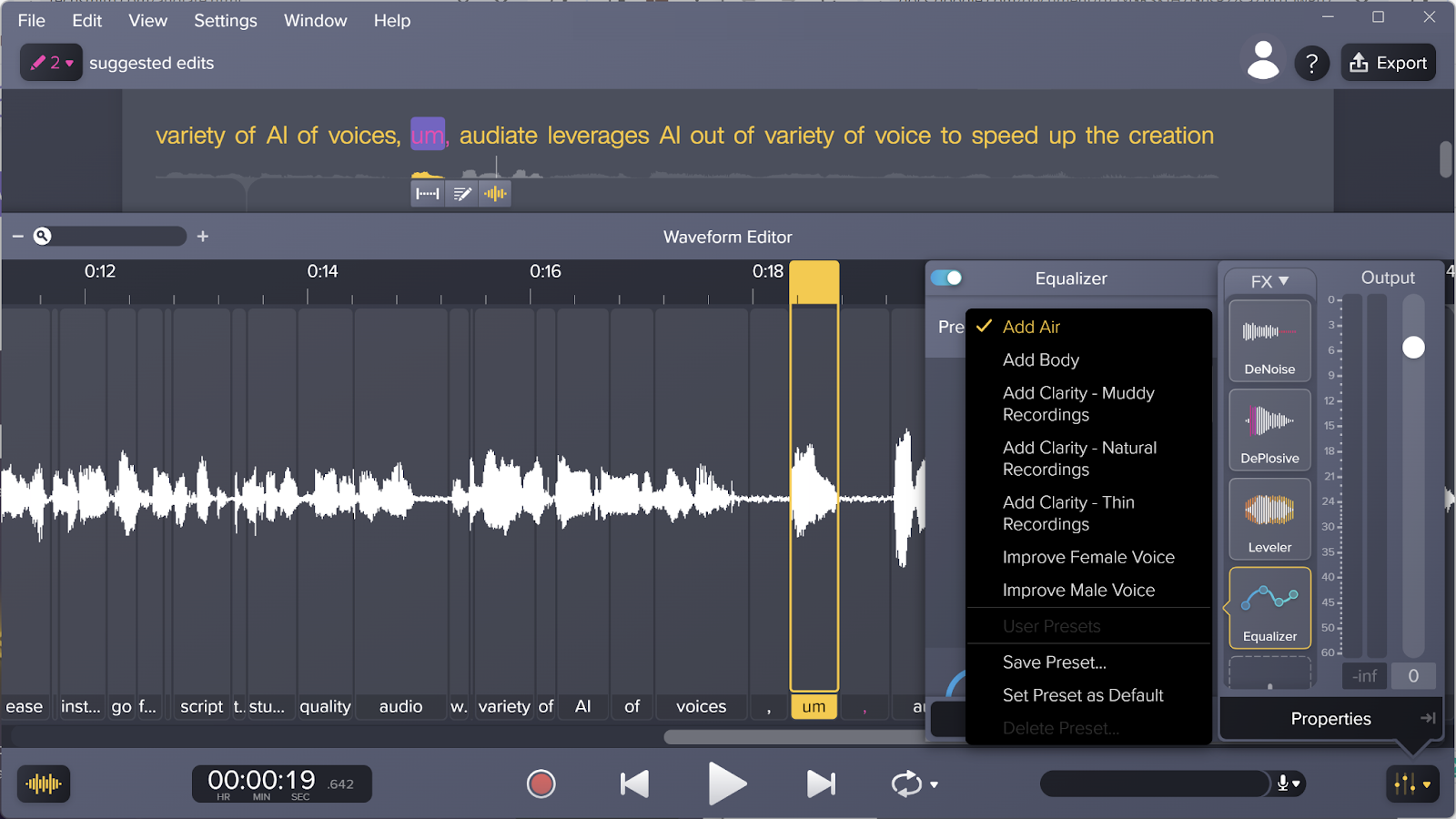
Pro tip: Use the Remove Noise feature before Equalizer for the best results.
Volume Leveler
Sometimes we say some words with more energy than others. Or a quote gets added in later on with weird audio discrepancies. Well, no worries.
With the Volume Leveler feature, you can adjust the volume level of individual words to create a uniform recording. Watch as your recording turns from an uneven mess into a nice, even audio.
This effect keeps your voice consistent, calm, and keeps your audio at a professional quality level.
DeEsser
Some sounds like “s” and “z” in English can become overwhelming when above a certain volume threshold. This adds unwelcome distractions to your voice-over recordings. Audiate can tone down the abrasive noise these sounds make for you!
This effect takes your consonant-heavy recording and turns it into a more pleasing version. It’s super easy to use and a nice upgrade to any audio.
DeClipper
Microphones, no matter the price point, can be finicky. No matter how hard you try, there’s sometimes funky distortion and saturation that makes your audio sound wonky.
Audiate’s DeClipper effect can rectify improper microphone levels by removing distortions and improving overall audio quality.
Consider your audio spikes and too-loud spurts a thing of the past with this handy feature.
Remove Reverb
Now, you may have your own space to record, but empty spaces, large or small, can cause echoes that reverberate through your audio recording.
With the Remove Reverb audio effect, you can remove those pesky audio tails and echoes. So, clean up your hollow, echoey recording easily.
Good luck on your journey
All together, Audiate has an array of features that make a huge difference in your audio recording quality.
Plus, Audiate automatically links to your Camtasia video editor, so you can easily sync and edit video and audio.
Whether you’re a podcaster, content creator, educator, or professional seeking top-notch audio quality in your virtual communications, Audiate is there for you. It stands out as a versatile and powerful solution for a reason. Just record, edit, and done!
Upgrade Your Audio Quality Today!
Audiate’s editing features are here to make your life easy
Download Free TrialWith its plentiful feature set and user-centric design, Audiate will empower you to elevate your audio files effortlessly, turning any recording space into a sophisticated home voice-over studio.
Audio mastery is a journey, and Audiate is your trusted map. Start your journey now and explore its fun features and experiment with the abundant settings. The time has come for you to unlock the full potential of your home office audio setup.



Share