Build a Learning Portal Using WordPress April 3, 2009
Posted by B.J. Schone in eLearning.Tags: blog, Blogs, Design, Development, eLearning, software, technology, tutorial, Web 2.0, wordpress
trackback
 I’ve written before about learning portals and how they can be a great way to improve access to learning materials for users. I wanted to provide a more in-depth post that shows how you can create your own learning portal using the freely available content management system, WordPress. So, let’s get started…
I’ve written before about learning portals and how they can be a great way to improve access to learning materials for users. I wanted to provide a more in-depth post that shows how you can create your own learning portal using the freely available content management system, WordPress. So, let’s get started…
Refresher: What is a portal?
(This paragraph is from a previous post.)
A learning portal is a web site that contains links to all different types of learning and training materials for employees at an organization. It may display upcoming classes, online courses, job aids, programs, links to web sites, etc. It may also include search functionality, a rating system, bookmarking ability, and more. The content displayed on the portal may be general to all employees at an organization, or it may be customized for that individual and the role they play. In a perfect world, the learning portal would be able to analyze the person’s department, role, and previous training history. It would then automagically determine learning resources that may be most valuable to that person. It may take a little while, but we’ll get there.
This tutorial will show you how to get a basic learning portal set up. You can add the advanced functionality yourself using either custom programming or by using one of the thousands of free WordPress plugins.
What is WordPress?
WordPress is a free content management system that allows you to build and manage your own web site or blog. WordPress is used by millions of people, and it has an amazing support community in case you run into any questions or problems. I have personally used WordPress for several years and I’m a big fan. In fact, eLearning Weekly is a WordPress site. Learn more about WordPress.
WordPress.com vs. WordPress.org
I want to prevent some confusion around WordPress… It’s important to know that WordPress.com and WordPress.org are completely different, even though they’re run by the same people:
- WordPress.com hosts your site for you, which is convenient, but it prevents you from making detailed customizations. WordPress.com sites are publicly hosted.
- WordPress.org allows you to download the installation files to your computer (or to a server) where you install it yourself. You can then customize the system as much as you want. This tutorial will focus on using WordPress.org.
Install WordPress
You’ll need access to a server to install your portal, but you can install WordPress on your own computer if you just want to test it out first. Follow these directions to get WordPress installed. Essentially, you’ll need to have PHP and MySQL installed wherever you want to set up the portal.
After you’ve installed WordPress, you’ll have a front-end and a back-end. The front-end is what your users will see – it looks like a normal web site or blog. The back-end is your administration site that you’ll use to make updates. The back-end is password-protected, and you can create user accounts if you want to share the administration with others.
Use a Template
After you have installed WordPress, you’ll probably want to select a theme to use for your portal. There are thousands of themes available on WordPress.org, or you can select from many vendors on the web that provide WordPress templates (ex. StudioPress or WooThemes). Some themes are free, and some cost money. Grab a theme, and then follow these steps to get it installed.
Tweak the Settings
Poke around with all of the settings in your WordPress site. You’ll probably be surprised to see how many things you can easily configure. I don’t think you can really break anything in there, so feel free to try things out. (Famous last words, huh?)
Add Learning Content
In WordPress, you can create pages and posts. Pages usually consist of content that is less likely to change on a regular basis. Posts are generally used for content that is regularly updated, for examples news and announcements.
Once you have your site up and running, populate it with your learning content, such as a list of upcoming classes, online courses, job aids, programs, links to web sites, etc. You’ll see that you can add media (ex. images and video) to your pages and posts, too. Preview the site frequently to make sure everything is appearing to your liking, and continue to refine you content until you’re happy with it. Be sure to get feedback from colleagues, too.
Widgets and Plugins
You can add a great deal of functionality to your site using widgets and plugins.
Widgets are known as “sidebar accessories” for your site. Visit this page to learn more, or simply play around with the widget section in your administration site.
Plugins can add almost any functionality you can dream of to your WordPress site. Visit the official plugins page on the WordPress.org site for more info.
That’s it!
The hardest part about setting up WordPress is making sure you have PHP and MySQL installed and ready to go. Other than that, everything else should be straightforward. You’ll be successful if you update your learning portal on a regular basis and continue to get (and respond to) feedback from your users.
Troubleshooting
As I mentioned, WordPress has an amazing support community, but feel free to ask questions here and I’ll do my best to help you out. Good luck!
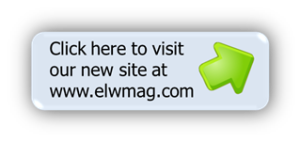


Great way to use WordPress. And this is very helpful as I hope to implement a blog for numerous depts. at my org….I’ll have to sell first of course. The one thing I am concerned with, in my particular situation, is that it does not compete with our LMS. The blog at my org. should be used for knowledge management and for access to resources that are NOT to be tracked (e.g. WBTs, Classroom training, etc).
It is very important to note that it can be used as a portal, but will not replace a LMS, as an LMS will track training activity. So, WordPress is a great free resource and fantastic for knowledge management, access to job aids, corporate news, etc., but if anyone is looking for something to track learning too consider Moodle, which is also free.
[…] blogs strong class=keywordthemes/strong are based on existing websites. The static websites were Build a Learning Portal Using WordPress – elearningweekly.wordpress.com 04/04/2009 I’ve written before about learning portals and how […]
Do you have any example of this kind of portal?
I am creating a portal por publishing learning materials (not tracked) and allow their distribution in my organizartion.
Have any other resources or info?
¡Thanks!
I run my own WordPress blog just for mindless ramblings about things I find around the net and what interests me (centering mostly now around social networking and elearning) and I’ve become very comfortable with WordPress.
This year I implemented blogger into my learning environment in which my students could download class material and slides shows/notes however I became disgruntled with the lack of services offered by blogger in means of customisation. This term however and for the rest of the year I will be moving my content to WordPress on its own hosted server, I hope my students will benefit far greatly than what was being offered by blogger.
Agree with Jeff,
Its just a portal nothing compared LMS. Its great way to collect and distribute learning content, so all subscribers will get alearts and when it is updated with some new content.
Great post. We did this a number of years ago as a trial for young learners with literacy and numeracy difficulties. Worked very well as it was quick to change for a non technical person.
http://tflearning.com
I think wordpress is a great learning tool and blog on wordpress myself.
Michael Wesch talks about the notion of creating learning portals or dashboards. Recently, I read a post on Digi Active which applied this principle in the context of wordpress. In a world of information overload its necessary to create portals which provide a centralized dashboard.
The author crossposted the post about creating your own Alltop like dashboard with wordpress:
http://advocacy.globalvoicesonline.org/2009/04/20/build-your-own-alltop-for-advocacy-with-wordpress-and-onenews/
I hope its helpful. Great post.
Interesting article – thanks for sharing!
[…] Build a Learning Portal Using WordPress […]
Our company provides Wordpess hosting and support.
I am looking for ideas to develop plugins for elearning. Any ideas??
if you can develop a plugin that would expedite multiple choice questions and mark same and display results will be very great. This in my view is the tweaking of the polling or voting plugin already available.
I was really looking if you can develop a portal using wordpress. though