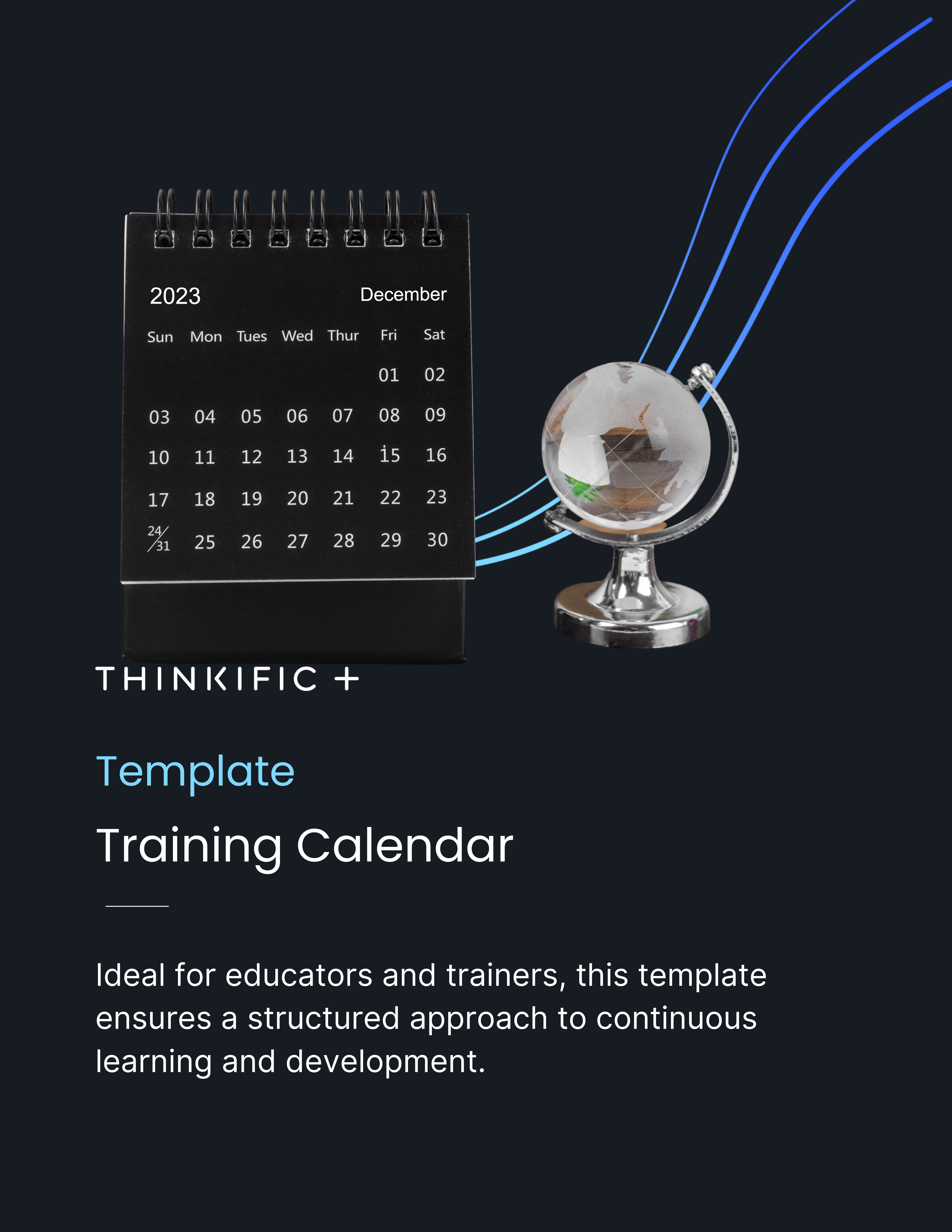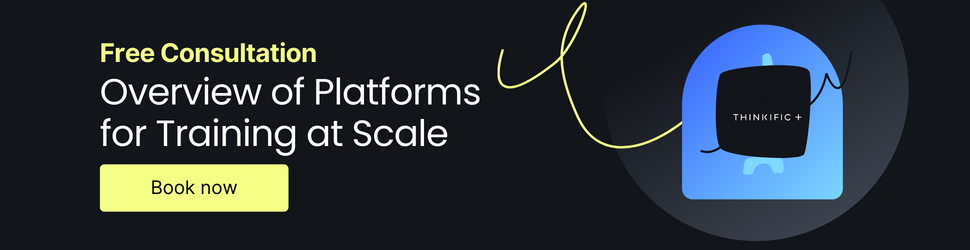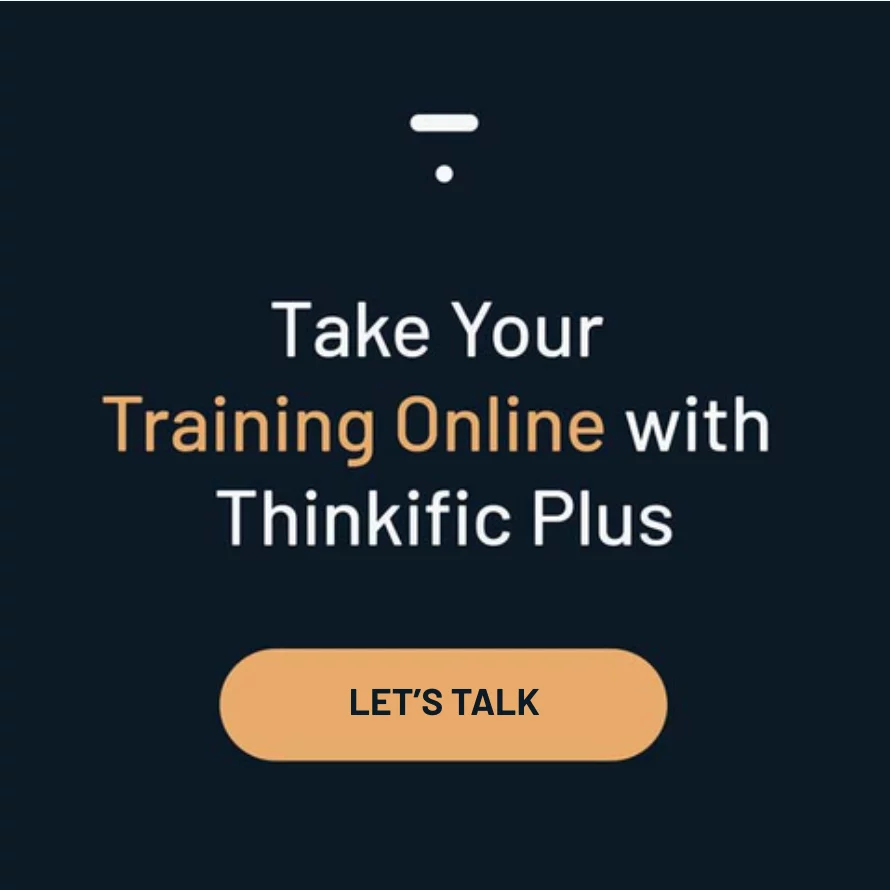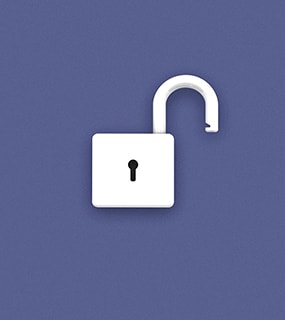Training programs can be overwhelming, disorganized, and ineffective without proper organization. A training calendar will help you structure your sessions, keep students or employees accountable, and achieve better learning outcomes.
Creating one from scratch can be time-consuming. Luckily, there are plenty of pre-made templates that can be customized for your needs. Here’s a step-by-step guide to crafting the ultimate training calendar template.
Skip Ahead:
- Introduction to Training Calendars in Excel
- Choosing the Right Training Calendar Template
- Comparison of Different Training Calendar Templates
- Step-by-Step Guide to Using a Training Calendar Template in Excel
- Tips for Streamlining the Scheduling Process
- Free vs. Premium Training Calendar Templates
- Advanced Features in Excel for Training Calendars
- Conditional Formatting
- Pivot Tables
- Best Practices for Maintaining Your Training Calendar
- Frequently Asked Questions
- Conclusion
Introduction to Training Calendars
Effective training and development are crucial for the growth of any organization and the personal development of its employees. Successful implementation depends largely on proper scheduling and organization. Training calendars are valuable tools to meet these needs.
A training calendar is a systematic, visual way of mapping out all the training sessions over a period of time. This could cover weekly, monthly, or yearly schedules, depending on the depth and duration of the training needed.
It helps to:
- Track progress: Monitor what has been covered and what’s up next. This helps address all necessary topics and meet objectives within established timelines.
- Allocate resources: Plan for the required resources, including trainers, venues, and materials. It can also be helpful in budget management.
- Improve engagement: When participants clearly understand the training schedule, they are more likely to be prepared and engaged in the sessions.
Choosing the Right Training Calendar Template
When selecting a training calendar format, it’s important to consider a few key factors that will influence the effectiveness of the training program.
The number of participants can affect the complexity of the scheduling. Larger teams might need more detailed calendars with multiple tracks to accommodate everyone’s needs.
How often the training sessions occur (daily, weekly, monthly) will determine the type of calendar you should use. A detailed daily or weekly template will be necessary if the training is intensive and regular.
The structure of your calendar should support the goals of your training program. Templates can vary from simple date and topic listings to more complex ones with objectives, outcomes, and detailed session plans.
Depending on whether the training is for onboarding, skill enhancement, professional development, or compliance, you might need different templates that focus on various aspects of planning.
Some templates are more flexible and allow for greater personalization. If your training requires specific customization, look for templates that can easily adapt to fit these needs.
If you use project management tools or other software for scheduling, you might need a template that’s easy to integrate or import into other platforms.
Comparison of Different Training Calendar Templates
Based on these factors, here’s a chart that compares different types of training calendar templates typically available for use:
| Template Type | Ideal Team Size | Frequency | Customization | Integration | Best Used For |
| Simple List | Small to Medium | Weekly, Monthly | Low | Easy | Straightforward training with minimal complexity |
| Detailed Scheduler | Large | Daily, Weekly | High | Moderate | Detailed training with multiple sessions and tracks |
| Monthly Planner | Medium to Large | Monthly | Medium | Moderate | Long-term training programs with monthly milestones |
| Annual Overview | All Sizes | Yearly | Low to Medium | Difficult | High-level view of training throughout the year |
| Project-Based Layout | Medium to Large | Customizable | High | Moderate | Project-related training with interconnected tasks and roles |
This chart is a simple guide to help you choose the layout that best suits your organizational needs. After selecting the appropriate template, you can customize it further to match your specific training schedule, add branding, and include unique organizational requirements.
Step-by-Step Guide to Using a Training Calendar Template
Creating a comprehensive training calendar doesn’t have to be a daunting task. Here’s how to use a training calendar template el efficiently:
Step 1: Choose an Appropriate Template
Using the chart above or a list of available templates, pick one that suits your team’s size, training frequency, and objectives.
Step 2: Customize the Template to Your Needs
Even the most detailed template will need to be tweaked for your specific goals.
- Adjust the calendar period: Set the time frame for your calendar—daily, weekly, monthly, quarterly, or yearly.
- Input key dates: Enter important dates first, such as start and end dates of the training program, holidays, and any other times when training won’t be held.
- Schedule sessions: Plot the individual sessions along with their dates and times. For repeating sessions, use Excel’s fill handle (click and drag the bottom right corner of a cell) to copy the session details across multiple dates.
- Add session details: Include columns for the topic, trainer’s name, location, and any preparation required from participants. Use drop-down lists for consistent data entry where applicable (use the ‘Data Validation’ feature).
- Format for clarity: Use different colors, fonts, or highlighting to distinguish between types of training or to denote the importance of certain sessions. Conditional formatting can be helpful here.
Make sure you are thinking about the employees, students, and trainers using this template. If special accommodations are necessary, implement them here.
Step 3: Automate Where Possible
The whole point of a template is to save time and resources. Automation can scale those savings considerably if you transfer your template to a tool like Excel. Here are some tips to get started:
- Use formulas: Utilize Excel formulas to calculate durations, count remaining sessions, or manage attendee numbers.
- Link cells: If you have other documents, such as attendance sheets or assessment scores, link these to the calendar for quick access.
- Conditional formatting: Apply conditional formatting to indicate completed sessions, upcoming deadlines, or any other criteria you need to track visually.
For repetitive tasks, you can create additional templates or record macros to save time and ensure consistency. Our Excel training log template, for instance, can be connected to keep tabs on trainee progress.
Step 4: Integrate With Other Tools If Necessary
Should you need to, ensure your calendar can be synced or imported into project management tools or other software your team uses.
Comprehensive learning management systems (LMS) often have built-in integrations for popular calendar programs.
Step 5: Share the Calendar
Once your calendar is set up and ready, share it with your team or training participants. Excel allows you to export the calendar as a PDF or share it through cloud-based services such as OneDrive or Google Drive for real-time collaboration.
Step 6: Maintain and Update Regularly
As the training program progresses, keep the calendar updated. Adjust dates as necessary, mark completed sessions, and update the document with any new information that becomes relevant.
Tips for Streamlining the Scheduling Process
Remember, the calendar should be efficient and streamlined to benefit all stakeholders. Here are some tips:
- Use templates: Develop a base template for your training needs to avoid starting from scratch for each new program.
- Keep it simple: While it’s great to have detailed information, an overcrowded calendar can become confusing. Aim for simplicity and clarity.
By following these steps, your training calendar will be an efficient tool for organizing and managing your organization’s training program.
Free vs. Premium Training Calendar Templates
The choice between free or premium training calendar templates depends largely on your organization’s specific training needs, the complexity of its training programs, available budget, and the level of customization and support desired.
Free templates are an excellent starting point, as they offer fundamental features without any investment—other than the time it takes to adapt them to your needs.
This can be a significant advantage for small businesses, startups, or individual departments with limited resources. While the cost-effectiveness of free templates is clear, they often feature a one-size-fits-all design. This means you might need to invest more time in modifying them to suit your specific training plans.
Despite their flexibility, free templates have significant limitations, including a lack of advanced features. For instance, they may not support automatic updates or integration with other systems, leading to more manual work to maintain the schedule.
Premium templates, on the other hand, are paid resources catering to more detailed and complex requirements. They usually have many advanced features, such as:
- Automation capabilities
- Sophisticated reporting functionalities
- Built-in reminder systems
Such templates can save considerable time in the long run, help avoid scheduling conflicts, and provide useful insights to enhance training effectiveness.
But of course, this comes at a cost—both monetary and potential complexity. A more feature-rich template might require training to use efficiently, which can be a hurdle for some teams. Additionally, the ongoing costs of premium services may not be justifiable for every business, particularly if the training needs are straightforward.
Considering the diverse range of templates available, we’ve compiled a list of top free training calendar templates to get you started. Experiment with these, and don’t hesitate to explore premium options if they align better with your organization’s needs.
Advanced Features in Excel for Training Calendars
If you choose to create and transfer a training calendar to Excel, leveraging advanced features can significantly enhance its utility and user experience. Let’s dig into how you might use these in the context of a training calendar.
Conditional Formatting
Conditional formatting in Excel can make certain data stand out through color coding, which makes it ideal for visualizing the status of training sessions or highlighting key dates. Here are the steps to apply conditional formatting:
Select the range of dates in your calendar. Then navigate to ‘Home > Conditional Formatting > Highlight Cells Rules > A Date Occurring.’ You can then highlight only the cells containing dates within a certain time range, such as “Next Week” to flag upcoming sessions.
First, add a column where you’ll mark sessions as “Complete,” “In Progress,” or “Not Started.” Then select the range of cells in this column and go to ‘Home > Conditional Formatting > Highlight Cells Rules > Text that Contains’. Set different colors for each status for a quick visual reference.
If you’re tracking attendance or scores, you could use conditional formatting to color-code cells or rows based on the values to instantly see where there might be issues. For example, ‘Home > Conditional Formatting > Color Scales’ can show a gradient of colors reflecting high to low attendance.
Pivot Tables
Pivot tables are excellent for summarizing and analyzing large amounts of data, which can be useful if you manage extensive training programs with multiple sessions and participants.
They allow you to quickly pivot different data points, such as attendance rates, average scores, or feedback ratings, to identify trends or areas that need attention. To create a pivot table:
- Select the range of data you want to analyze
- Go to ‘Insert > PivotTable’
- In the dialogue box that appears, select the data you want to analyze, and then select where you want the table to go
- To organize your data, drag and drop fields to the Rows, Columns, Values, and Filters area
These features help keep your training program organized, enable faster data analysis, and ensure that data input is more accurate and reliable.
Best Practices for Maintaining Your Training Calendar
Maintaining an accurate and up-to-date training calendar is essential for the smooth running of any professional development program. Regular maintenance ensures everyone involved can access the latest information, facilitating optimal attendance and engagement.
Here are some best practices to follow as you maintain your monthly training calendar template:
Review your training calendar on a set schedule. The frequency of this schedule can vary—some may need to check daily, while others might find a weekly or monthly audit works just fine.
It is also a good practice to adjust the calendar as soon as changes, session completion, or feedback arise. Incorporating changes immediately maintains clarity and reduces the workload of bulk updates.
Feedback is a valuable tool for continuous improvement. After each session, collect feedback from participants and trainers and use this information to refine the program and calendar.
This feedback can offer insights into the effectiveness of:
- The content
- The teaching methods
- The timing or pacing of the sessions
It shows participants that their opinions are valued and that their contributions can shape the training program. In your training calendar, you may designate a section for notes or comments to record such feedback for easy reference when planning future sessions.
Communication is central to a useful training calendar. Ensure all stakeholders, including trainers, participants, and management, are informed of updates and changes.
When updates occur, communicate these changes promptly and clearly to avoid misinformation.
Finally, consider accessibility when maintaining your training calendar. Store it in a shared location accessible to all relevant parties. Tools like cloud storage services can be particularly helpful, allowing team members to view and interact with the calendar wherever they are, provided they have the necessary permissions.
Conclusion
Thank you for exploring training calendar templates with us.
Ready to take the next step and get personalized guidance to streamline your professional development and training?
Request a call with a member of our Thinkific Plus solutions team today, and let us help you unlock the full potential of your training with online learning.
Frequently Asked Questions
What are the benefits of using an Excel template for training calendars?
Excel training calendar templates are user-friendly, customizable, scalable, cost-effective, and have built-in tools for data analysis.
How can I customize a training calendar template to fit my organization’s needs?
Customize your annual training calendar templates in Excel by adjusting the layout, formatting, adding or removing columns, setting data validation rules, and incorporating your organization’s branding.
What are the key features to look for in a training calendar template?
Look for templates that allow ease of use, flexibility, data visualization options, space for detailed descriptions, and the ability to track multiple training programs.
How often should I update the training calendar?
The frequency of updates should match the pace of changes in your training schedule—generally, aim for weekly updates or immediately after any changes occur.