Email etiquette isn’t something that we’re born knowing. Yet, it feels like everyone but us knows the unwritten rules of professional emails.
Luckily, these rules are not hard once you get the main picture. We’re here to give you tips that’ll make you stand out. In a good way, we promise!
So whether you’re new to professional email communication or just want a quick refresh, this guide is for you. After all, sending an email should never be overwhelming.
Let’s get into emailing best practices so you can elevate your professional communication in just a few steps.
What is professional email etiquette, and why is it important?
Simply put, email etiquette is the way you write your emails for professional communication. Different aspects of emails have different purposes, which is what we’re covering in this guide.
Email etiquette is important for many reasons. First, it sets the tone for communication and reflects your professionalism. A poorly written email can lead to misunderstandings and even damage relationships.
Additionally, proper etiquette can improve the efficiency and effectiveness of communication, leading to better relationships and results.
Email is undoubtedly the top communication channel for workplace communication, so understanding etiquette is important if you want to succeed.
The unspoken email etiquette rules that matter
Let’s go over the most important rules that you should follow for proper communication.
Professional email address
This one is easy. When you create your account, use an email address with your name. I know we all have an embarrassing address from our youth, we never want to resurface. If you’re still using it, let’s create a new one!
Appropriate and informative subject line
Your subject line is the introduction to your email. Or, what your recipient will read first. Keep this one short, concise, and informative.
For example, a good subject line for a job application email would be: “Sales Assistant Position Application.” Notice that the subject line includes the job title “Sales Assistant” and the purpose “Application.” The recipient will know exactly what you are reaching out for–that’s the goal!
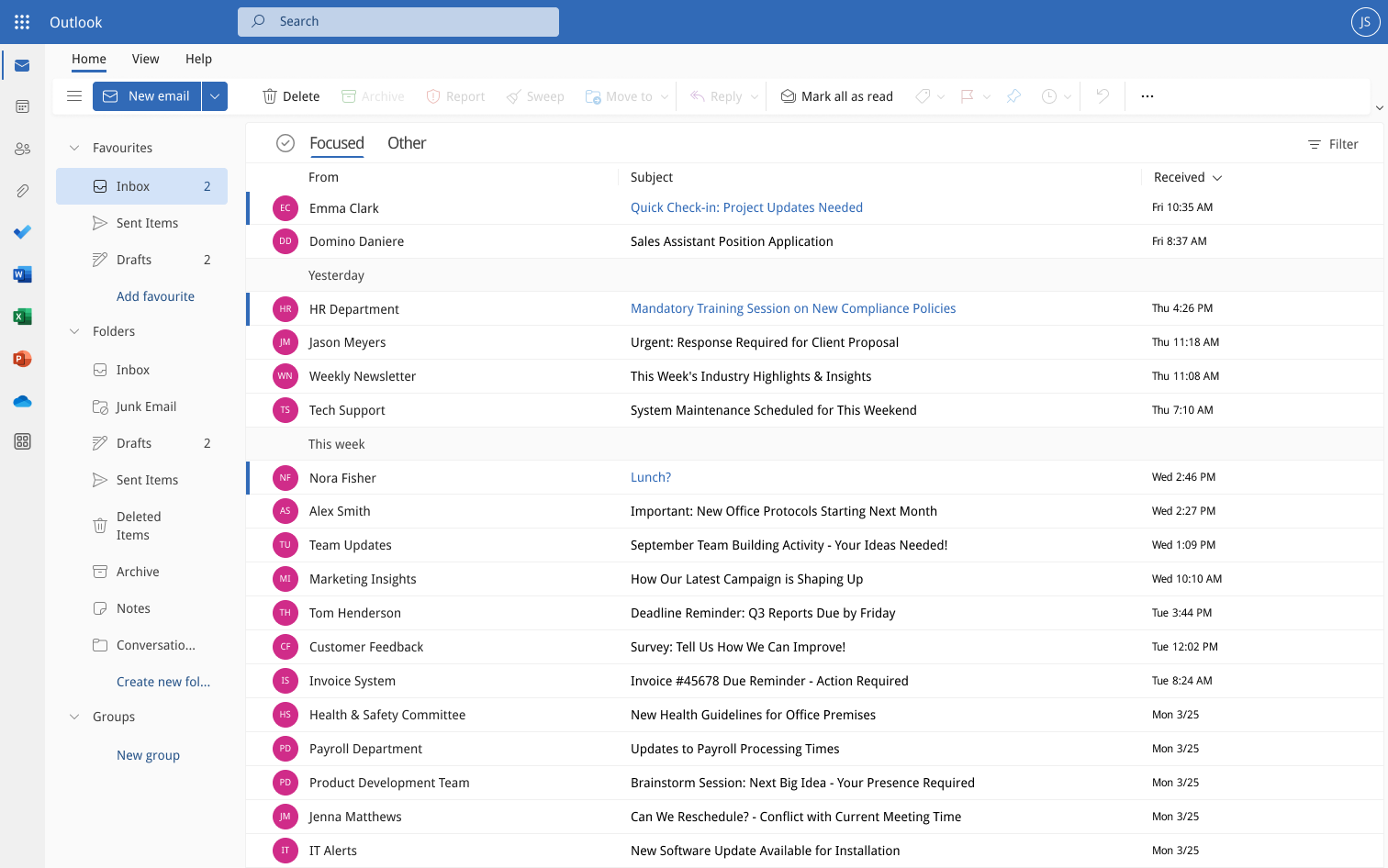
Professional salutation & closing
Proper salutation is always a greeting like “Hello, Good morning, Dear, etc” followed by their name. Add the “Mrs, Ms, MR, Dr, etc” prefix whenever you can.
If you don’t know their name, no worries, just say hello. And don’t forget to add a comma after the salutation.
Your closing and signature are also going to be standard. End your emails with a closing remark such as “Best regards”, “Sincerely”, or “Thank you” depending on the context.
Then, sign off your email with your name or a personalized email signature block.
Proper grammar and spelling
This one is obvious, but it can be the hardest to follow. Our best advice is to double-check your words and follow standard grammar rules. Outlook and Gmail have spell checkers, but more advanced tools like Grammarly can really take your writing to the next level.
Maintain a professional tone and don’t overuse exclamation points. We know it can be hard to come across as friendly without them but use them sparingly. They quickly get overwhelming.
Keep it concise
No one wants to waste time wading through a clunky, long email. Your email recipient is likely only spending a small amount of time on your message. That makes it important to get to the point quickly.
In your opening line, state the purpose of your email. Follow it up with some additional information and close it out with a timeframe. This makes communication extremely easy and efficient for everyone.
Don’t let attachments clog inboxes
Large files are an email inbox’s worst nightmare. They can mess up the speed and efficiency of your recipient’s inbox.
A wise choice is to share large attachments with a link.
Screencast is a third-party application that creates a unique link for all of your images and videos. You can then send that link instead of the large attachment itself.
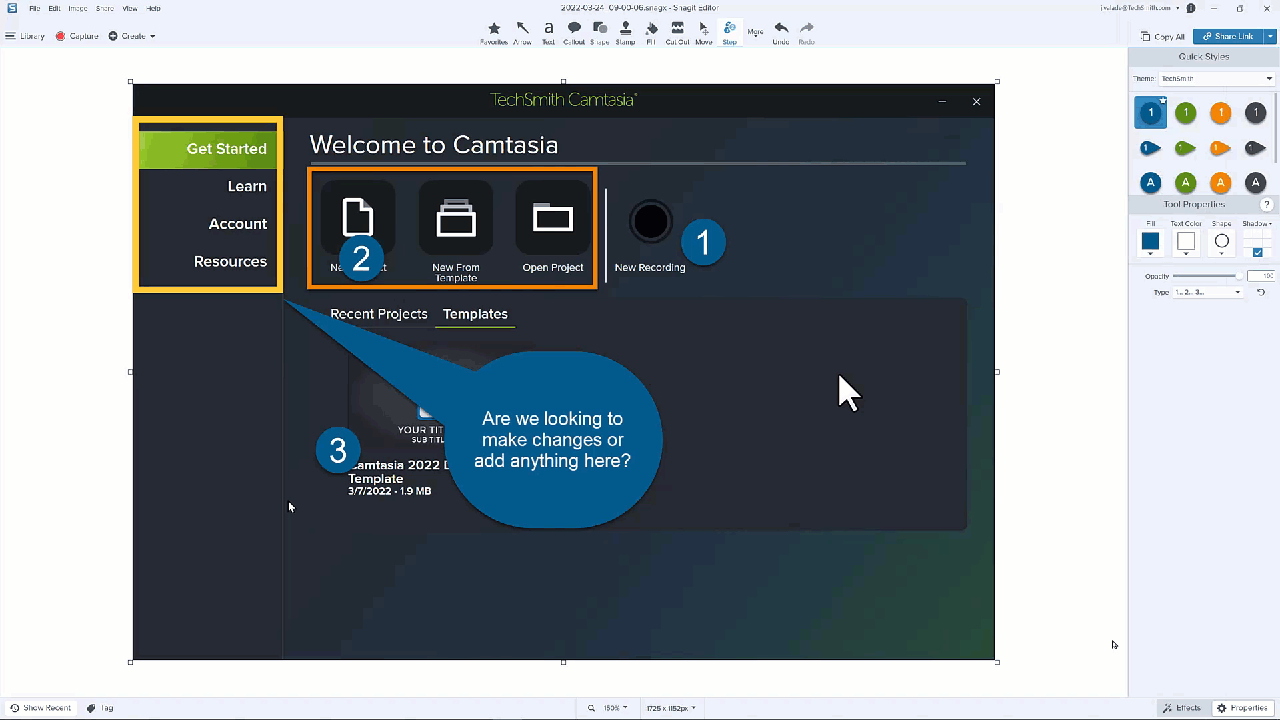
Plus, you can start a conversation on the image or video you attached. Add comments, reactions, and continue to collaborate all in one space.
Trust us, your recipient will thank you for not slowing down their inbox.
Easily communicate with Snagit today
Snagit makes it easy for you to create and share engaging and easy-to-follow visuals for your emails!
Download Free Trial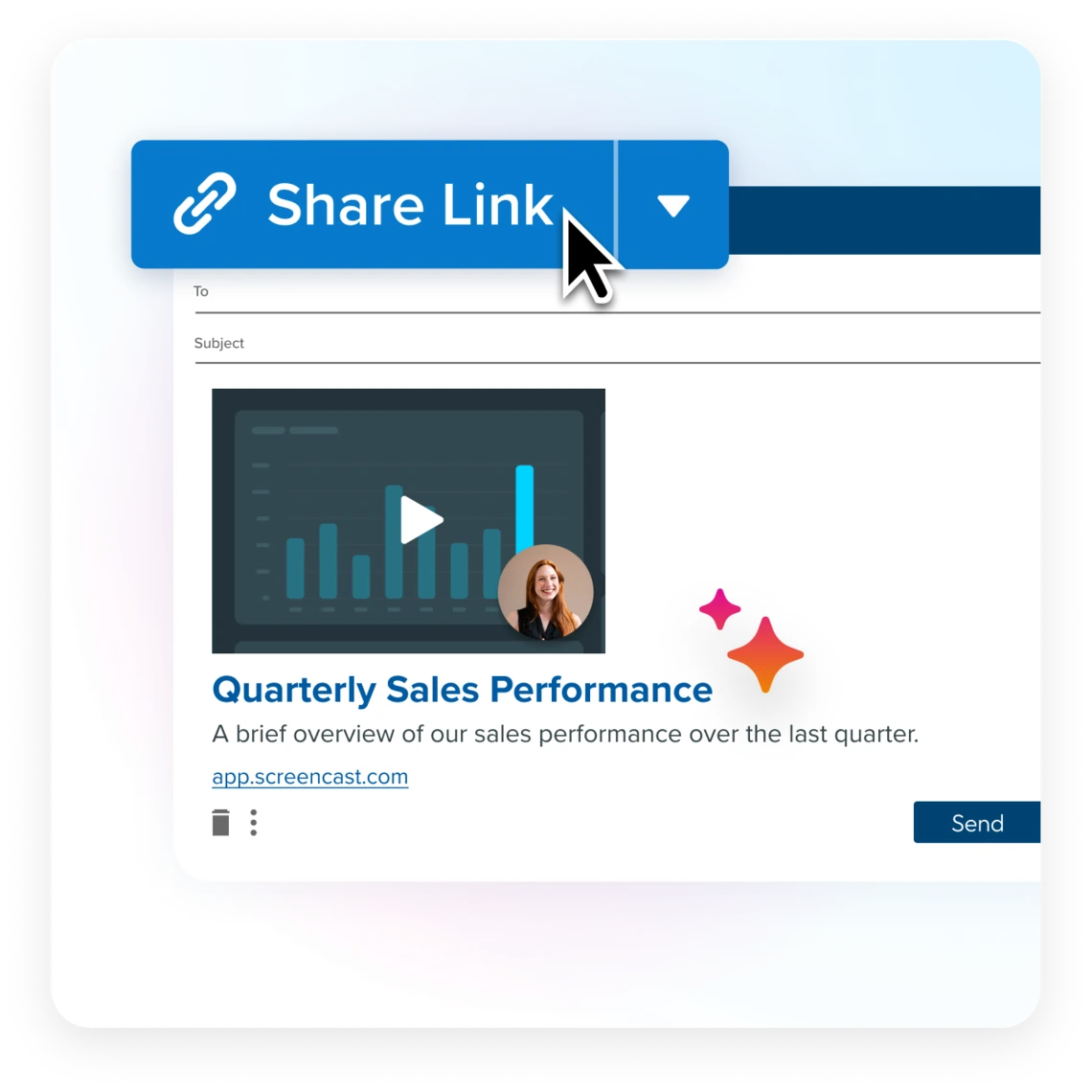
Reply all
Reply all is a great tool, but it can also be a scary tool. Our advice is to use it… sparingly. Remember that when you reply all, you reply ALL.
Everyone on the thread will get your email back, which is a great tool for mass communication of information. However, it becomes a not-so-great tool for specific, individualized questions.
Best practices you may not know about
Business email etiquette should seem a bit more doable at this point. Or so we hope. In this section, we’ll go over some email etiquette tips that will improve your communication beyond expectations.
Respond promptly
Try to respond to your emails within 24 hours of receiving them. But sometimes, we know that isn’t realistic. Instead, prioritize the importance of your emails using the Eisenhower Method.
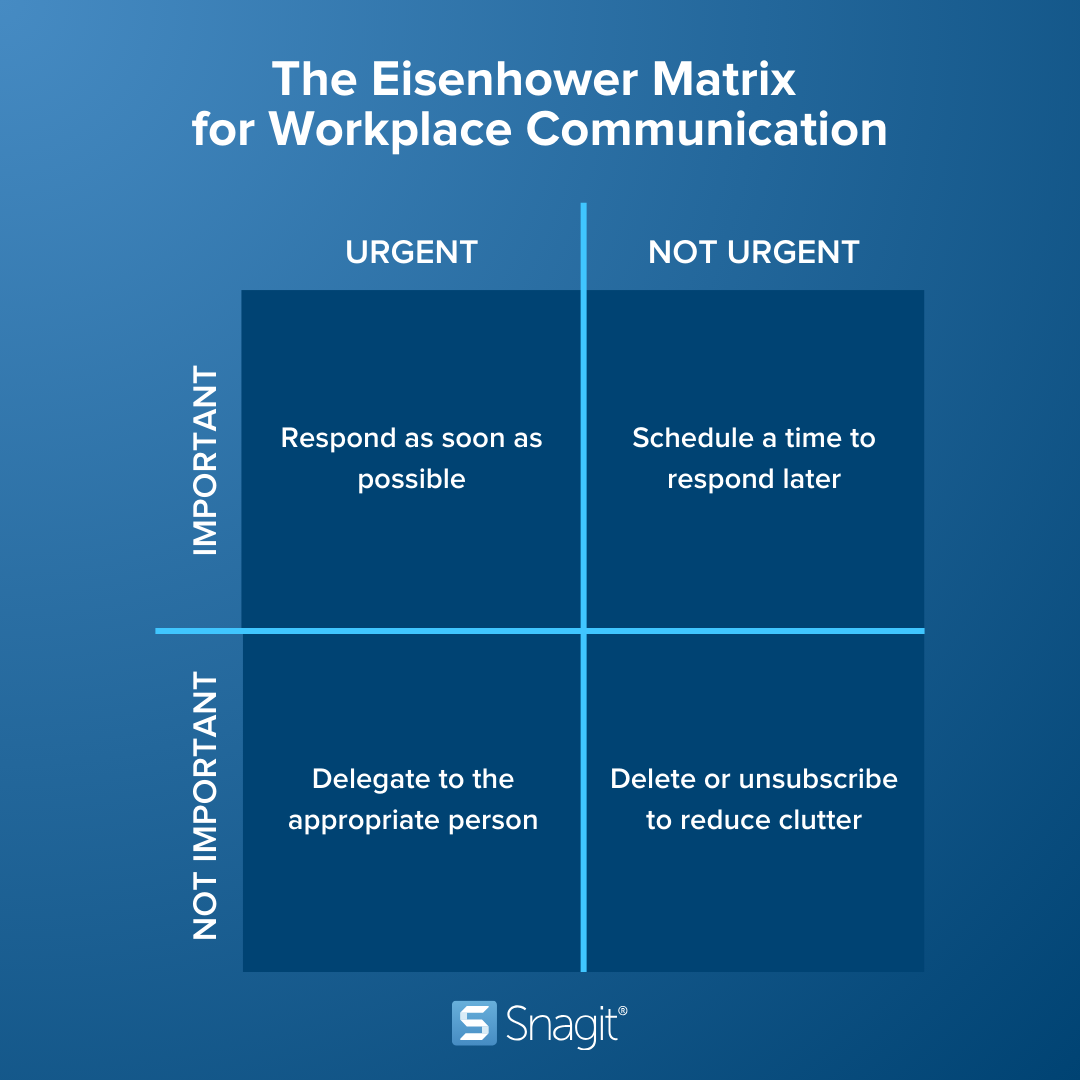
Avoid using email for confidential information
Use a secure messaging platform or a face-to-face conversation for any confidential information. Although emails are usually private, they are not foolproof. As the saying goes: better to be safe than sorry.
Use visual communication to avoid long walls of text
This one is a real game-changer. Instead of long, boring emails, try to share information through visuals. It’ll be more effective and less boring to your recipients.
In fact, a recent TechSmith study found that 98% of respondents who use video at work say it impacts the effectiveness of their message in various ways, among them by reducing misunderstandings, increasing engagement, and saving time.
Images
By sending images, you can easily show a process, provide feedback, and share data. Communication gets a whole lot easier when it’s clear and thrives with the aid of visuals.
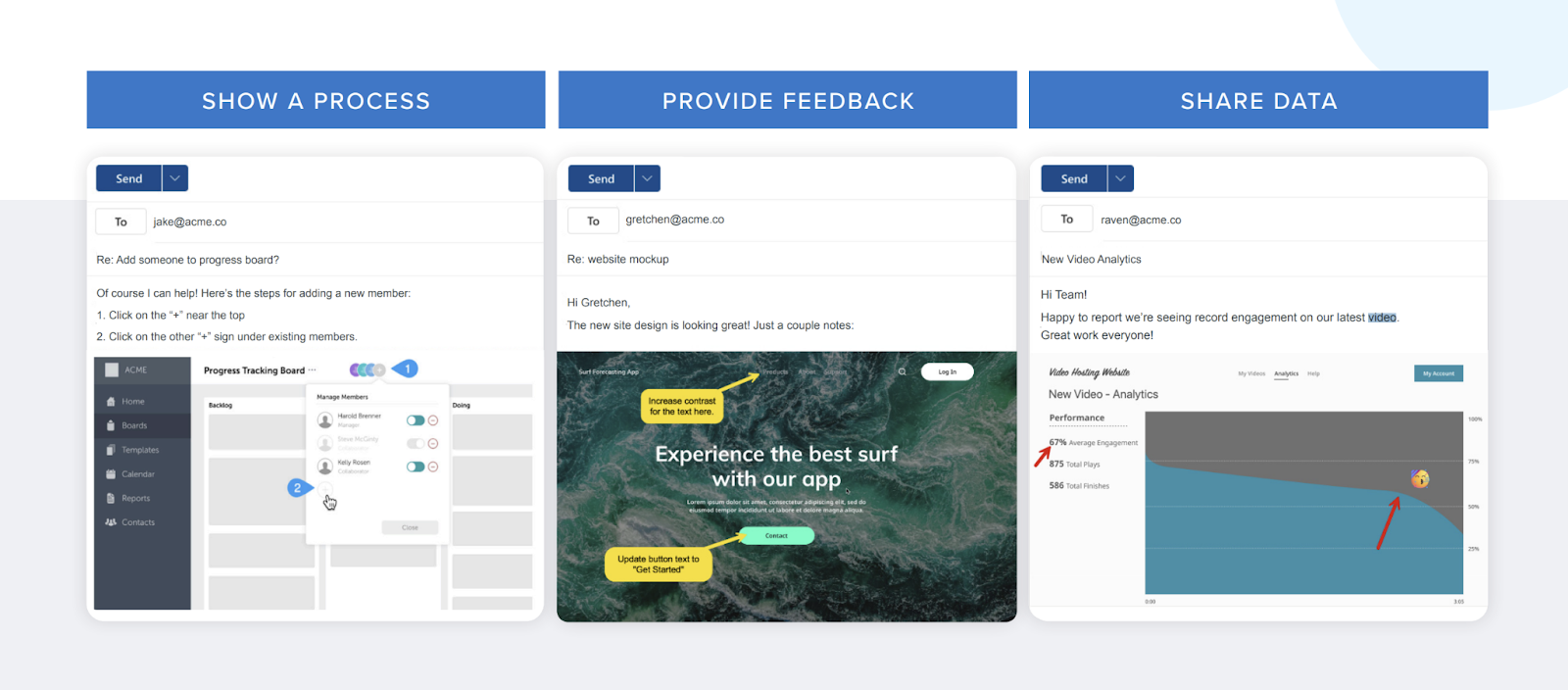
Plus, screenshots are super easy to take. With a screenshotting tool like Snagit, you can capture your screen, and add helpful annotations whenever you need. Whether you need to call out an important detail, use the Step Tool to highlight a process, or use more features, Snagit has you covered.
Once your capture is edited perfectly, share your screenshot with a unique link. Then, paste it into your favorite messaging platform. We’re guessing it’s over email!
Videos
Videos are fantastic tools when you need a quick demo or tutorial for yourself or your team. With Snagit’s picture-in-picture recording and Screen Draw abilities, you can elevate any email. Just press record and everything else is made easy for you.
Just like a screenshot, you can email your videos by sharing a unique link.
Share your screenshots and screen recordings with Snagit
Easily create, edit, and share information with anyone using Snagit!
Download Free Trial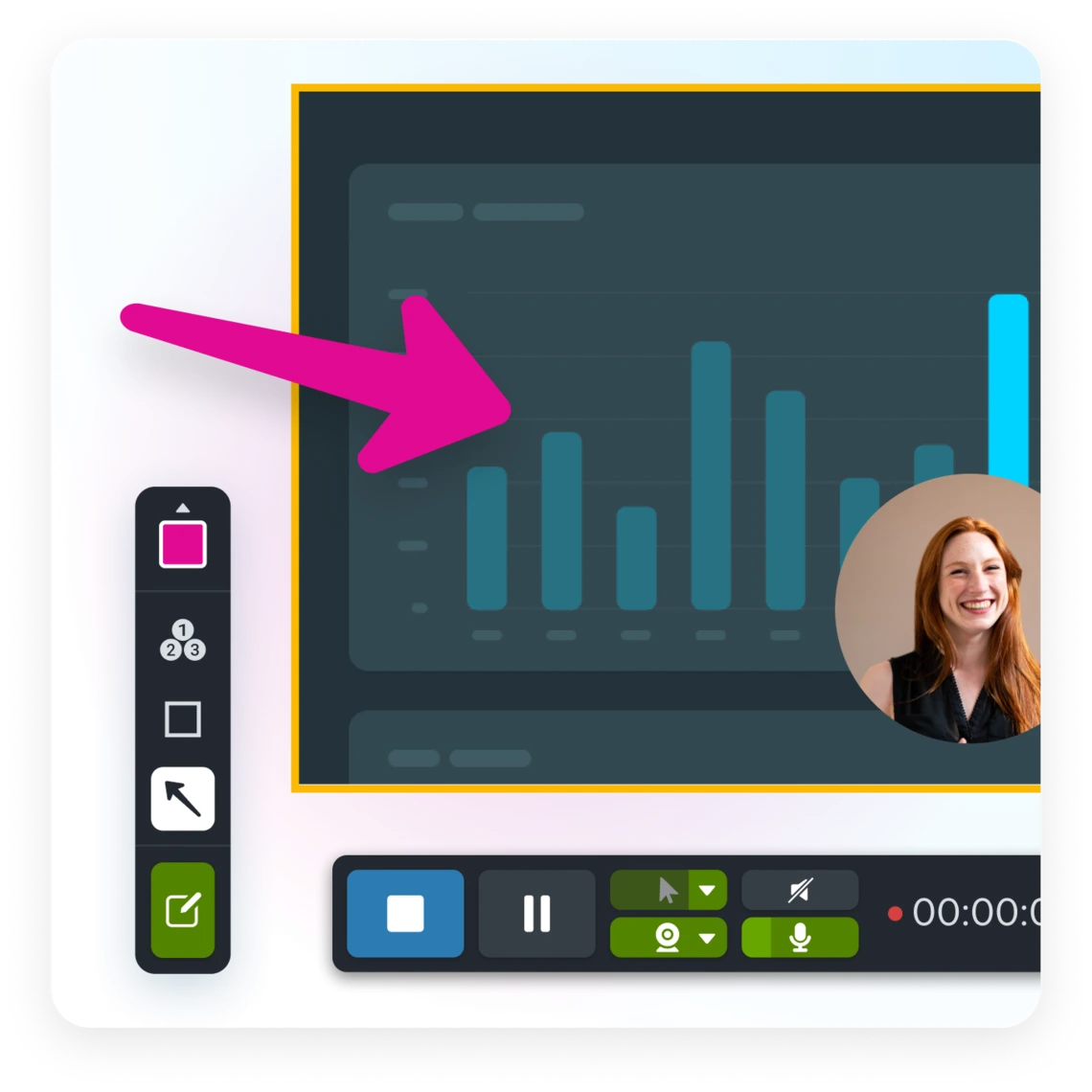
Use email filters and folders to stay organized
Lastly, stay organized! Emails get lost in the sea of communication we receive every day. And you can’t mark all of them as flagged, that’ll get confusing too!
Instead, create folders to stay organized. Once you’re done reading an email, just file it away in the appropriate folder. That way you’ll never lose an email and you can refer back to it quickly whenever you need information from it.
It changes your communication and it changes the way you work. No more wasted time.
In conclusion…
So, sending a professional email isn’t all that hard. Some of the conventions can definitely be tricky to keep in mind, but that’s what this guide is all about. Feel free to refer back to it whenever you need, nobody will know!


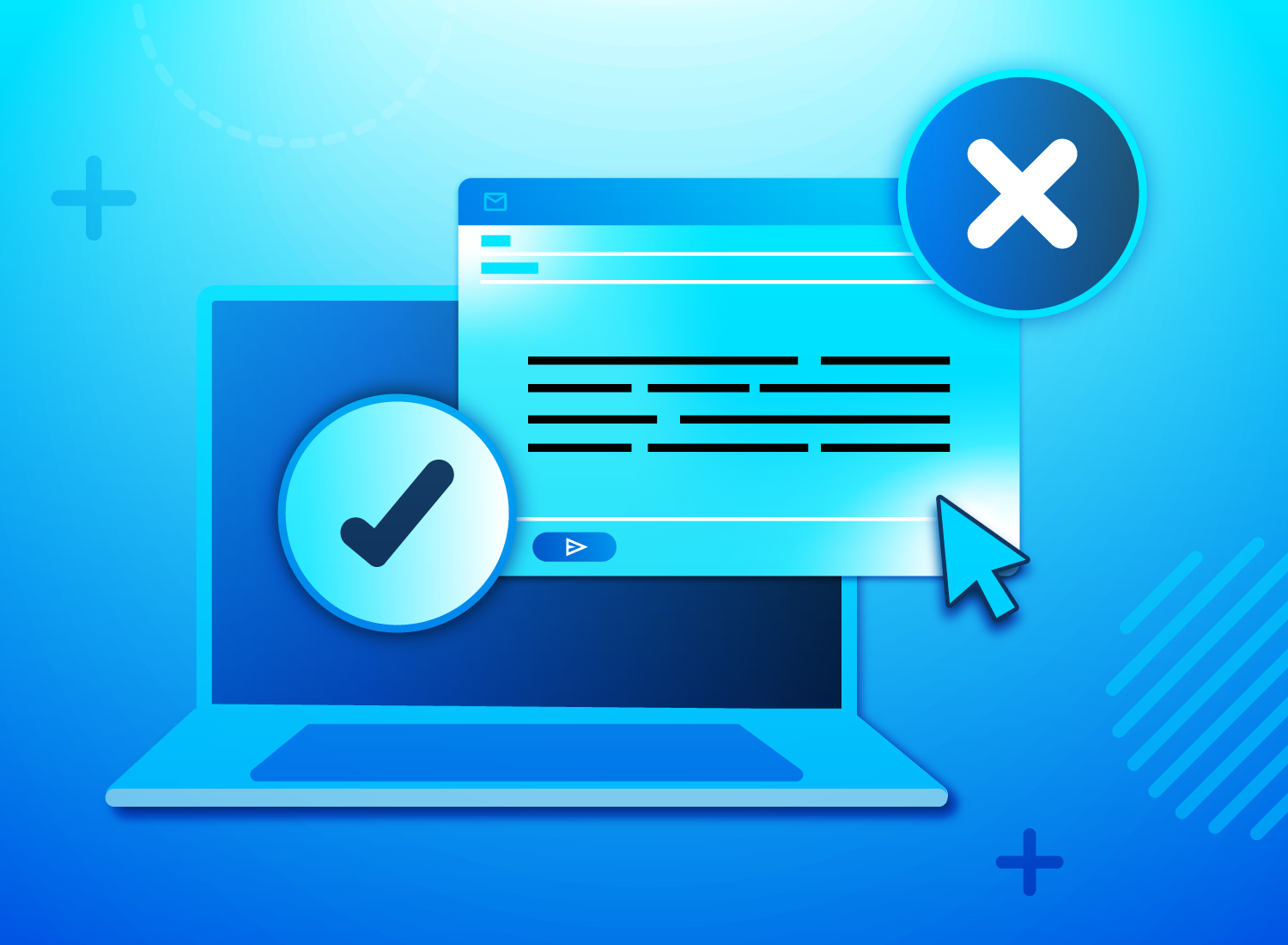
Share