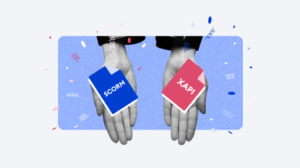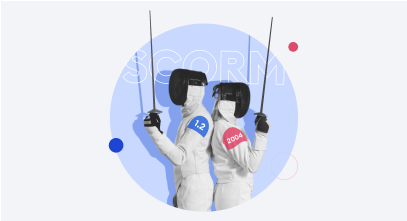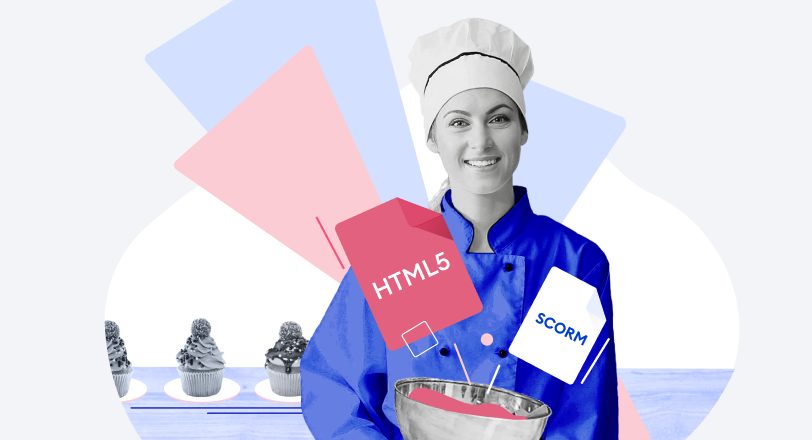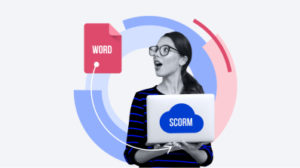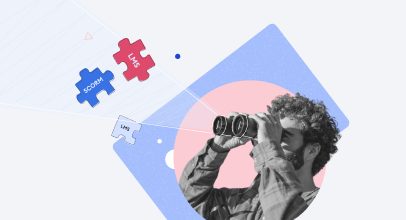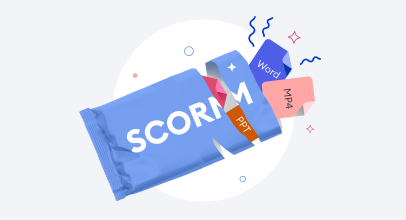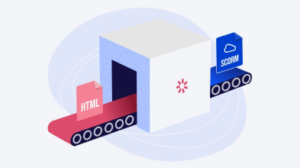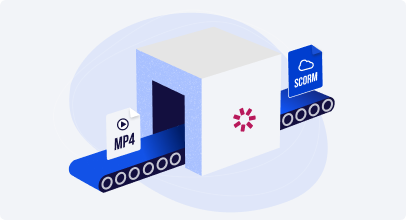How to Convert PDF to SCORM in a Few Clicks
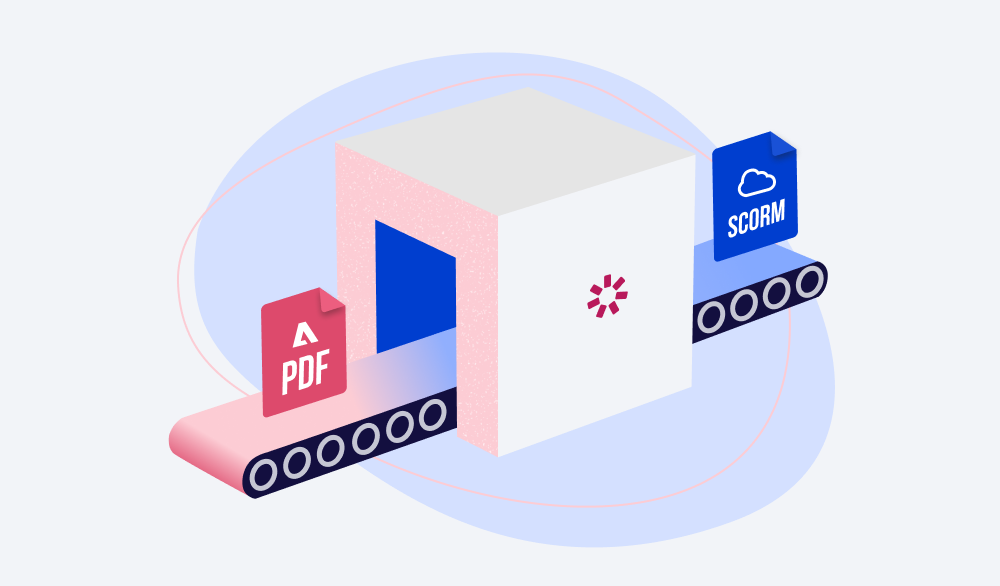
PDF instruction manuals, guides, and how-to articles are a popular way of transferring knowledge but definitely not the best one. Do you know why? Not every person can create good-looking PDF documents and edit them on their own. To do this, you need special software and at least some design skills. Besides, such docs can hardly serve as effective learning tools, since they provide almost no interactivity. And you most certainly know that interactivity plays a crucial role in online learning, right?
A much better alternative to good old PDF documents are interactive SCORM courses. And in this article, we’ll explain how to turn your existing PDF document into a SCORM package in 5 easy steps. But first, let’s see why you need to do this.
The Benefits of Converting PDF to SCORM
There are three great advantages to be gained by transforming PDF files to the SCORM package:
- Seamless course integration with any LMS
- Ability to monitor learner progress
- Protection from being copied
Seamless course integration with any LMS
SCORM is an international eLearning standard. If your course is published as a SCORM package, you can be sure that it will work with any learning management system (LMS) that has a SCORM support. You can upload it to your platform and let your learners view a course wherever and whenever they want to.
Ability to monitor learner progress
Can you be certain that your employees really open PDF files and study them carefully? Of course not. But once you convert your PDF documents to a SCORM package and import them to your learning management system, you can keep track of what your learners are reading and how far they have progressed.
Protection from being copied
The texts in PDF documents can be copied easily – if you’re not dealing with a scanned file, of course. After they’re transformed into SCORM packages, this option becomes unavailable. Users can view the content but can’t copy and, moreover, edit it.
Plus, when you convert PDF to a SCORM file, you can add interactive elements that will make the learning process much more engaging. By the way, you’ll get even more interactivity if you convert your PowerPoint files to SCORM standard.
Also read → How to Convert PowerPoint to MP4 Video on Windows & macOS
How to Convert a PDF File to a SCORM Course
We’ll show you how to convert a PDF document to a SCORM course with the help of the iSpring Suite authoring tool.
1. Download iSpring Suite
Download the iSpring Suite free trial and install the authoring tool on your computer.
2. Launch iSpring Suite
Open iSpring Suite and choose the Books tab. Select the Browse button or choose PDF in the Create From section to open your PDF document.

3. Preview your PDF file
Click on Preview and select a device and screen orientation to see how it’ll look on a desktop,
a smartphone, and a tablet.

4. Customize settings
Click on the Publish button and choose the LMS tab. Now, you have all your publishing options for an LMS. Start by naming your file and selecting where it’ll be saved. Then you can customize the quality options. You may choose a preset from high to low quality, or get the quality you need by changing the image compression or by adjusting the image quality slider.

You may want to add a password to protect your file and make it visible only for the people who have the password.

5. Select your LMS format
Choose the profile which your system supports. iSpring Suite empowers you to create SCORM courses and also a wide variety of other eLearning standards like SCORM 1.2 and 2004, AICC, Experience API, and cmi5. Each standard has its own set of customizations.

Let’s say you’re going to publish your file to SCORM 1.2. You can change your course name, write a course description, or add keywords.

6. Publish your SCORM package
Click on Publish again after you save the changes. You’ll get a ZIP file ready for uploading to any learning management system.

After uploading your SCORM course to the LMS, you can get reports on your learners’ status and progress.
Example of a PDF File Converted to SCORM
iSpring Suite allows you to turn PDF files into SCORM e-books with a page flip effect. They look like a printed book, with pages that can be flipped and turned, but include interactive elements like links and navigation.
Click on the demo to see for yourself how it works:
Conclusion
iSpring Suite is not just a PDF-to-SCORM converter. It’s a robust authoring tool that allows you to create compelling courses with quizzes, interactions, and role-play simulations, and publish them in any SCORM format and other eLearning standards.
Test drive iSpring Suite free for 14 days and explore all of its features right away.
FAQ
What is the best way to convert PDF to SCORM?
Converting PDF to SCORM can be a multi-step process, and there isn’t necessarily a single “best” way, as it depends on your specific requirements, content complexity, and available tools.
Do I have to start from scratch to convert my PDF to SCORM?
Starting from scratch is not always necessary when converting a PDF to SCORM, especially if your PDF content is well-structured and you have access to authoring tools that support PDF import functionality.
How do I convert other content to SCORM?
Check out these articles to turn your content into full-fledged SCORM courses that are ready for uploading to any modern LMS.