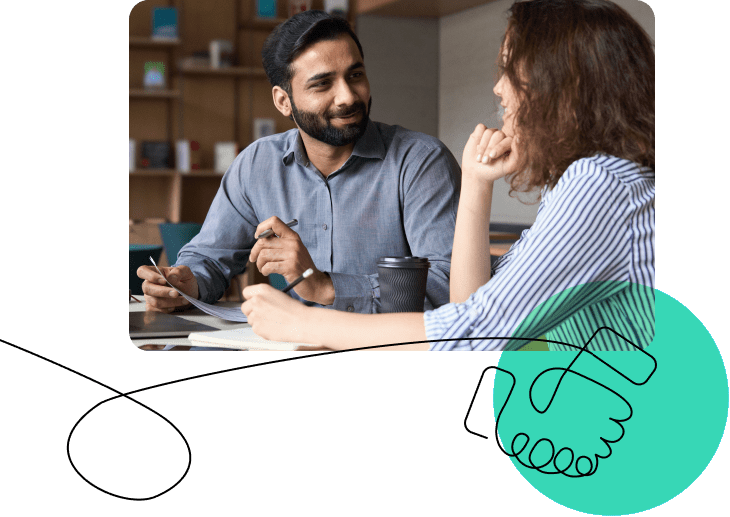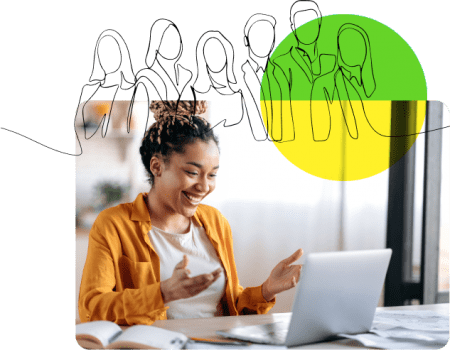One reason companies choose OpenSesame remains the integration with a growing list of Learning Management System (LMS) partners. These partners have embedded the OpenSesame catalog of over 20,000 courses into their system for you to easily browse, purchase, and sync courses directly to your own LMS.
Finding the embedded catalog in your LMS
How customers accesses the embedded course catalog differs for each of our LMS partners. As of August 2017, the OpenSesame embedded catalog is available in 12 different LMS including SuccessFactors, Saba, Oracle, BlueVolt, Bridge, Docebo, Totara, SkyPrep, CyberTrain, Accord, Axis, and eFront. We encourage you to contact your LMS representative to find exactly how to access OpenSesame from directly within your LMS, or contact us to learn more.
Browse
There are a few ways to browse the OpenSesame embedded course catalog. Clicking “Search Courses” will take you to our category browsing page where you can select a subject area you’re interested in or search our course content.
As you browse and search the OpenSesame catalog, we suggest that you add items of interest to OpenSesame Lists that you can later spend time reviewing and refining. When you’re ready, navigate to your list to click through to each course page, review courses in more detail, and select which items you would like to purchase.
Purchase
You can purchase OpenSesame Plus from within the integration or add individual course licenses to your cart from the OpenSesame course pages. Purchase within OpenSesame using a credit card or fill out our form to sign up to be invoiced
Syncing courses
Once courses have been purchased, you can start building your sync cart to push courses to appear into your LMS.
If you just made a standard license purchase or a site license purchase, the course or course bundle will be automatically added to your sync cart after you complete your purchase.
If you’ve purchased OpenSesame Plus, we highly recommend only syncing the courses from Plus that you expect to assign to your users through the following process:
1. Navigate to OpenSesame search results.
2. Filter search results to OpenSesame Plus content, if it isn’t already filtered for you.
3. Browse and develop your training plan.
4. Add courses to your Sync Cart after you’ve finalized your list by clicking the “Add to Sync Cart” button on each course page.
Get in touch!
Have any questions or comments about LMS integrations or want to learn more? Contact us at support@opensesame.com or call 503.808.1268.