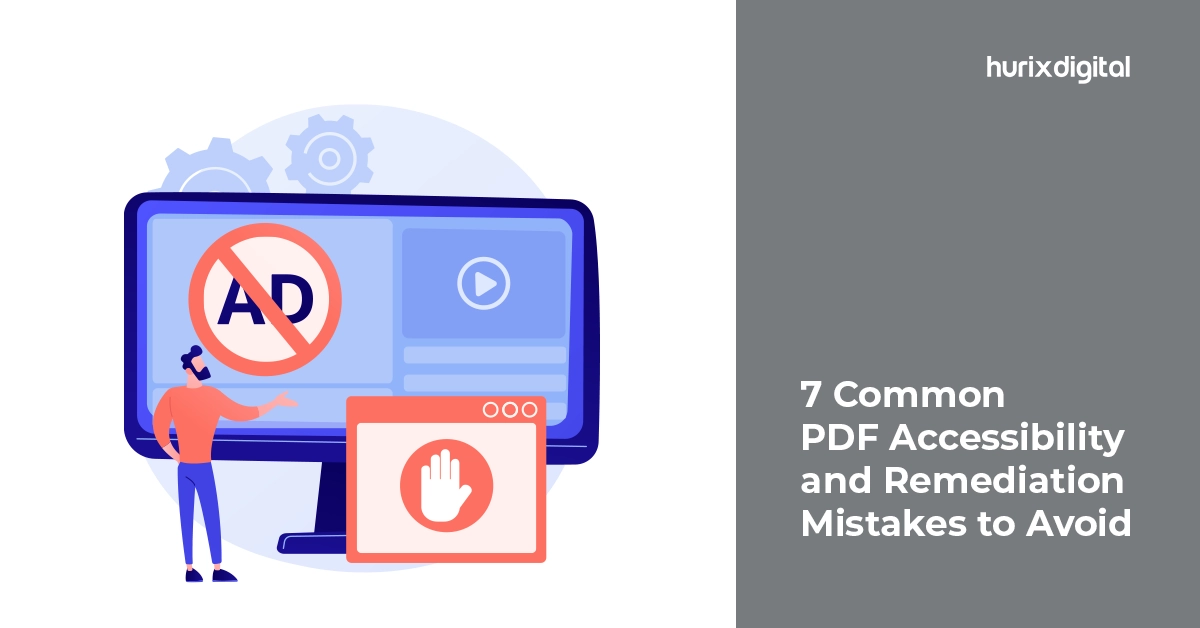7 Common PDF Accessibility and Remediation Mistakes to Avoid
Summary
This post explores the top 7 PDF accessibility pitfalls that you must avoid in order to create an inclusive and navigable experience for all.
A PDF (Portable Document Format) is popular because of its portability and consistent appearance. However, a PDF needs additional elements to be universally accessible, especially for those with vision impairments or cognitive differences.
People using assistive technologies like screen readers can get lost and frustrated when they cannot access the information they need in PDFs. In such a scenario, PDF remediation helps transform your PDF into a smooth and navigable experience. However, the challenge lies in avoiding common pitfalls that hinder accessibility.
In this post, we’ll explore the top 7 PDF Accessibility pitfalls that you must avoid to create an inclusive and frustration-free experience. Read on!
Table of Contents:
7 PDF Accessibility Pitfalls to Avoid That Trip up Accessibility and Remediation
Here are seven common accessibility pitfalls to avoid when creating or remediating PDFs:
1. Having Incorrect Reading Orders
Would you like to read a story where the climax comes at the beginning of a recipe where the ingredients list appears after the instructions? Sounds ridiculous, right? Similarly, a PDF with an incorrect reading order is a nightmare for people relying on assistive technologies.
The tag tree determines the reading order in a PDF and dictates how content is presented. It controls the sequence in which screen readers vocalize the document. Errors in the order can turn clear information into nonsensical chaos.
Thus, ensuring a logical reading order is crucial for PDF accessibility. It is what differentiates a smooth and understandable experience for all users and a frustrating obstacle course for those with disabilities. Remediation plays a vital role in verifying and correcting the order to ensure that your PDF is accessible universally because clear communication transcends visual presentation.
2. Not Using Clear Headings
Reading a PDF without clear headings is like walking through a maze blindfolded. It is confusing and frustrating for readers, especially those relying on screen reading tools. Headings are crucial roadmaps that guide readers through the document and help them find specific information easily.
Missing or inconsistent headings cause difficulty for readers to follow the flow of ideas. Tables also become an incomprehensible jumble of data and numbers without proper headers. The clear organization lends visual appeal to your PDF and ensures equal access to information.
An organized and consistent hierarchy, where H1 denotes the main title, H2 denotes main sections, and H3 denotes subsections, allows assistive technologies to announce headings and context accurately. Proper headings and well-defined tables are cornerstones of accessible PDFs that pave the way for a smooth and inclusive reading experience.
Also Read: Equalsense: Your Partner for AI-Powered Web Accessibility Solutions
3. Not Adding Proper Tags
An untagged PDF can seem like a library with books stacked haphazardly and without labels in sight. PDF accessibility guidelines require PDFs to have a proper structure that divides the document to help screen readers and other assistive technologies navigate.
Violating this PDF accessibility guideline causes inconvenience to readers and can lead to legal trouble. Several PDF remediation techniques help add and refine tags to ensure AT users access the document as smoothly as sighted readers.
While tagging is important, untagging or removing unnecessary elements that screen readers might misinterpret is crucial. Decorative borders or repetitive page numbers are irrelevant and cause distraction. Remediation increases document accessibility by creating a clutter-free experience for AT users.
During content tagging, inadvertent selections can make your content disappear. However, a rearrangement of layers will restore your content. The content panel helps you locate the concealed elements and bring them to the forefront to ensure proper stacking order.
4. No Incorporation of Interactive Elements
Scanned PDFs present a significant accessibility hurdle because their image-based content remains opaque to screen readers. It hinders navigation and text search for users reliant on assistive technologies. Additionally, unmarked decorative elements can disrupt the reading flow by being erroneously announced by these tools.
Moreover, interactive elements like links and forms require proper descriptions. Without meticulous descriptions, assistive technology users remain unsure of their purpose and functionality, potentially encountering broken links or unclear form instructions.
A single non-compliant interactive element renders the entire document inaccessible. Using a PDF compliance checker is advisable to ensure your document is inclusive.
5. Avoiding Alternative Texts
Visual impairments pose a significant challenge with images in PDFs. Since screen readers rely on text, each image requires an accurate alternative text description.
Omitting Alt text leaves users unaware of the images and their intended meaning. Crafting effective Alt text demands precision and specialized knowledge to convey the content while adhering to accessibility standards.
Avoid relying on automated Alt text generation because it often produces misleading or incomplete descriptions. Manually assigning concise yet comprehensive Alt texts ensures clarity and efficiency.
6. Not Ensuring Table Accessibility
Bookmarks in PDFs serve as a vital navigational aid, especially for users with cognitive impairments. It is difficult to locate information within lengthy documents without bookmarks.
Similarly, clear table structures are crucial for users relying on AT. Unmarked headers, rows, and columns become incomprehensible and create confusion. While tables effectively present information, their format can corrupt the document or jumble the data order.
Avoid using tables for formatting because it hinders accessibility. If you use tables for data presentation, ensure adherence to accessibility guidelines. Mark cells that categorize entire rows or columns as headers and address other potential issues to guarantee an all-inclusive reading experience.
7. Not Providing Comprehensive Metadata
Metadata includes items like PDF title, which provides valuable context for users accessing the document. Comprehensive metadata plays a crucial role in PDF accessibility.
An accurate title informs users of the content upfront to prevent confusion. Ensure that assistive technologies read the document title, not the filename, which can be cryptic and often lack descriptive clarity.
Furthermore, specify the document language to avoid rendering it inaccessible for users relying on language-specific AT. Additionally, consider including author, subject, keywords, and a PDF accessibility testing indication.
Also Read: Section 508 Accessibility Standards: Key Guidelines, Significance, and More!
To Summarize
Accessible PDFs help you steer clear of legal issues, foster inclusivity, and enrich UX for a larger audience.
You can transform your PDFs into gateways of information accessible to all, irrespective of their visual impairments, cognitive differences, or motor limitations, by diligently addressing document remediation challenges.
While understanding the intricacies of PDF accessibility can be challenging, partnering with Hurix Digital can ensure comprehensive solutions and support in this critical area.
Connect with us for more info!

Gokulnath B is the Associate Vice President – Editorial Services. He is PMP, CSM, and CPACC certified and has 20+ years of experience in Project Management, Delivery Management, and managing the Offshore Development Centre (ODC).