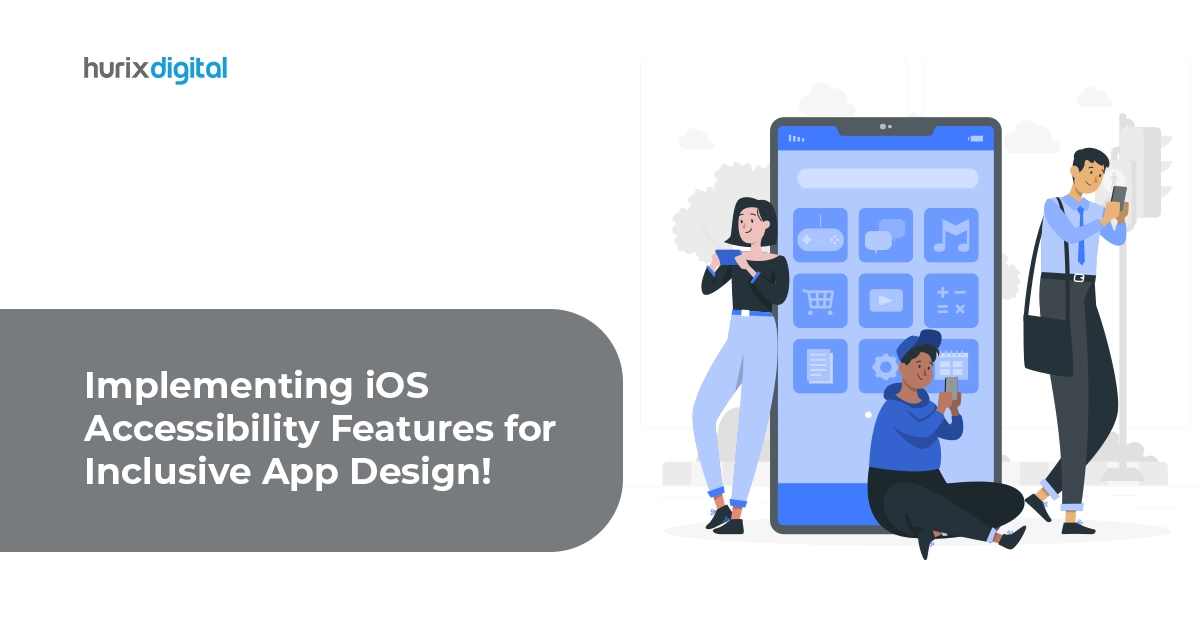Implementing iOS Accessibility Features for Inclusive App Design
Apple, the champion of cross-device integration, has taken significant strides in making its iOS apps accessible to everyone, especially those with disabilities. Imagine browsing your favorite app with your eyes closed. For many visually impaired users, this is their daily reality.
Apple’s iOS accessibility features, like VoiceOver and Switch Control, allow individuals with disabilities to interact with their devices and apps with unprecedented ease. These features are opening doors to the mobile universe for millions.
Table of Contents:
- Representation and Language
- Embrace Inclusive Gesture Design
- Inclusive App Controls and Buttons
- Diverse Input: Voice, Shortcuts, and Text Flexibility
- System Haptics
- VoiceOver
- Content Description
- Seamless Navigation for Screen Reader Users
- Text Display
- Color and Effects
- Motion
Embracing Diversity in App Design
Crafting an app that adheres to accessibility guidelines requires acknowledging the spectrum of abilities and experiences users possess. Remember:
- Disabilities are diverse and fluid: Visual impairments, for instance, encompass low vision to complete blindness, including conditions like color blindness, blurry vision, light sensitivity, and peripheral vision loss.
- Disability is universal: Beyond age-related changes, temporary disabilities like hearing loss from infection and situational limitations like noisy environments can affect everyone at some point.
Also Read: Mobile App Accessibility Remediation: Making Your App Inclusive for All
Principles for Accessible iOS App Development
Here are some key principles to guide your mobile app development:
1. Representation and Language
Including people with disabilities in visuals and avoiding language that associates disabilities with negativity promotes digital inclusivity.
- People-first approach: Highlight individuals’ achievements and goals before mentioning any disabilities they may have to craft inclusive user experiences. Respect preferred self-identification when referencing specific people or communities.
- Simplicity and ease of use: Prioritize familiar and consistent interactions that make tasks intuitive and ensure content is perceivable through sight, hearing, or touch.
2. Embrace Inclusive Gesture Design
Assistive technologies like VoiceOver and custom gestures expand avenues for user interaction with your app. To ensure digital inclusivity, consider these accessibility-friendly iOS app development principles:
- Respect the Platform: Do not override familiar system gestures like swiping down for notifications. Users expect consistency across apps.
- Simplicity is Key: Prioritize simple gestures like taps and swipes for common actions. Complex multi-touch maneuvers can be challenging for diverse users.
- Offer Alternatives: Provide additional ways to perform gesture-based actions, including buttons or voice commands. It empowers users with different abilities to access your app’s core functionality.
- Support Assistive Tech: Ensure your custom gestures work with tools like VoiceOver and Switch Control, allowing users to navigate and interact with your app on their terms.
- Make Drag and Drop Accessible: Utilize accessibility APIs to identify drag sources and drop targets, making drag-and-drop features available to users of assistive technologies.
3. Inclusive App Controls and Buttons
When designing accessible apps, making your app’s controls inclusive requires attention to detail.
- Size: Ensure buttons and interactive elements are sized generously for easy tapping, especially for users with limited dexterity.
- Characterize Clearly: Use accessibility APIs to inform assistive technologies how your custom elements behave. It ensures seamless interaction for users with screen readers or other tools.
- Visual Hierarchy: Use the platform’s built-in button styles to create a clear hierarchy, highlighting primary actions with prominent visuals. It guides users with diverse abilities towards the most crucial functions.
- Switch it Up: Opt for the system-provided switch component and leverage automatic on/off labels for intuitive understanding. Consider adding descriptive labels for further clarity.
- Beyond Color: When marking links, use visual indicators like underlines in addition to color changes. It caters to users with color blindness, attention limitations, or other visual challenges.
4. Diverse Input: Voice, Shortcuts, and Text Flexibility
Embrace alternative input methods in your iOS app development.
- Dictation: Offer a “speak” option alongside typing fields and include mic keys in custom keyboards.
- Siri and Shortcuts: Enable voice-driven control for important tasks through Siri and Shortcuts integration.
- Text Selection: Allow easy selection of plain text for users who rely on it for translations and other tools.
5. System Haptics
Integrate and consistently utilize platform-specific haptic feedback where available. These subtle touch cues aid users, particularly those with visual impairments, in undertaking tasks and understanding app cues. Aligning with system defaults ensures intuitive and inclusive user experiences.
6. VoiceOver
VoiceOver, a comprehensive screen reader, announces on-screen elements and allows touch-based exploration with spoken feedback. Its support for Braille displays and continuous updates make it a popular choice when designing accessible apps.
7. Content Description
To ensure digital inclusivity in infographics and multimedia content, consider these principles:
- Provide concise text descriptions explaining the overall message.
- Make interactive elements accessible to assistive technologies.
- Hide purely decorative imagery from screen readers.
- Offer unique page titles and clear section headings for an intuitive information hierarchy.
- Utilize closed captions for audio content, with the option for multiple languages.
- Provide audio descriptions for vital visual information in videos.
- Offer transcripts for videos encompassing both audio and visual content.
8. Seamless Navigation for Screen Reader Users
To integrate accessibility into your mobile app development, navigating with VoiceOver must be smooth and intuitive.
- Provide accessibility information for custom elements: While system components are pre-equipped for screen readers, you must manually define labels and descriptions for custom UI elements to ensure discoverability.
- Describe visual relationships: Go beyond proximity and alignment for grouping and ordering elements. Explicitly inform VoiceOver about relationships that are only visually apparent, aiding users in building a mental map of the interface.
- Announce content and layout changes: Unexpected shifts in content or layout can disorient users. Keep VoiceOver informed of such changes to maintain cohesive and inclusive user experiences.
- Signal navigation transitions: When a button leads to a new webpage or app, append an ellipsis to its title, indicating a shift in context and preparing users for a change in focus.
- Label all interface elements: Every button, image, and interactive component should have a clear and concise alternative text label for VoiceOver to read aloud, guiding users through the app.
- Full Keyboard Access: Ensure all functionalities can be accessed and interacted with using the keyboard in iPadOS, macOS, and VisionOS. It caters to users who prefer keyboard navigation or rely on assistive technologies like Switch Control.
- Respect System Shortcuts: Avoid overriding existing keyboard shortcuts defined by the platform. This consistency in controls minimizes user confusion and promotes digital inclusivity across different apps.
9. Text Display
Incorporate Dynamic Type, a feature allowing users to personalize font size, into your iOS app development.
- Test your app: Verify that all UI elements, including text and glyphs, scale and remain legible across all Dynamic Type font sizes. It ensures comfort and readability for everyone.
- Minimize Truncation: Prioritize displaying as much relevant text as possible, even at the largest font size. Avoid truncating text in scrollable areas unless additional content can be accessed elsewhere.
- Adjust Layout at Large Sizes: Consider switching from inline layouts to stacked layouts at larger font sizes to prevent crowding and enhance text readability. Reduce the text column count if necessary.
- Scale Interface Icons: Ensure crucial icons scale and remain easily visible at increased font sizes.
- Favor Regular or Heavy Weights: Opt for clear and easily discernible font weights like Regular, Medium, Semibold, or Bold. Avoid lighter weights like ultralight, thin, and light.
- Respond to Bold Text Setting: Ensure your app properly renders bolder text and increases stroke weight for glyphs when users activate the Bold Text accessibility setting.
- Prioritize System Fonts: Utilize system fonts for optimal legibility unless a compelling purpose justifies using a custom font. Ensure custom fonts are easily readable, even at small sizes.
- Avoid Justification: Opt for left-aligned (or right-aligned for right-to-left languages) text to minimize distracting visual patterns and improve readability for users with learning or literacy challenges.
- Sparingly Use Italics and Caps: Employ italics and all caps for emphasis rather than prolonged text passages, as overusing these styles can hinder readability.
10. Color and Effects
Instead of solely relying on color for information, use text labels or additional visual cues in your iOS app development.
- System Colors: Prefer system colors for text to ensure proper response to accessibility settings like Invert Colors.
- Color Contrast: Utilize high contrast to enhance readability across various font sizes and lighting conditions.
- Reduce Transparency: Adjust blurring and transparency to maintain legibility when users activate the Reduce Transparency setting.
11. Motion
Prioritize static experiences to create inclusive user experiences, regardless of preferences or potential sensitivities.
- Minimize animations: Avoid animations altogether unless they are crucial to the core functionality of your iOS app.
- Reduce animations in Reduce Motion mode: Shorten or disable animations likely to cause discomfort for users with motion sensitivity.
- Provide controls for video and motion: Give users control over auto-playing video and other dynamic elements.
- Limit movement and blinking: Avoid flashing or moving elements as the sole means of conveying information, as they can be distracting or trigger seizures.
Also Read: The Future of Accessibility Compliance in 2024: Emerging Technologies and Opportunities
The Bottom Line
Intentional design and robust functionality are hallmarks of effective iOS app development, but accessibility demands a higher standard: digital inclusivity for every user, regardless of ability. Apple’s unwavering commitment to designing accessible apps equips developers with the tools and guidance to build inclusive user experiences that empower everyone.
Collaborate with Hurix Digital in your iOS app development to create inclusive apps compliant with WCAG guidelines. We build your iOS app on a foundation of accessibility best practices, guaranteeing inclusive user experiences. Our native VoiceOver integration ensures intuitive navigation and information access for visually impaired users.
Users may enjoy equal access to all app features and functionalities, regardless of ability. We incorporate intuitive interfaces and clean information design into iOS app development to promote effortless interaction.

SVP & Head – Hurix Technology Solutions
Global Delivery head with 25 years of working experience in NYC investment banks and fintech companies. Hands-on technology delivery management and program management, accountable for stakeholder relationships, Strategic roadmap, P&L, Revenue growth, Account Management, and employee satisfaction.