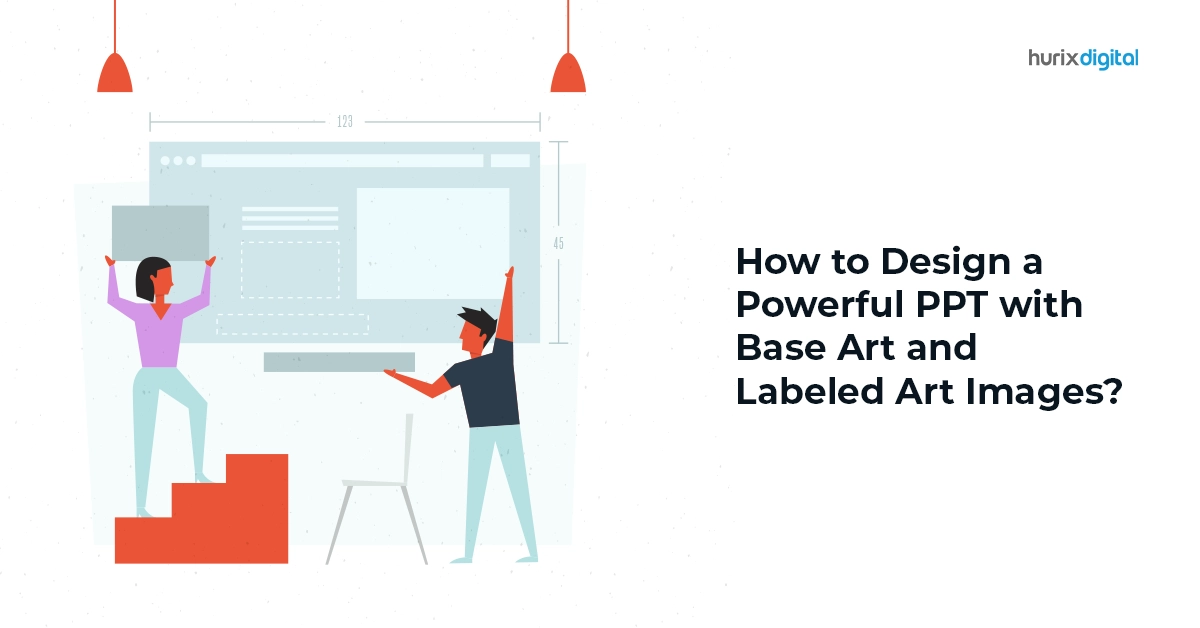How to Design a Powerful PPT with Base Art and Labeled Art Images?
In today’s world, delivering engaging presentations is paramount for effective communication and desired outcomes. While slideshows are often seen as a quick fix to enhance PowerPoint presentations, the reality isn’t always so straightforward. To captivate your audience and create a lasting impression, make sure you strategically leverage the power of base art and labeled images in your PowerPoint design.
In this post, we discuss how to design PPTs using base art and labeled images to elevate your presentations from mundane to extraordinary. Let’s dive in!
Table of Contents:
- The Power of Base Art
- Leveraging Labeled Images
- Design Principles to Integrate Into Base Art and Labeled Images
- Conclusion
The Power of Base Art
Base art serves as the visual foundation of your slides, setting the tone and establishing a cohesive aesthetic. Opt for clean, contemporary designs and a simple design template that enhances your content without distracting from it.
Here are some effective strategies you can follow to maximize the impact of base art in your presentations:
1. Color Palettes
Choose a limited color palette that resonates with your brand or message. Experiment with complementary shades for visual interest, avoiding clashing tones that overwhelm the audience.
2. Background Textures
Subtle textures can add depth and dimension to your slides. Opt for organic patterns or geometric grids, avoiding busy backgrounds that compete with your content.
3. Shapes and Icons
Utilize simple shapes and icons to accentuate key points or visually represent data. Maintain consistency in their style and placement across slides. Also, consider incorporating branded icons to reinforce your visual identity.
Leveraging Labeled Images
Images can be powerful storytelling tools, but their true potential lies in strategic labeling. Here is how to make the most of them:
1. High-Resolution Graphics
Incorporate good-quality images that are visually appealing and relevant to your message. Make sure you avoid generic clipart or blurry photos and opt for high-resolution graphics that enhance the overall professionalism of your presentation.
2. Targeted Labeling
Use concise and clear labels that highlight the key takeaways from the image. Avoid excessive text that overwhelms the audience. Additionally, ensure that the labeling directly supports your presentation’s narrative, providing valuable insights without unnecessary clutter.
3. Placement and Size
Position labeled images strategically to guide the audience’s attention and optimize the visual balance of your slide. Choose font sizes that are easily readable from a distance.
4. Animation and Transitions
Make sure you use subtle animations and transitions to create a dynamic flow between slides, but avoid overdoing them to maintain professionalism. Also, you can time animations with labeled images to unveil information gradually, keeping your audience engaged and focused.
5. Charts and Graphs
Visually represent data using clear, well-designed charts and graphs. Avoid complex visualizations that confuse the audience. Make sure you weave a narrative that connects your key points, engaging the audience emotionally and intellectually.
Also Read: The Art of Question Design: Enhancing Assessment Creation Services
Design Principles to Integrate Into Base Art and Labeled Images
Below are the major design principles to seamlessly integrate into your base art and labeled images, ensuring a harmonious and visually compelling presentation:
1. Font Selection
- Opt for clear, sans-serif fonts: Times New Roman and Palatino, while elegant, can be challenging to read at small sizes on screens. Consider Arial, Helvetica, Verdana, or similar fonts to design PPTs.
- Maintain consistency: Employ a single font family for headlines and a separate but complementary one for body copy.
- Introduce a third and optional font: Use these for captions, subheadings, or page numbers. Limit total fonts to four per publication.
2. Headlines and Labels
- Use larger font sizes (35–45 points) and distinguish them through bolding or color variations.
- Label each screen concisely and informatively.
- Use short sentences, avoid abbreviations and acronyms, and minimize punctuation.
- Aim for 6–8 words per line and utilize the “6 x 6 Rule” for bullet points (one thought per line with no more than 6 words and 6 lines).
- Ensure adequate contrast between text and background (dark on light or vice versa) in your PowerPoint presentations. Avoid all-caps text, except for titles.
- Choose a minimum font size of 24 points for enhanced readability.
- Italicized fonts can be challenging to decipher quickly.
- Place recurring elements like page numbers consistently across pages and slides.
- Maintain a uniform typography style throughout your PowerPoint presentations.
3. Template Selection and Standardization
Utilize a simple design template to ensure a consistent and professional appearance. Standardize the position, colors, and styles across slides for visual cohesion.
- Information Inclusion and Limitation: Include only necessary information on each slide, focusing on essentials. Ensure that the content is self-evident, avoiding unnecessary details.
- Color Usage and Contrast: Use colors that contrast and complement each other, enhancing visual appeal. Be cautious with bright colors that may be challenging to read when projected.
- Slide Quantity and Background Consistency: Avoid excess slides to prevent audience disengagement. Maintain a consistent and subtle background to provide a unified visual backdrop.
- Transition Limitation and Dingbat Style: Limit the number of transitions to maintain audience expectations. Use a single style of dingbat for bullets throughout the presentation for a polished look.
- Graphical Rule and Image Prioritization: Apply the same graphical rule at the top of all pages in a multi-page document. Opt for one or two large images over several small ones to prioritize clarity.
- Image Arrangement and Text Utilization: Arrange good-quality images vertically or horizontally for a clean layout. Use only enough text when incorporating charts or graphical images to explain the content clearly.
- Design Cleanliness and Empty Space: Maintain a clean, uncluttered design, leaving space around text and graphical elements. Utilize quality clipart sparingly, ensuring relevance to the presentation’s topic.
- Consistent Graphical Style and Image Limitation: Employ the same graphical image style throughout the presentation, whether cartoons or photographs. Limit the number of images on each slide for focus.
- Image Repetition and Modification: Repetition of an image reinforces the message; align the number of copies with relevant numbers in the text. Resize, recolor, or reverse images to create variety and emphasis.
- Projection Screen Check and Animation Caution: Check all images on a projection screen before the presentation to ensure clarity. Avoid the use of special effects, flashy images, and noisy animation unless directly relevant to the slide.
- Smart Art: Smart art diagrams offer an assortment of pre-built visuals, ready to elevate your slides with minimal effort.
- Utilize Slide Master: Craft consistent, impactful PowerPoint presentations in a fraction of the time. The Slide Master centralizes critical design elements like fonts, colors, and logos, applying them across your entire deck. Modify layouts, customize themes, and ensure visual harmony—all from a single location with this slide master feature.
Also Read: 5 Design Hacks for Building Accessible AR/VR Experiences That Shine
Conclusion
When it comes to designing powerful presentations, the integration of base art and labeled images stands out as a game-changer.
Make sure you choose from a diverse library of shapes, lines, and textures to build unique visual backdrops that perfectly complement your PowerPoint presentations. Also, ensure you use the power of base art and labeled art images to paint your message with vibrancy, clarity, and purpose.
For interactive PowerPoint presentations that not only capture attention but also amplify engagement while fostering knowledge retention, partner with Hurix Digital. We bring complex concepts to life and weave interactivity into the very fabric of your content.
Connect with us to learn more!

Gokulnath B is the Associate Vice President – Editorial Services. He is PMP, CSM, and CPACC certified and has 20+ years of experience in Project Management, Delivery Management, and managing the Offshore Development Centre (ODC).