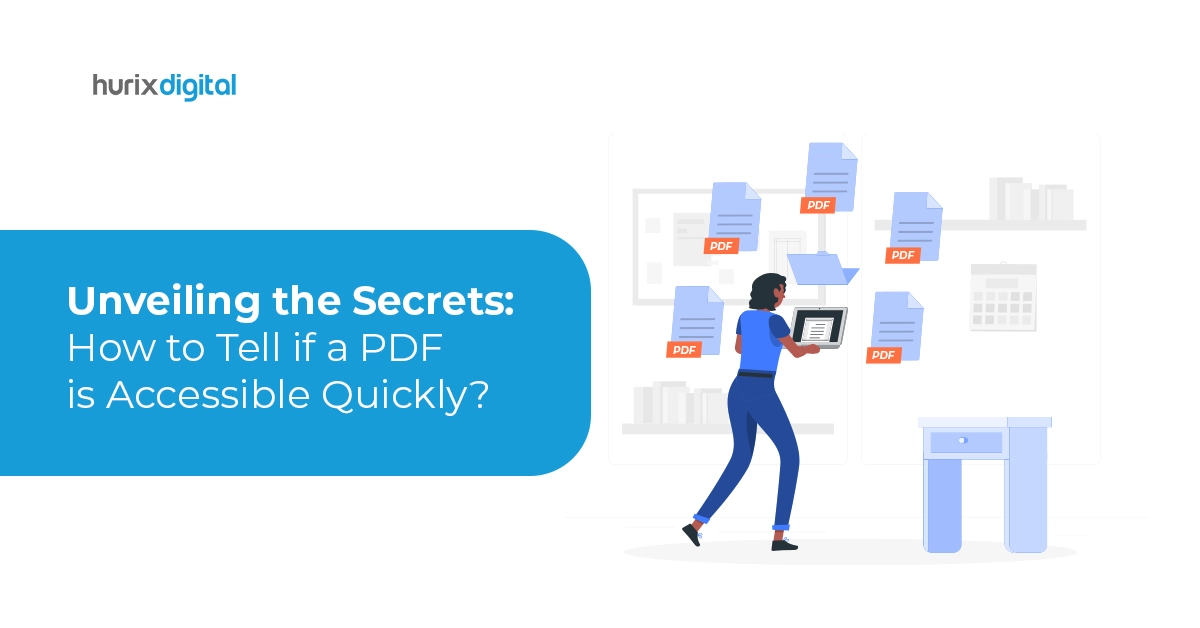Unveiling the Secrets: How to Tell if a PDF is Accessible Quickly?
In our digitally interconnected world, PDF documents serve as vital conduits of information, effortlessly traversing across diverse devices and platforms. As the guardians of digital content, they bridge the gap between the physical and virtual realms, providing a standardized format for seamless information exchange.
Accessibility becomes paramount when envisioning a scenario where individuals face challenges in perceiving or processing information conventionally. Whether due to visual impairments or unique cognitive needs, the importance of ensuring PDF accessibility becomes crystal clear.
In this post, we will delve into the fundamental requirements and methods to ascertain the accessibility of PDF documents, ensuring that information is not just shared but is accessible to everyone.
Table of Contents:
- How to Figure Out if a PDF is Accessible in a Few Simple Steps?
- 4 Key Features of an Adobe Acrobat Accessibility Checker Report
- Conclusion
How to Figure Out if a PDF is Accessible in a Few Simple Steps?
- Selecting Text
A straightforward yet effective method involves selecting or highlighting text using a mouse. If the entire page is selectable or if only fragments cannot be highlighted, it suggests an image file rather than accessible text. This intuitive technique offers a quick glimpse into the document’s underlying accessibility.
- Tagged PDFs
Tags play a vital role as they identify the content type in the PDF and store associated attributes. Moreover, tags organize the document into a structured hierarchy. If a PDF lacks tags, it indicates inaccessibility. Open the PDF in Adobe Acrobat Pro or Acrobat DC to verify this. Navigate to the Tags panel on the left in the Navigation pane. Manually inspecting the tag tree in Adobe Acrobat Pro ensures correct heading levels and accurate element tagging. By selecting the Show/Hide option and navigating to Tags in the Navigation Panes, visually assess the tags in descending order. This step confirms the structural integrity of the document.
- PDF Accessibility Testing Tools
You can check whether PDFs are accessible using different tools.
- Accessibility Full Check Tool: Adobe Acrobat Pro accessibility checker has a handy tool called Accessibility Full Check, which ensures your PDFs meet the standards of PDF U/A and WCAG 2.1 Level AA standards.
- PAC (PAC 3) – PDF Accessibility Checker: The PDF U/A Foundation’s PDF Accessibility Checker verifies documents according to the globally accepted accessibility standards, PDF U/A and WCAG. This tool offers a concise summary and a detailed report on compliance issues found in documents. Its user-friendly interface simplifies the process of checking documents for adherence to accessibility standards. Additionally, the tool includes a vibrant screen reader preview, facilitating the manual review of files.
- CommonLook PDF Validator: This tool checks PDF documents for compliance with accessibility standards, providing a comprehensive report on any detected issues. It is designed to assist in creating accessible documents from the outset.
- AXE PDF Accessibility Checker: The AXE PDF Accessibility Checker, an extension of the Axe accessibility tool, helps identify and address accessibility issues in PDF documents. It integrates with popular browsers, making it convenient for developers and designers.
Also Read: Exploring the Realm of Accessibility in 2024
4 Key Features of an Adobe Acrobat Accessibility Checker Report
- Evaluation of Compliance: The Full check report covers checkpoints in compliance with accessibility standards such as the Web Content Accessibility Guidelines (WCAG) 2.1, Section 508, and others, depending on the region and regulations.
- Unveiling the Details: Dive into a thorough breakdown within the report, revealing intricate insights into accessibility issues on the website. It helps developers precisely locate problematic areas.
- Guidance for Improvement: The report goes beyond identification, offering practical recommendations for addressing accessibility issues. This approach simplifies the implementation of necessary changes for developers.
- Prioritization: Issues are often categorized by severity, helping teams prioritize fixes based on the impact they have on accessibility.
Now that we have a basic understanding of what Accessibility Full Check Reports are, let’s explore the various categories these reports assess:
- Document Structure: The full check helps to check whether the PDF document has a well-defined structure with properly tagged headings, paragraphs, lists, and other structural elements.
- Alternative Text for Images: Images have appropriate alternative text (alt text) descriptions for all meaningful images in the PDF.
- Color and Contrast: Check if the images, content foreground, and background have appropriate color contrast.
- Hyperlinks and Navigation: Assess hyperlinks and navigation elements for descriptive labels and seamless user navigation.
- Tables and Data: Verify the correct table structure with identified headers and logical data presentation.
- Form Fields and Interactive Elements: Examine form fields to ensure proper labeling and keyboard navigability.
- Reading Order: Confirm that the content follows a logical reading order.
- Fonts and Text Styling: Check the use of fonts and text styling for readability and adaptability.
- Language Specification: Check the language assigned in the document and the language used in different sections of the document.
- Document Security and Encryption: Evaluate if security features like password protection or encryption hinder accessibility.
- Page Metadata: Ensure the presence of metadata, including title, author, and subject information.
- Bookmark Structure: Assess the inclusion of bookmarks or a table of contents for navigation.
- Text-to-Speech Compatibility: Evaluate how well the content can be read aloud by text-to-speech (TTS) software.
- Page Transitions and Multimedia: Check the accessibility of multimedia elements and appropriately marked transitions.
- Compliance with Accessibility Standards: Verify compliance with relevant accessibility standards, such as WCAG or PDF/UA, to meet legal and regulatory requirements.
Here are common types of accessibility tests that are often performed by accessibility tools, and it’s possible that PAC3 may cover similar aspects:
- Alt Text Checks: Verifying the presence and appropriateness of alternative text for images and other non-text content.
- Heading Structure Checks: Assessing the hierarchy and structure of headings to ensure a logical and meaningful order.
- Keyboard Navigation Checks: Evaluating the website or application’s navigability using only the keyboard, without relying on a mouse.
- Color Contrast Checks: Verifying that text and interactive elements have sufficient contrast for visually impaired users.
- Form and Input Checks: Assessing the accessibility of forms, including proper labeling, error messages, and keyboard accessibility.
- Link and Navigation Checks: Verifying that links are descriptive and navigation is intuitive, providing clear pathways for users.
- Focus State Checks: Ensuring that interactive elements have a visible and clear focus state for keyboard and screen reader users.
- Aria (Accessible Rich Internet Applications) Checks: Assessing the correct implementation of ARIA attributes to enhance accessibility for dynamic and interactive content.
- Semantic HTML Checks: Verifying the use of semantic HTML elements for proper document structure and content presentation.
PAC3 Checker stands as a digital companion, ensuring your PDFs are not just accessible but in harmony with the highest accessibility standards.
Also Read: EqualSense: The AI Tool That Makes Generating Alt Text and Captions Easy
Conclusion
From simple text selection methods to powerful tools like Adobe Acrobat Pro and PAC3 Checker, ensuring compliance with WCAG 2.1 and PDF U/A standards is within reach.
Facing challenges with PDF accessibility? Our expert team at Hurix Digital specializes in transforming complex PDFs, including images and intricate content, into compliant and accessible documents.
Discover how we can make your PDFs and other document formats like Word, Excel, PPT, and ePub fully accessible and ADA, WCAG 2.1, and PDF U/A compliant. Let Hurix Digital be your accessibility partner!
Connect with us today to make your PDFs and various document formats ADA, WCAG 2.1, and PDF U/A compliant.

Gokulnath B is the Associate Vice President – Editorial Services. He is PMP, CSM, and CPACC certified and has 20+ years of experience in Project Management, Delivery Management, and managing the Offshore Development Centre (ODC).