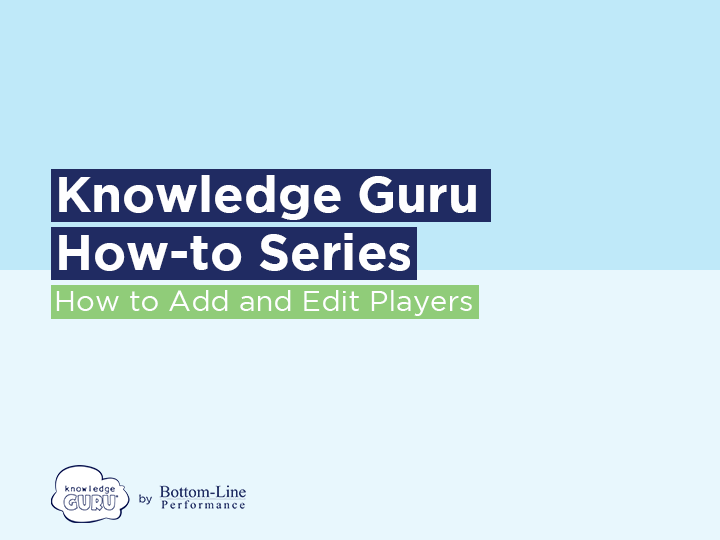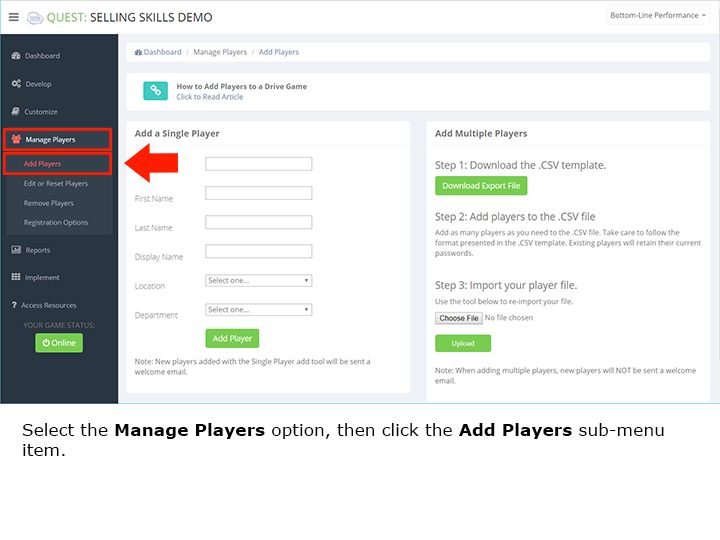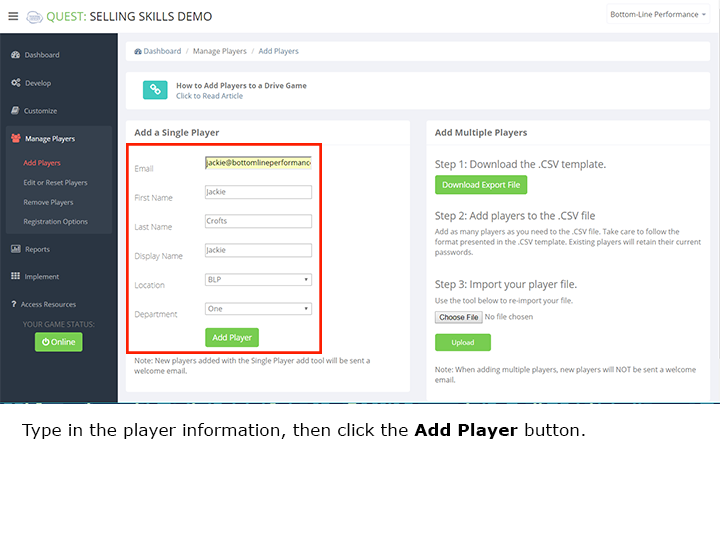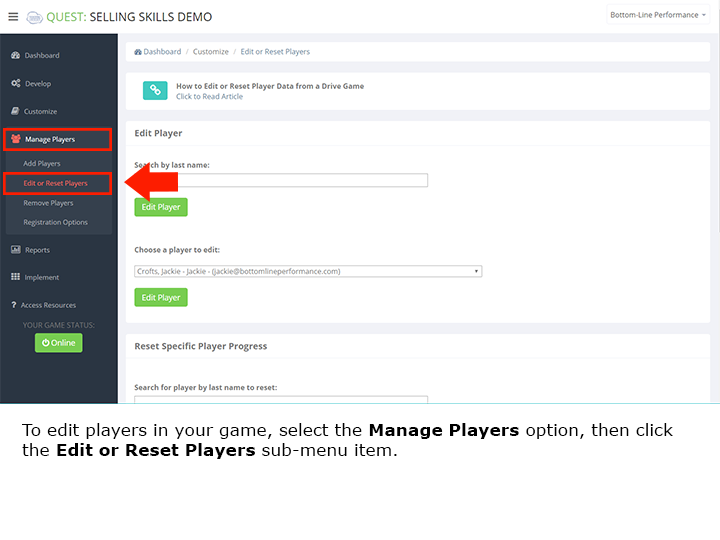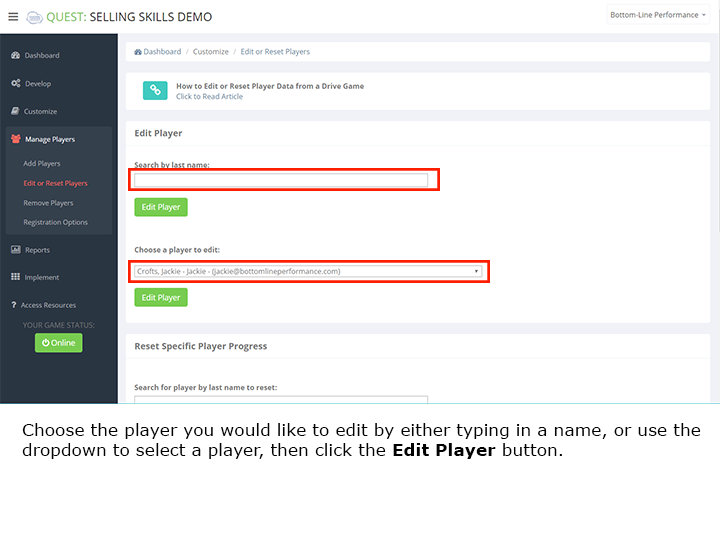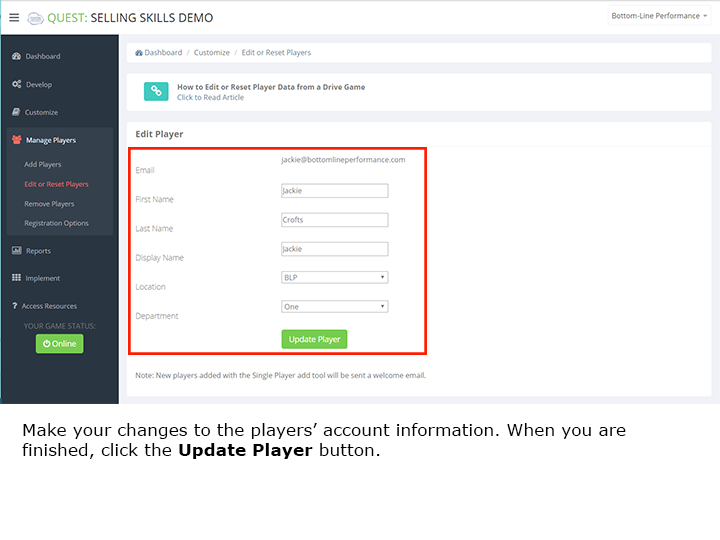Adding and Editing Players in a Knowledge Guru Game
In many cases, you will have players self-register for your game the first time they log in. Other times, you will mass-register players before they play. Sometimes, you may want to add a single player to a game, particularly when you test a game before you release it. For the same reason, editing a player can be helpful. Editing a player’s information is useful, though players do have the ability to self-edit their email address or their name once they register.
Quick Steps for Adding a Player.
- Within the MANAGE PLAYERS section, select the Add Players submenu option.
- Type in the player information, then click the ADD PLAYER button.
Quick Steps for Editing a Player.
- Within the MANAGE PLAYERS section, select the Edit or Reset Players submenu option.
- Choose the player you would like to edit from the dropdown menu, or search for a players name. Click the EDIT PLAYER button.
- Make your changes to the players’ account information. When you are finished, click the UPDATE PLAYER button.
Click through this slideshow to view a quick visual tutorial.