How to Create Microlearning Using the Instancy Microlearning Editor
Instancy
DECEMBER 29, 2021
Incorporate various media types such as text, video, audio, graphics, animations, and diagrams. Upload : Click on the Upload tab to upload image files in the local directory to the system and add them to the course. Select the Design tab and drag and drop the audio component for the left pane. Express each part succinctly.

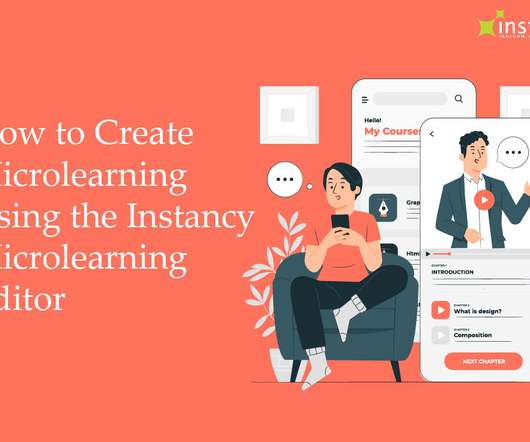
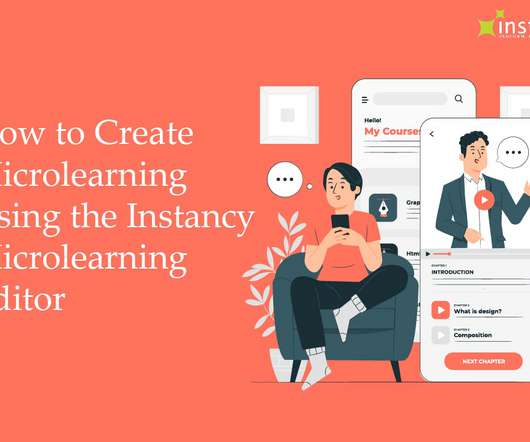













Let's personalize your content