Adobe Presenter 9: Beginning Training
The Logical Blog by IconLogic
OCTOBER 15, 2013
Adobe Presenter 9 allows you to transform your existing PowerPoint deck into eLearning complete with voiceover recordings, interactive objects, screen characters and videos. You will learn how to set up PowerPoint with slide notes that double as your voiceover script. Then you will learn how to record and edit voiceover audio.






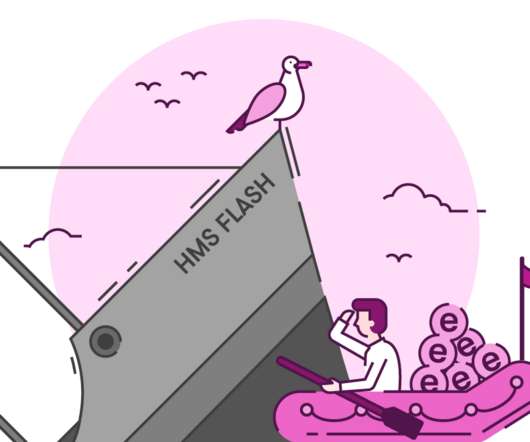










Let's personalize your content