Adobe Captivate 5.5: Lowering the Size of Published SWFs
The Logical Blog by IconLogic
NOVEMBER 1, 2011
Fortunately, adding interactivity to a lesson does not negatively impact the size of the published SWF. Rather, imported assets such as audio, video and images are the main culprits behind SWF bloat. There are some things that you can do while working in Captivate that may lower the size of the published SWF.




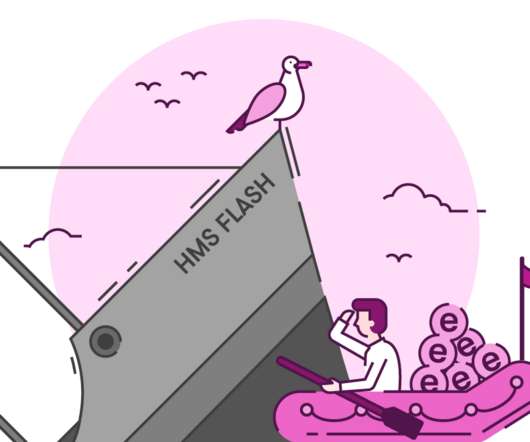










Let's personalize your content