Converting Microsoft PowerPoint presentations to HTML5 (web pages)
Adobe Captivate
AUGUST 29, 2017
Microsoft PowerPoint 2016. In the Publish dialog, select the SWF/HTML5 tab (top left). Then set the output format to HTML5 (you can turn off SWF.) Products used in this example: Adobe Captivate (2017 release). If you do not have the 2017 release of Adobe Captivate, download a trial version of Captivate. Publish the project.



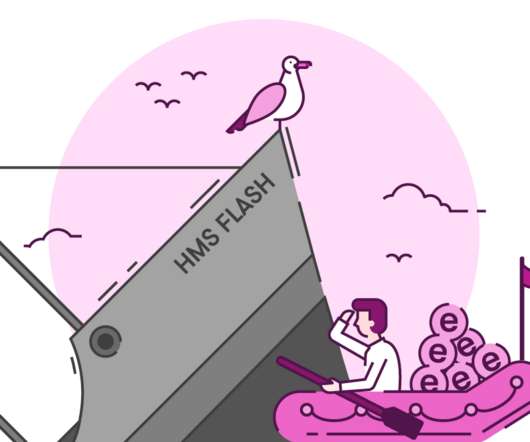










Let's personalize your content