Introducing Tech Tuesday toolbox
Mike Taylor
SEPTEMBER 8, 2020
Pixlr | Online Photo Editor — A powerful free and premium online photo editor! Open almost any image format like PSD (Photoshop), PXD, Jpeg, PNG (Transparent), webP, SVG and many more. Quickly find media that is inflating the file size and reliably and easily replace fonts throughout your presentation.

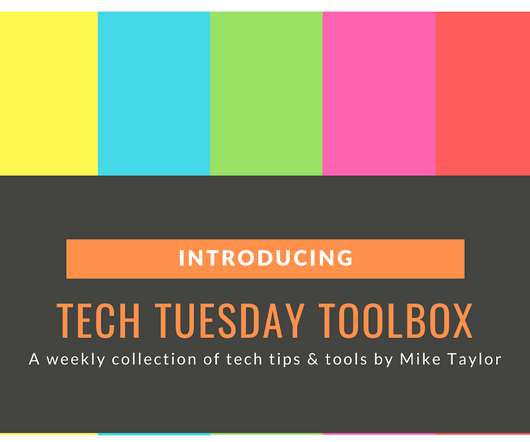













Let's personalize your content