ELEARNING PRODUCTION: Getting Audio from Microsoft PowerPoint to Work in Adobe Captivate
The Logical Blog by IconLogic
MARCH 9, 2018
When I spoke with Adobe support regarding the issue, I was informed that the recording file in Microsoft PowerPoint uses the m4a file format. Captivate only uses the wav and mp3 file format. However, the audio is not coming working. How do I get the audio in PowerPoint to work in Captivate?





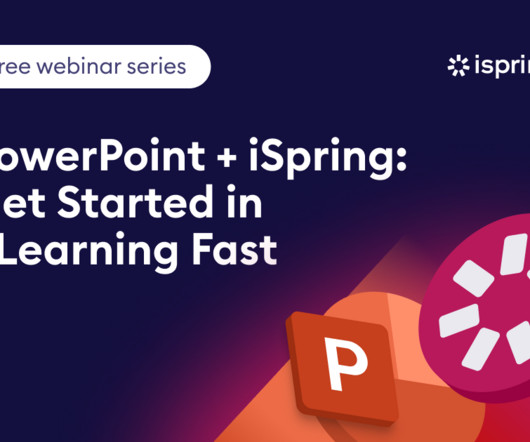
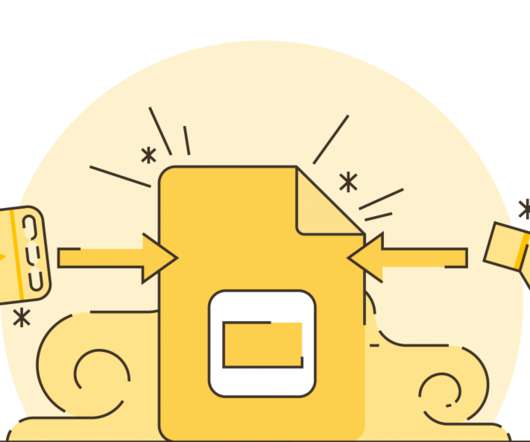














Let's personalize your content