Adobe Captivate: Customizing Quiz Question Feedback
The Logical Blog by IconLogic
JANUARY 22, 2024
I love the quizzing functionality in the new Adobe Captivate (version 12.2) and find it superior to Adobe Captivate Classic. In the new Captivate, the process for editing the feedback captions isn't so easy. I'd like to customize the feedback. In the example below, I've answered incorrectly.








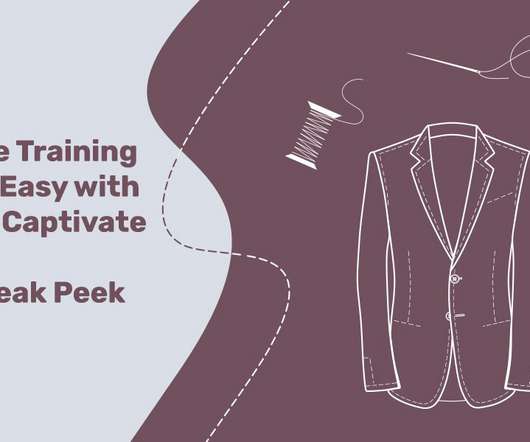
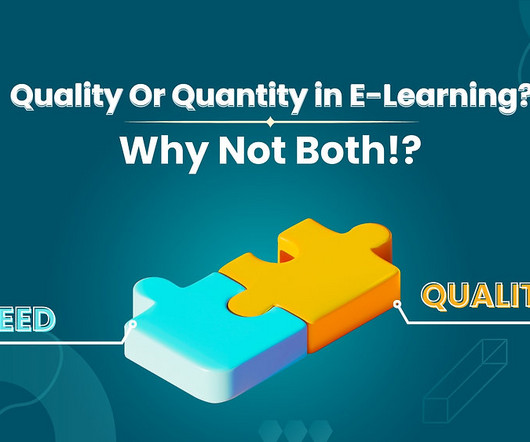





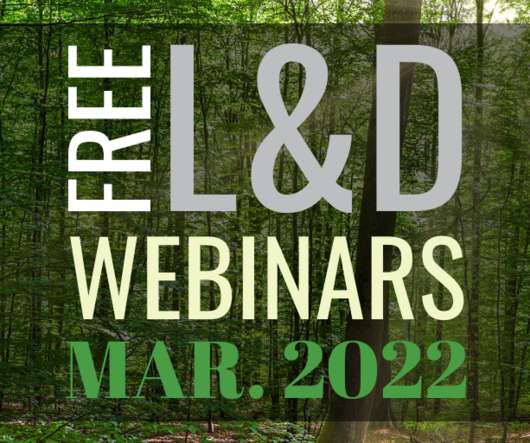













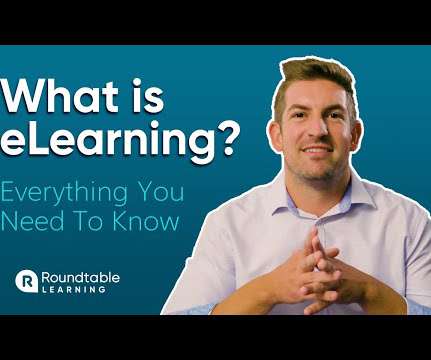
















Let's personalize your content