Adobe Captivate: Understand Project Cache and Save Some Cash
The Logical Blog by IconLogic
MARCH 7, 2023
When I teach my Adobe Captivate beginner vILT classes , we cover application Preferences fairly early. If If you're on a Mac, choose Adobe Captivate > Preferences. You will see two options in the Default Locations area: Publish at and Project Cache. That makes sense.

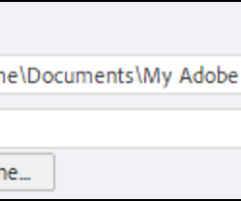








































Let's personalize your content