Adobe Presenter 9: Beginning Training
The Logical Blog by IconLogic
OCTOBER 15, 2013
Then you will learn how to record and edit voiceover audio. As you move through this totally interactive class, you will learn how to add a quiz to the presentation and how to set up the lesson so that it will work with SCORM and AICC-compliant LMSs. More information.





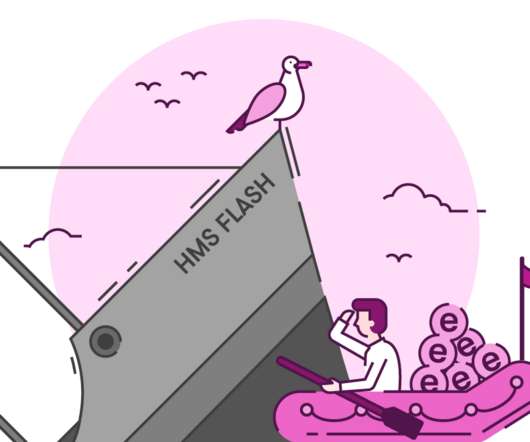










Let's personalize your content