Adobe Captivate: Methods for Attaching Voiceover Audio
The Logical Blog by IconLogic
FEBRUARY 7, 2013
by Kevin Siegel When it comes to adding narration audio (voice-overs), Captivate developers have plenty of choices. You can insert audio using any of the following methods: Object-Level Audio Right-click any slide object and choose Audio > Import to or Audio > Record to.



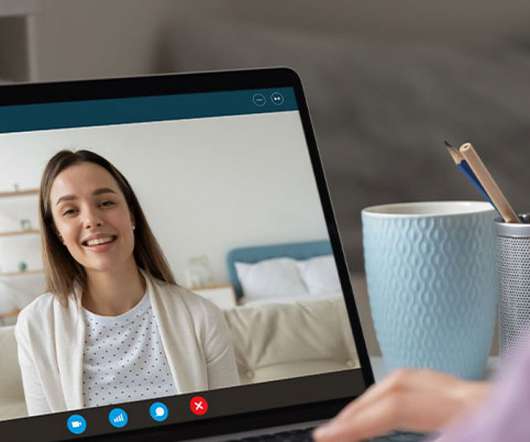
















Let's personalize your content