The Ultimate Course Creation Resources Guide
Fly Plugins
MARCH 18, 2024
Finally, by organizing all of your course content in Amazon S3, when it comes time to deliver your video content through your course’s website you can simply embed your media files without ever having to store course videos on the same server that your site is hosted on ( bad idea! ). The Lumix G7 was a perfect fit.




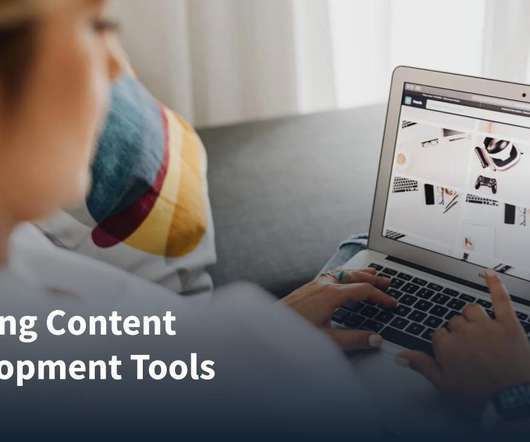












Let's personalize your content