The Top 78 Captivate Features
Adobe Captivate
MARCH 6, 2017
You can download the nicely formatted PDF here: elearningjoe-captivate9features. Use Captivate Draft on an iPad to brainstorm, storyboard, and then convert to a Captivate file. Insert and edit text. Customize Workspaces – set up your workspace any way you like and save it under your own name. I hope you find this useful.


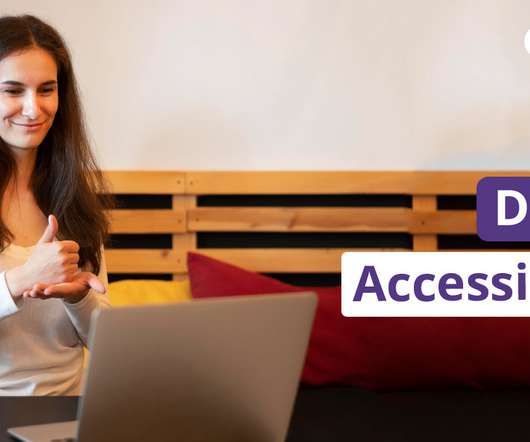
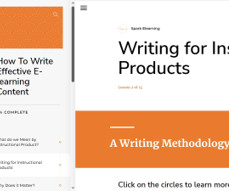











Let's personalize your content