8 Editing Techniques for Great Images in Lectora
eLearning Brothers
MARCH 23, 2015
A great place to start your search is the eLearning Template Library. You can either import an image from your local computer, drag an image from your desktop to the working area in Lectora or choose an image from the stock library. Psst: Lectora supports.bmp,jpeg,png,tif,wmf and.emf file extensions).


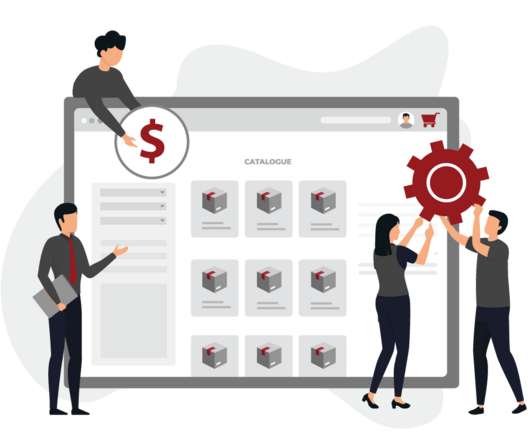












Let's personalize your content