Adobe Captivate & eLearning: How Long is Too Long?
The Logical Blog by IconLogic
FEBRUARY 28, 2011
However, in my experience developing eLearning using Adobe Captivate, I put the attention span of an adult learner at 15-20 seconds per slide. If the slide plays any longer, your learner will begin to fog out. Your student will have enough time to understand and absorb the content before moving on to the next slide.





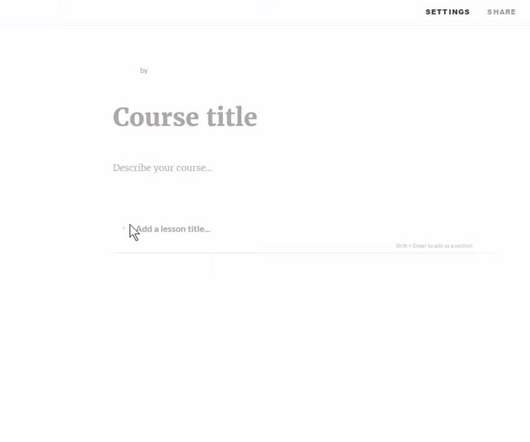














Let's personalize your content