How to Add Closed Captions to Video and Audio in Lectora
Trivantis
DECEMBER 29, 2014
b)]: “Equivalent alternatives for any multimedia presentation shall be synchronized with the presentation.”. Lectora® and Lectora® Online make it easier to comply with Section 508 requirements as well as conform to Level AA of the Web Content Accessibility Guidelines 2.0 Open your title in Lectora/Lectora Online.










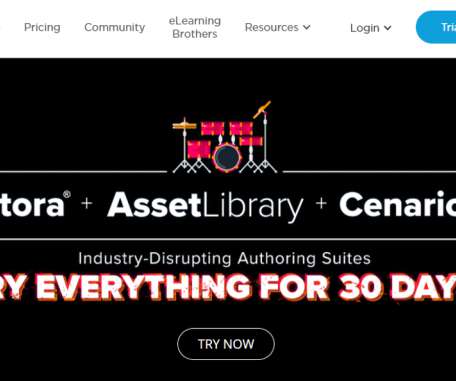
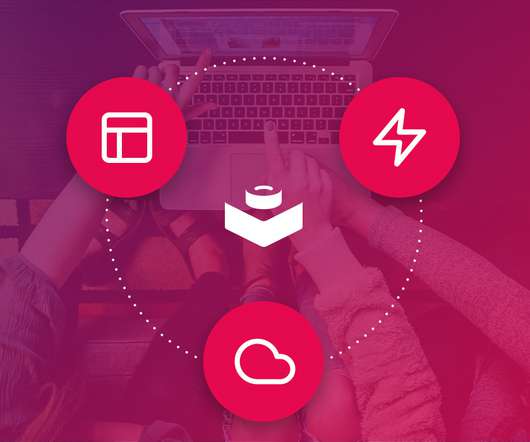













Let's personalize your content