Articulate Storyline 360: Background Audio Now Supported
The Logical Blog by IconLogic
APRIL 25, 2023
that allows you to include background audio in your published eLearning project. To add background audio to a Storyline project: Ensure you have the latest update. (To Go to the Insert tab on the Storyline ribbon and click the Audio drop-down arrow.

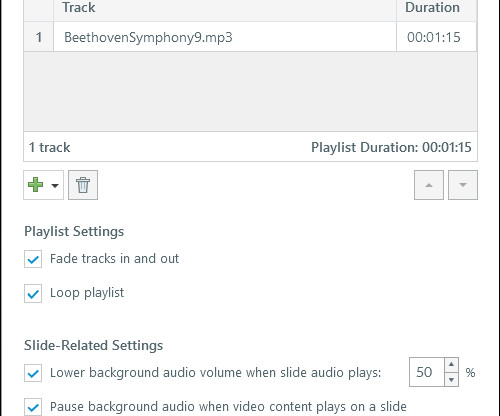





















Let's personalize your content