Here’s a Simple Screencasting Tip That Will Save Time & Frustration
Rapid eLearning
APRIL 10, 2012
I also want the window to be 4:3 aspect ratio. So I need to figure out what the proper dimensions are for a 4:3 aspect ratio that is 1096 pixels wide. Calculate the 4:3 aspect ratio using the 1096 width. I use the aspect ratio calculator. A 4:3 aspect ratio starting with 1096 is going to be 1096×822.



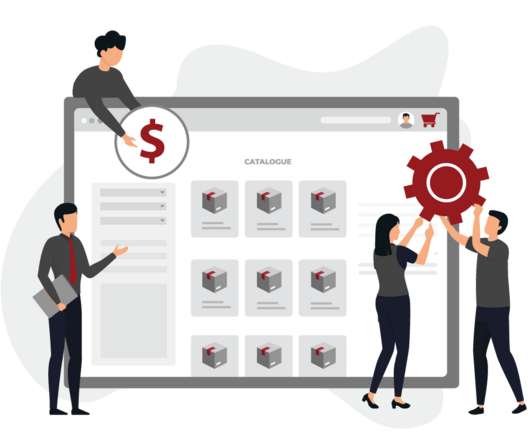





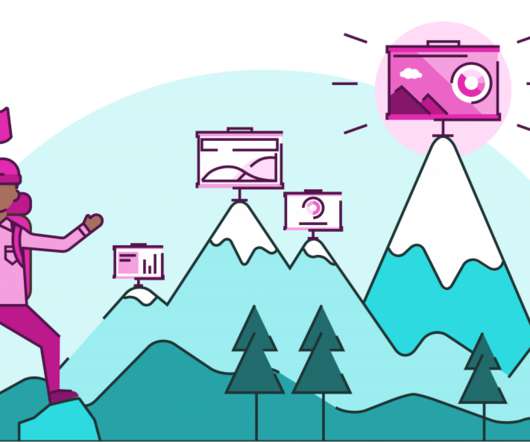










Let's personalize your content