Case Study – Flash to HTML5 Conversion: Converting Flash-based CBT Modules to HTML5 Courses
Brilliant Teams
JUNE 19, 2023
Client Requirement Converting legacy Flash CBT (SWF) to HTML5 Client Requirement 26 eLearning Flash-based CBT modules What is Flash-based CBT courses? In the past, many organizations developed computer-based training (CBT) courses using Adobe Flash technology.

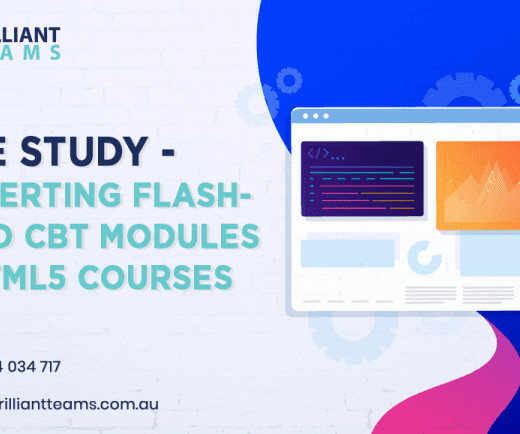










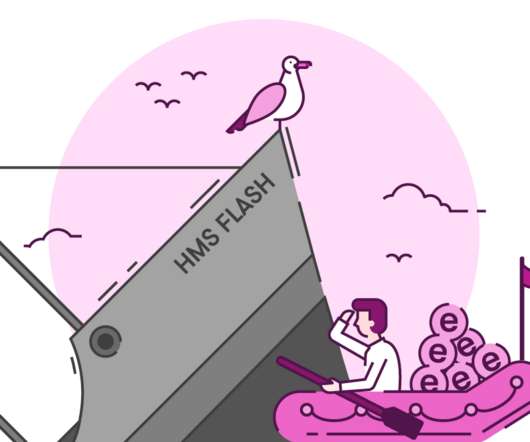
















Let's personalize your content