ADOBE PRESENTER: Sidebar Video
The Logical Blog by IconLogic
APRIL 18, 2018
Inserting and editing video in Adobe Presenter is as easy as accessing the Adobe Presenter tab on the Ribbon and then clicking the Video tool. Once videos have been added to a PowerPoint slide, they can be manipulated just like any other PowerPoint object.















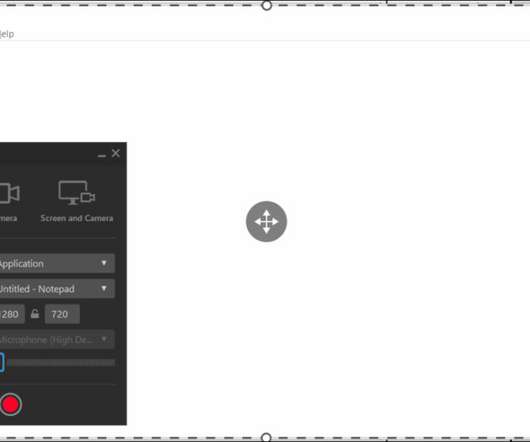

























Let's personalize your content