Top eBook to Audiobook Converters
Kitaboo
AUGUST 22, 2022
For all we know, audiobooks may very well reignite the love for books that seems to have dwindled in these times of social media. Which are the Top eBook to Audiobook Converters? Make sure that the freeware you select has a textbook reader that supports your eBook formats and converts them into MP3, WAV, and other audio formats.

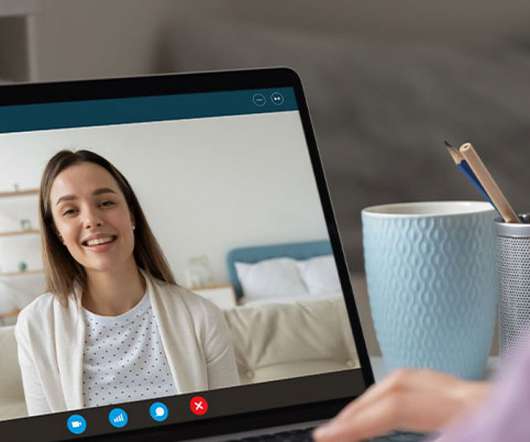





















Let's personalize your content